The Run dialog box in Windows 10 allows you to run quick commands and open files or folders, which is also meant to run programs that you don’t necessarily use that often and you do not have a shortcut to. It may be a system application or a downloaded installation program. Let’s take a look at the different tips Windows lets you open run dialog box.
Tip 1: Start Menu
Right-click Start icon which is in the lower-left corner of Windows 10 desktop and select Run from power user menu.
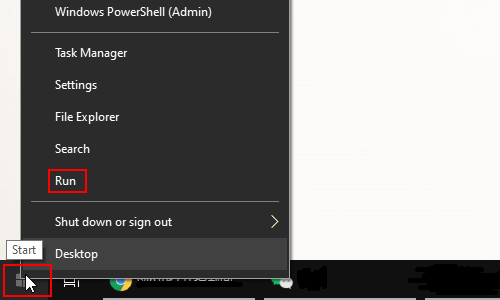
Tip 2: Shortcut – [Win] + [R]
Press [Win] + [R] on your keyboard to open Run dialog box.
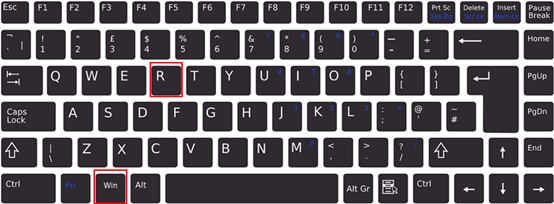
Tip 3: Shortcut – [Win] + [X]
Press [Win] + [X] on your keyboard to open power user menu, from which you can select Run to open Run dialog box.
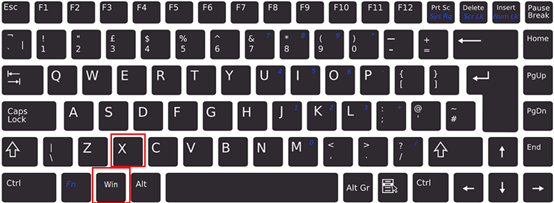
Tip 4: Search Box
Type “Run” in the search box on the left side of Windows 10 taskbar. When the Desktop app appears in the search results, click it to open Run dialog box.
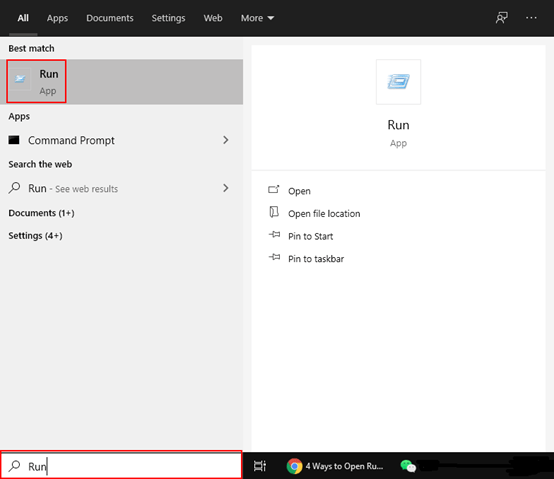

THANK YOU SO MUCH FOR HELP ON WINDOWS10 DIALOG SERVICE. YOU HAVE A GREAT JOB, AND KEPT DOING A GREAT JOB FOR THIS SERVICE.
Thank you, we will!