When the default header of Word can’t suit your needs, you can definitely customize a new one by double-clicking the white space on the top of the page. Especially for some Word documents that need to be printed out, you can try these 5 tips to make the header more professional and stylish.
Tip 1: Remove Horizontal Line of Header
1. Double-click the header area (top of the page) to enter the edit mode.
2. Go to Home tab, click the down arrow in Styles group.
3. Click Clear Formatting in the drop-down list.
4. Now the horizontal line has been removed.
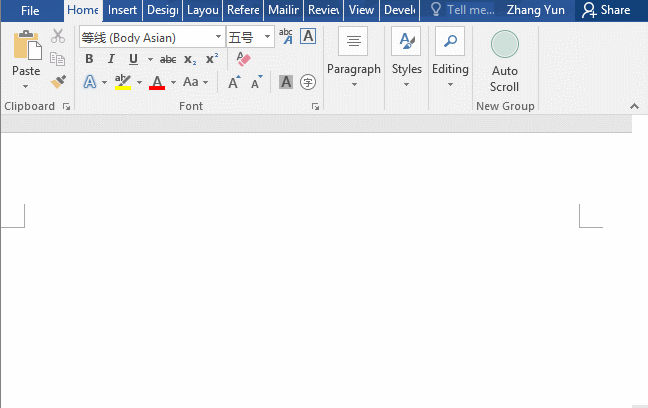
Tip 2: Add Own Logo in Header
1. Double-click the header area, enter the edit mode.
2. Go to Insert tab, click Picture in IIIustrations group, choose your logo from Administrator.
3. Or you can copy the logo and paste it to header area directly.
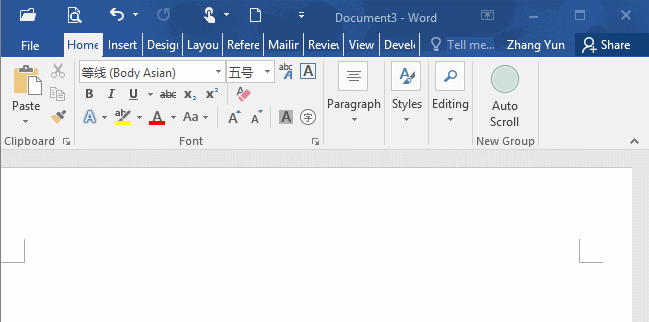
Tip 3: Modify the Style, Color and Width
1. Double-click the header area, enter the edit mode.
2. Go to Design tab, click Page Borders in Page Background group.
3. The Borders and Shading dialog box displays, click Borders tab.
4. You can modify Style, Color and Width according to personal preference.
5. Select Paragraph under Apply to.
6. Remove the top, left and right borders by single-clicking them under Preview.
7. Click OK at bottom right.
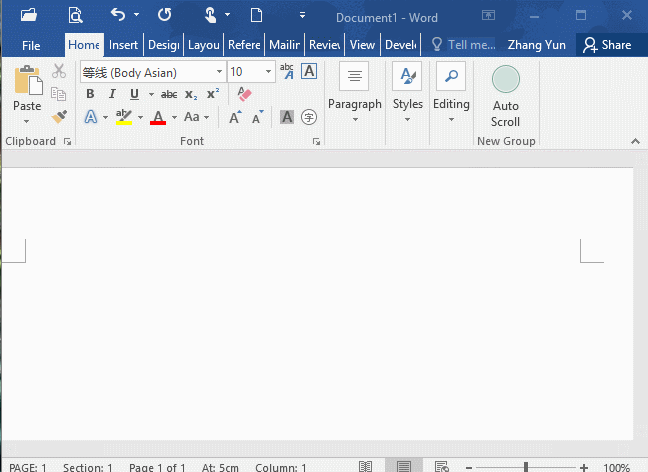
Tip 4: Shorten Horizontal Line of Header
1. Double-click the header area, enter the edit mode.
2. Go to View tab, click Ruler in Show group.
3. Hold left mouse button and drag it toward the center.
4. Adjust the position of both ends of the ruler according to actual needs.
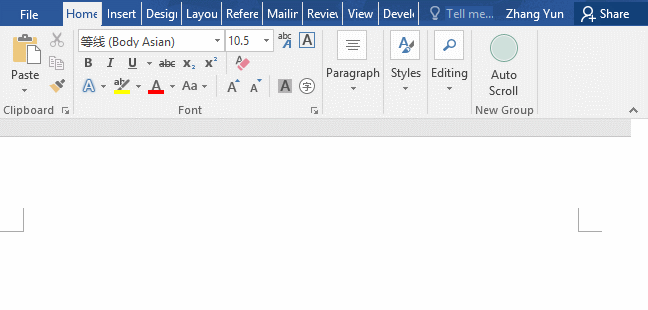
Tip 5: Increase Distance between Header and Page Edge
1. Double-click the header area, enter the edit mode.
2. Go to Design tab, change the value of Header from top and press [Enter].
3. Determine the final value according to the actual effect.
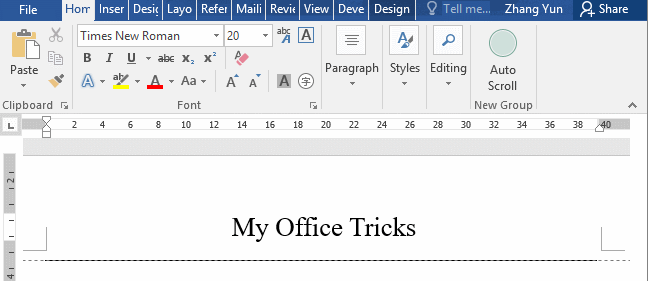

Leave a Reply