Today, sandra would like to teach you guys a funny slide effect. The final slide show looks like below. It’s cool and easy to make.
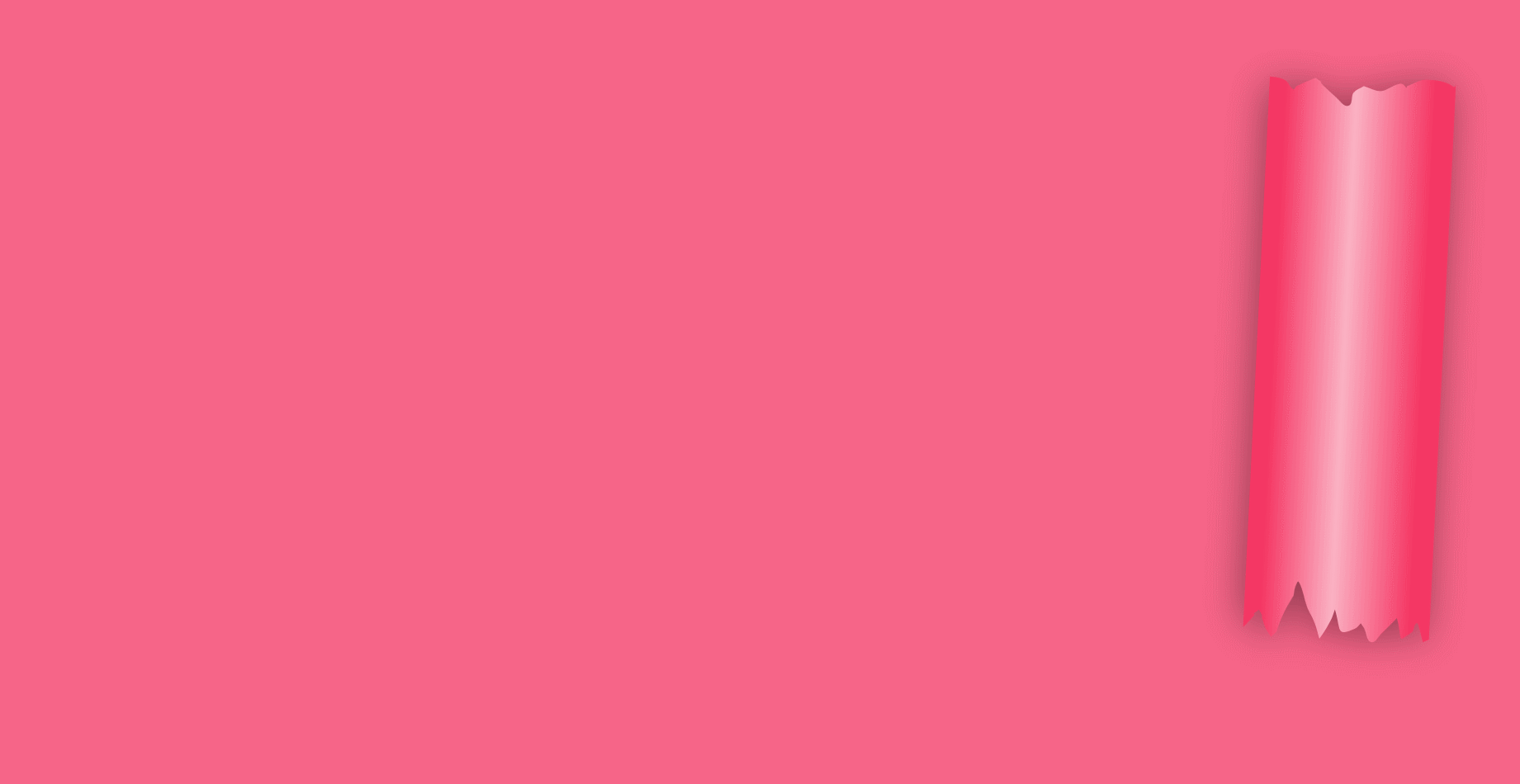
Prepare a new slide and right-click to open Format Background. Pick a color you like. I choose pink here.
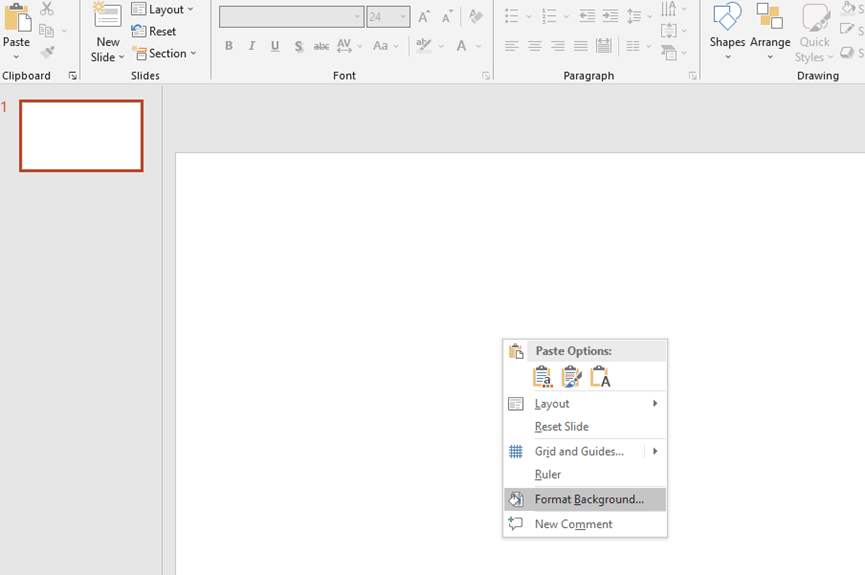
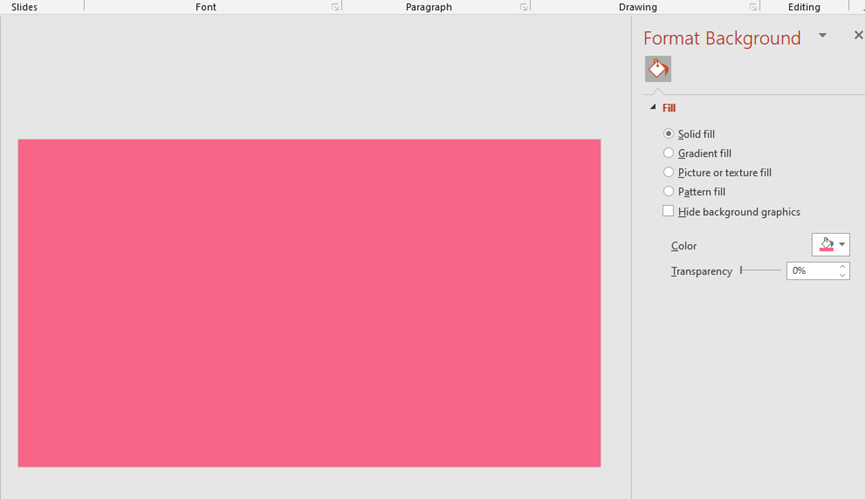
Now we need to insert a shape.
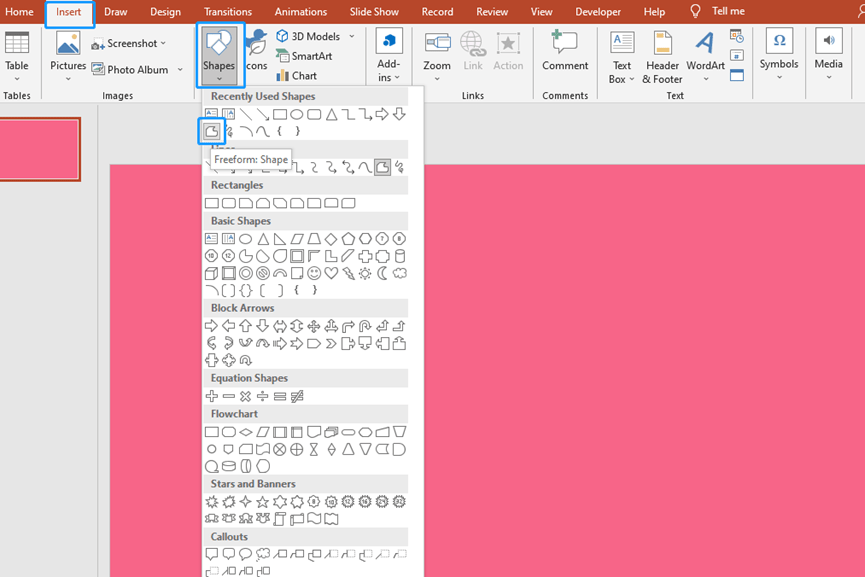
Use your hands-on skills and artistic cells to make this pattern look like torn paper as much as possible.
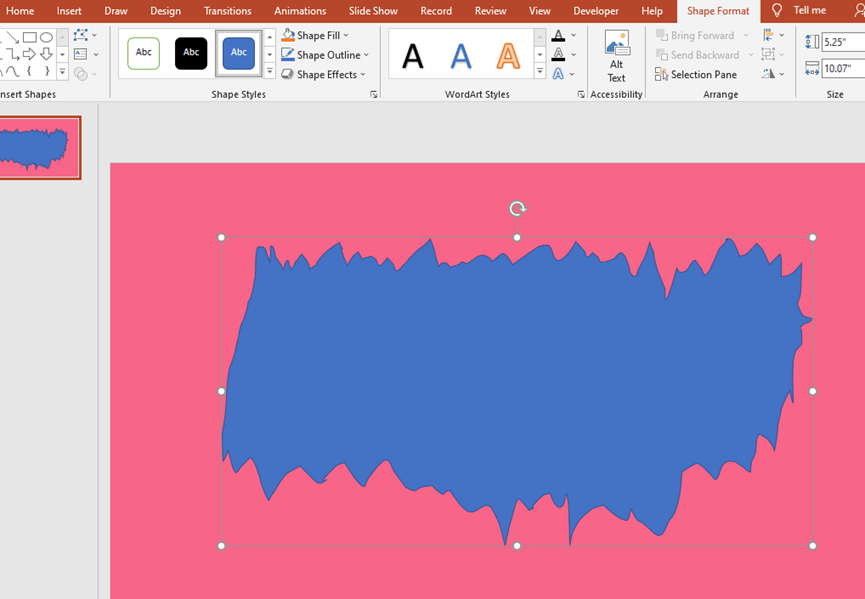
Then set the Shape Fill and Shape Outline.
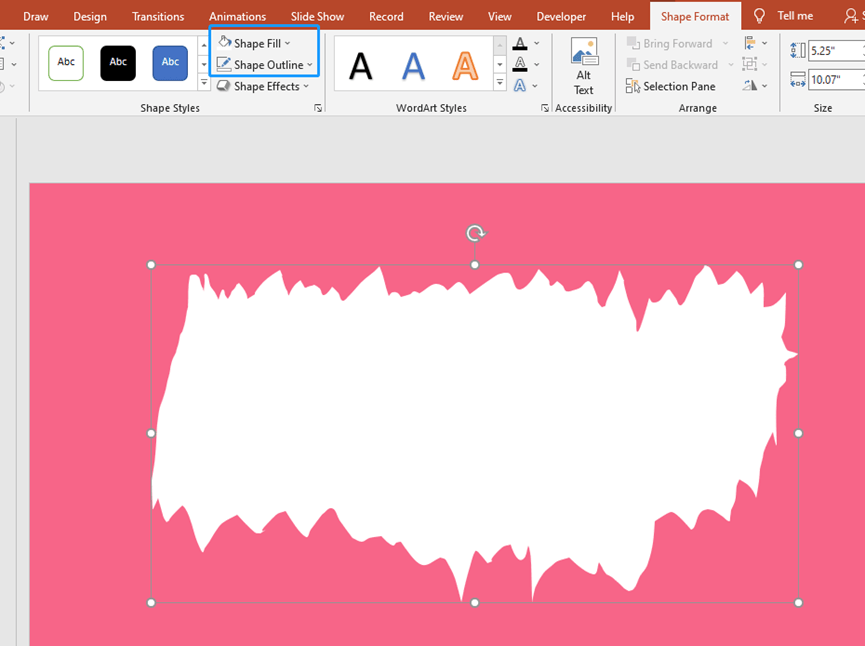
If you are not satisfied with this shape, you can right-click it to Edit Point to change it.
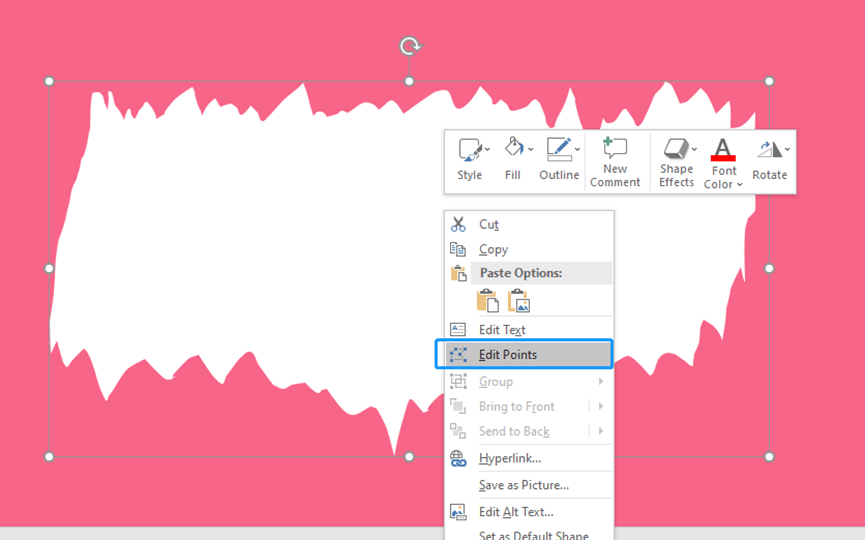
Press Ctrl + D to get the same shape. And change its color into gray.
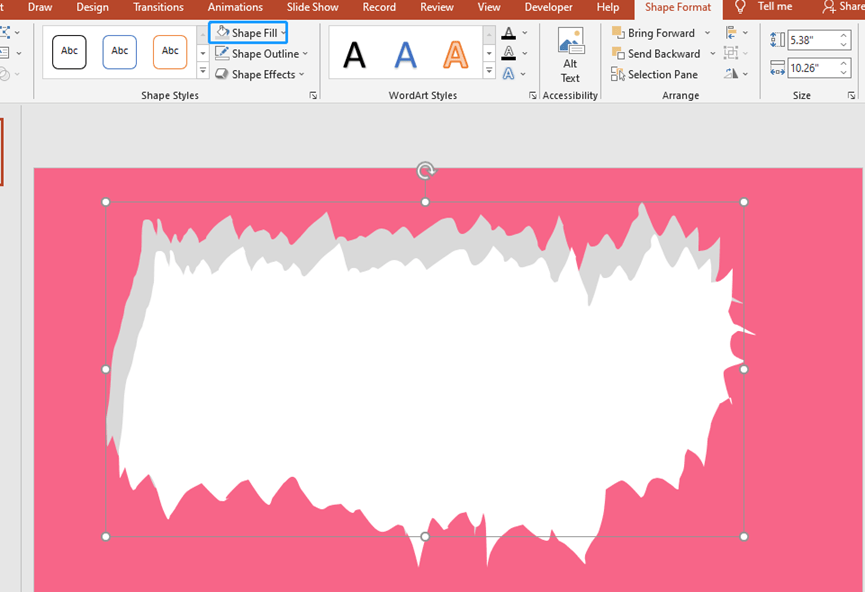
Adjust the position of these two shapes.
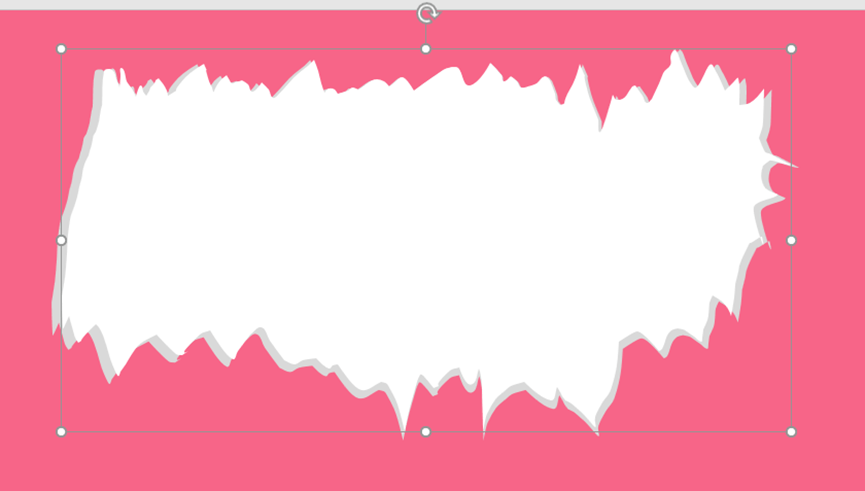
We can also add a little shadow effect to the patterns to make them look more realistic.
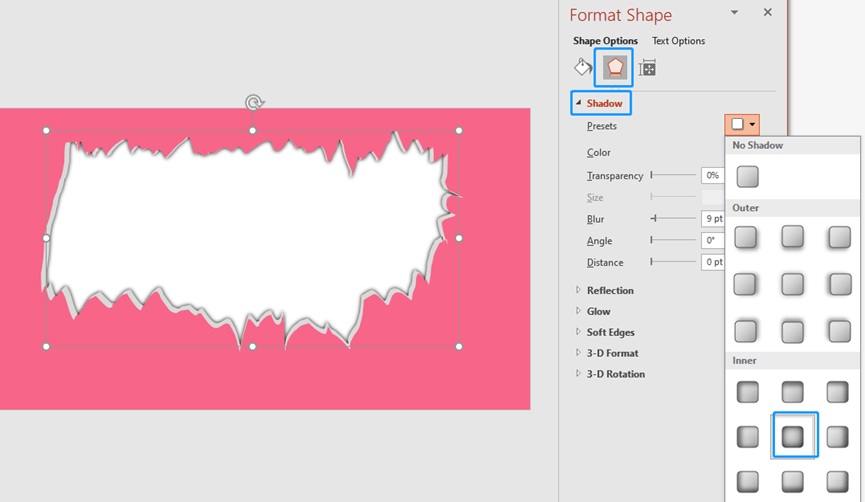
Now, we add a new shape of a rectangle pattern.
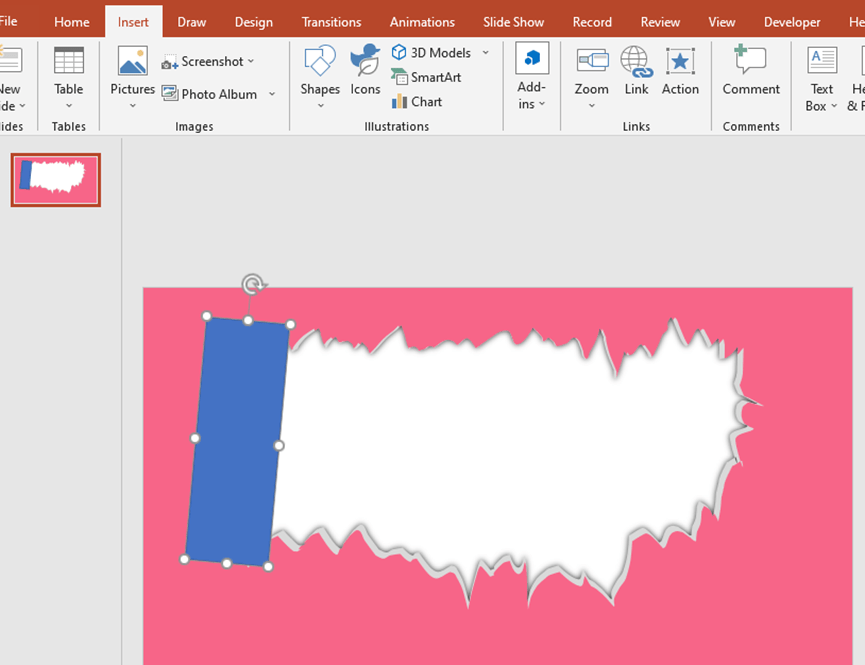
We now add shapes on both sides of the rectangle to make it look like shredded rolls of paper.
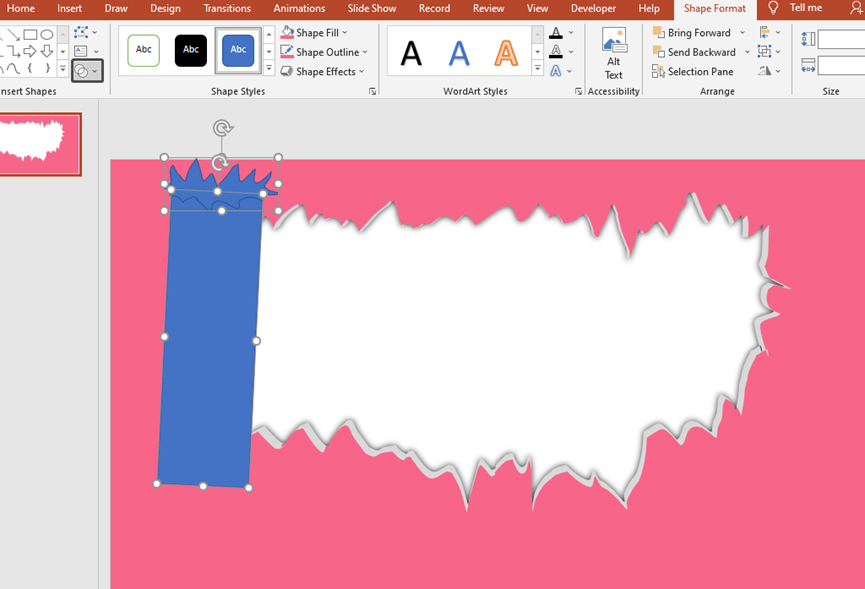
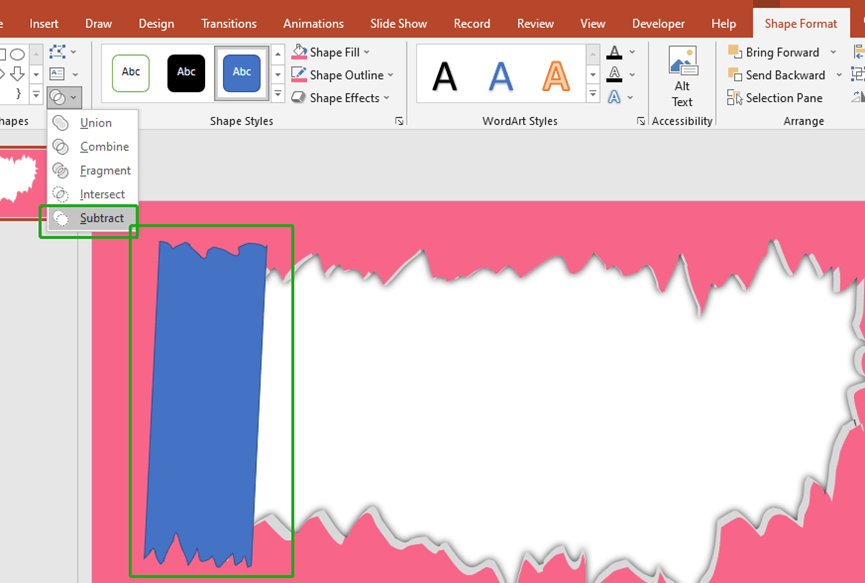
Change the shape into gray and also press Ctrl + D to get the same one.
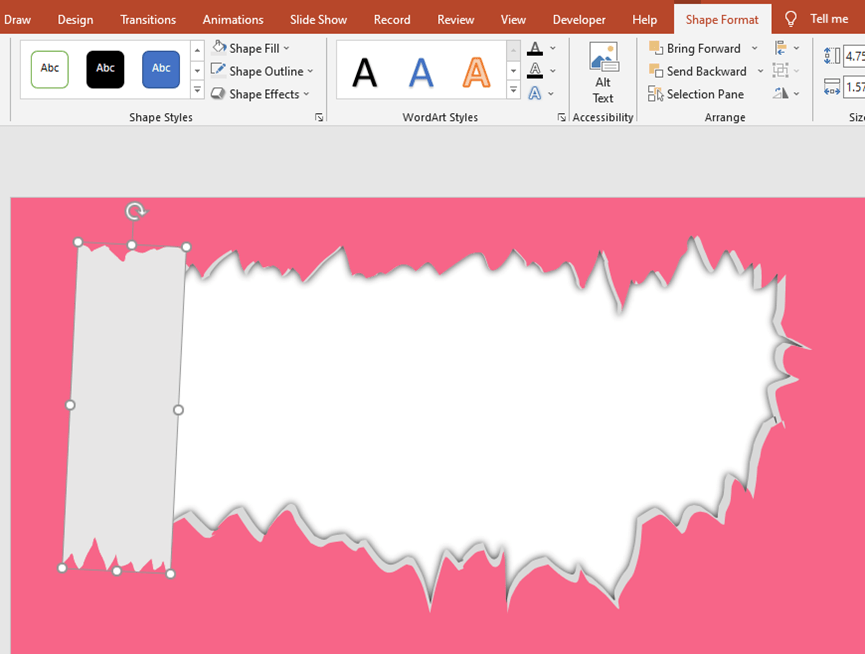
Change the new one’s color and effect like below.
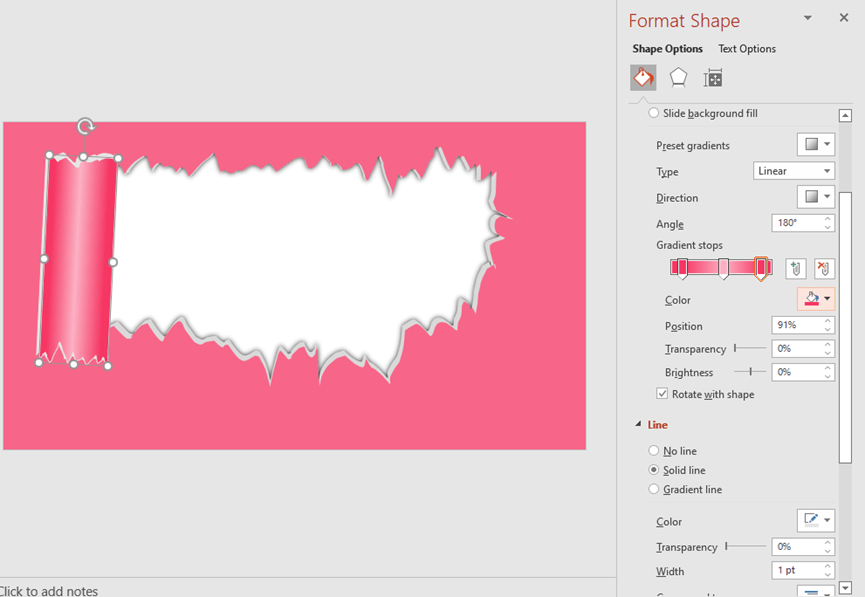
We can also add the shadow effect here.
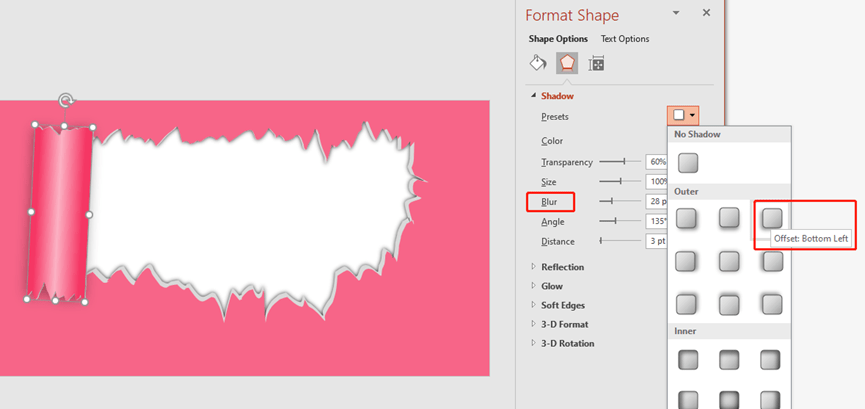
Insert a rectangle shape again, set it to the same color as the background to cover the title.
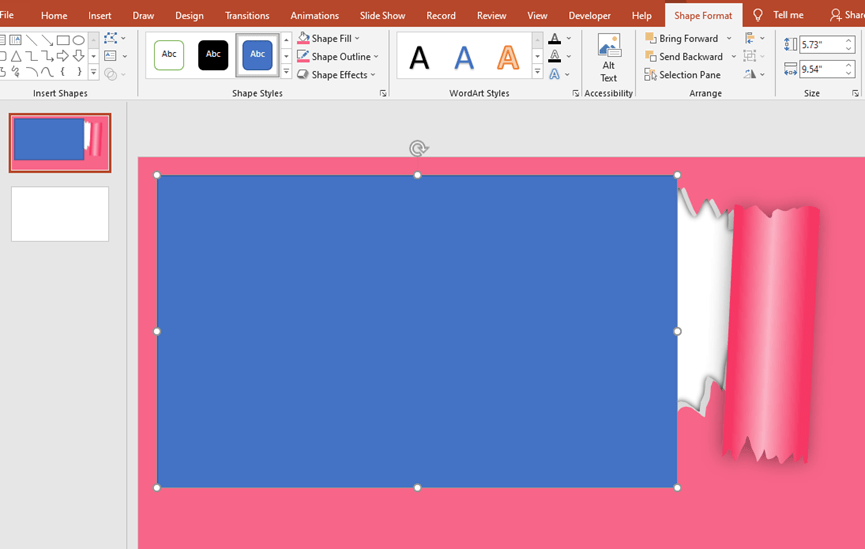
Press the Ctrl key and click on both rectangle shapes like below. Add Animations for them.
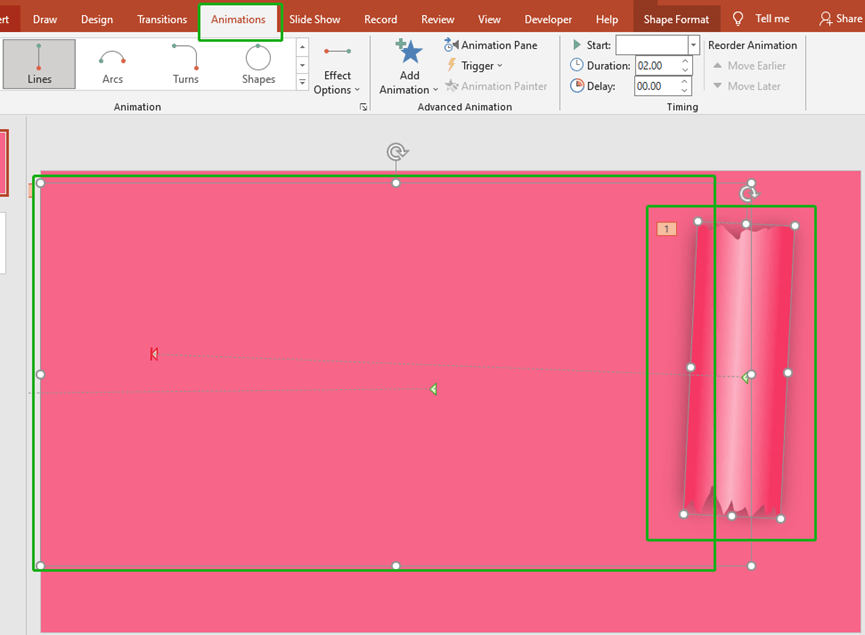
Set their direction of movement to the left.
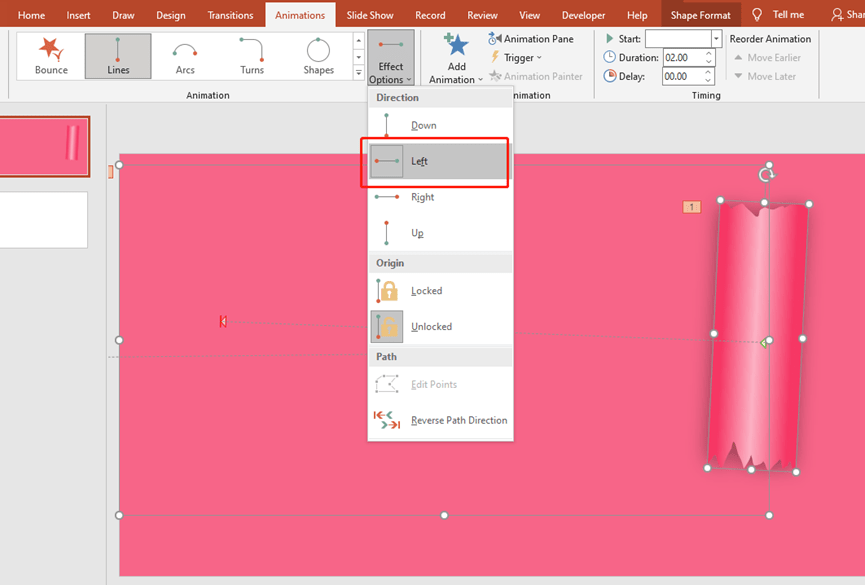
Finally, add the title of your presentation, tweak the details, and you’re done.
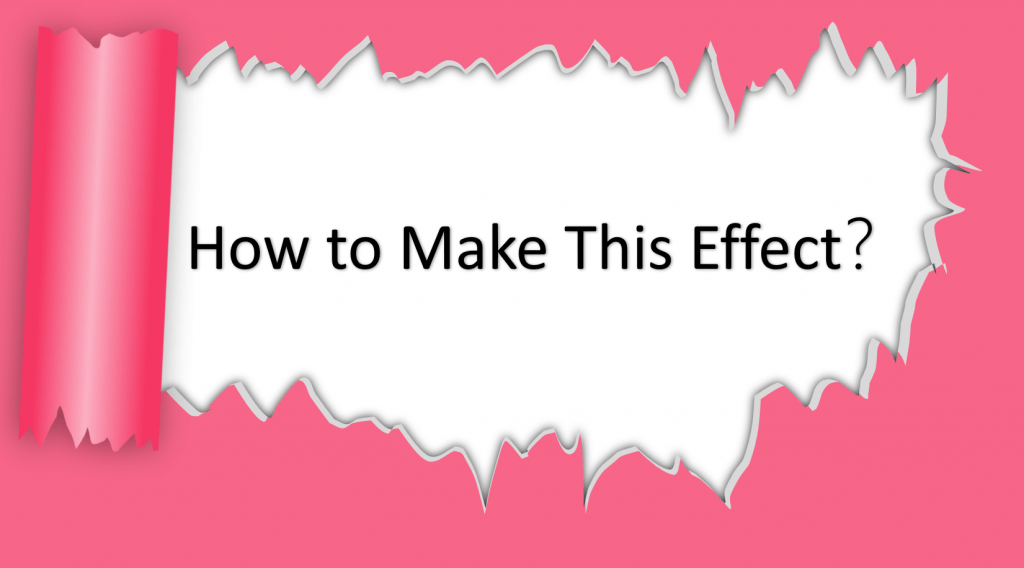

Leave a Reply