Among the many parts in Excel, VBA is the most important and difficult part to learn. VBA can achieve almost any function, from simple data processing, to batch data analysis, and interaction with other Office software, and even interaction with the operating system to achieve complex functions, VBA can almost do it.
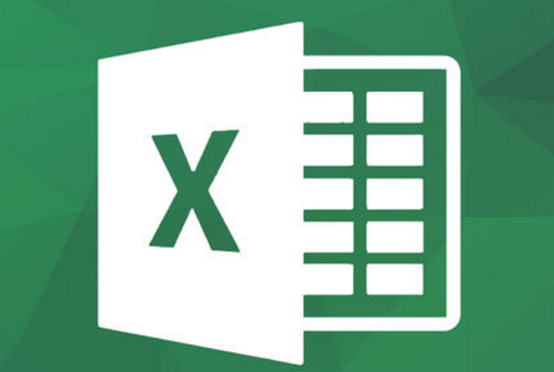
So what is Excel VBA, and how to learn it, My OfficeTricks will take you into the world of VBA, starting from the most basic part, step by step from getting started to proficient, you can also write your own VBA program.
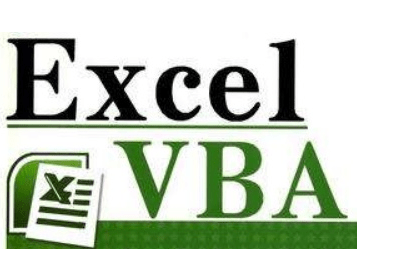
Contents of This Article
- What is Excel VBA?
- What’s the Difference between VBA and Macros?
- What is the Use of Learning Excel VBA?
- Basics of Excel VBA
- VBA Variables, Types, Operators
- VBA Program Structure
- VBA Procedures and Functions (Sub | Function)
What is Excel VBA?
Visual Basic for Applications (VBA) is a macro language of Visual Basic. It is a programming language developed by Microsoft to perform common automation (OLE) tasks in its desktop applications. It is mainly used to extend the functions of Windows applications, especially Microsoft Office software.
The above is the encyclopedic definition of VBA. To put it simply, VBA is a programming language that runs on Microsoft Office software and can be used to write functions that are not included in the software. Office software provides a wealth of functional interfaces, and VBA can call them to achieve custom requirements. Basically, what can be done with a mouse and keyboard can also be done with VBA.
As mentioned earlier, VBA can run on Office software, including Excel, Word, PPT, Outlook and so on. The VBA language is universal in Office software, and the basic syntax and usage are the same. But each software has its own unique objects. For example, Excel has cell objects, Word has paragraph objects, and PPT has slide objects.
Back to Excel VBA, you can use it to write custom functions, insert arbitrary charts, batch process a large number of data cells, and write plug-ins for automation. It is even possible to write a complex management system based on Excel whose functions are comparable to desktop software.
In this series of tutorials, we learn VBA language syntax and the use of Excel-specific objects. In the following tutorials, if there is no special instructions, the VBA mentioned in the article refers to Excel VBA.
What is the Difference Between VBA and Macros?
In the process of learning VBA, there is often a saying, “macro”. Simply put, a macro is a piece of VBA code that can be run. It can also be said to be an abbreviation, and there is no special difference. So when learning VBA, you don’t have to worry about the difference between the two, just remember that a macro is a piece of code written in VBA.
What is the Use of Learning Excel VBA?
As we mentioned earlier, in Excel, VBA can achieve almost any function, from simple data processing, to batch data analysis, to interaction with other Office software, and even interaction with the operating system to achieve complex functions, VBA can almost do it. The following are some typical uses of Excel VBA.
- Save time: You can repeat any number of operations with just one click. For example, if you want to create 20 new worksheets, manual operation may take a minute. It only takes one second to use VBA.
- Automated tasks: Just one click can complete the operation automatically according to the preset steps. For example, insert a chart and adjust the format, depending on its complexity, it may take up to several minutes. Using VBA to compile the adjustment steps, all operations can be completed in a few seconds with one click.
- Reduce errors: Compared with the errors in manual operation, as long as the VBA code is written correctly, there will be no errors during the execution. For example, to filter the specified data from one area and copy it to another location, manual operation may cause the possibility of missing selection. But using VBA, the operation can be completed correctly in a very short time.
- Interaction with other software: Using VBA, you can create and update Word, PPT and other files in Excel. You can also interact with the system to perform operations such as copying, moving, and renaming other files without opening other files.
Basics of Excel VBA
- 10 Basic Concepts in Excel VBA
- Start the Excel Developer Tutorial
- Excel VBA Set Macro Security
- Saves the Workbook Containing VBA Code
- The Excel Developer Tutorial
- Write Your First VBA Macro
- How to Record Macro and View Macro Code in Excel
- How to Run VBA Code in Excel?
VBA Variables, Types, Operators
- VBA Variable Basic Tutorial
- VBA Constant Basic Tutorial
- VBA Operator Basic Tutorial
- VBA Data Type Basic Tutorial
VBA Program Structure
- VBA Program Structure Tutorial
- VBA Basic Statements
- VBA Declare Variables and Assign value
- Sequence Structure of VBA Program
- VBA Program Selection Structure
- VBA Program Loop Structure
- VBA with Structure
- VBA GoTo Structure
- VBA Annotation Tutorials and Examples
VBA Procedures and Functions (Sub | Function)
- VBA Process (Sub) Introductory Tutorials and Examples
- VBA Function (Function) Introductory Tutorial and Examples
- 6 Differences between VBA Functions and Procedures
- VBA Procedures and Functions: Passing parameters tutorial and examples
- Basic Usage and Difference between ByVal and ByRef in VBA

Leave a Reply