Do you know how to add or subtract 10 from all the cells? I mean at the same time. If you haven’t mastered this technique yet, read on.
Now we open an Excel sheet and enter some random numbers. Let’s take 10 as an example. Just type 10 in any cell.
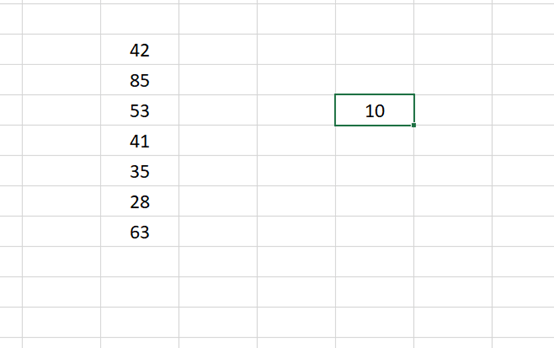
Select 10 and press Ctrl and C to copy it. Then highlight the random number area first and right mouse click. Choose Paste Special in the list.

In the Paste Special box, you can choose Add, Subtract, or even Multiply and Divide. Then hit Ok.
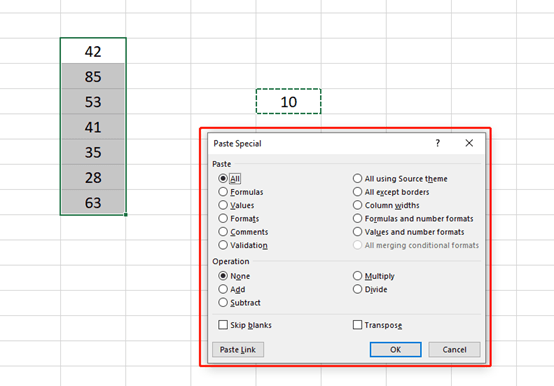
Each number in the cell has been added 10 quickly.
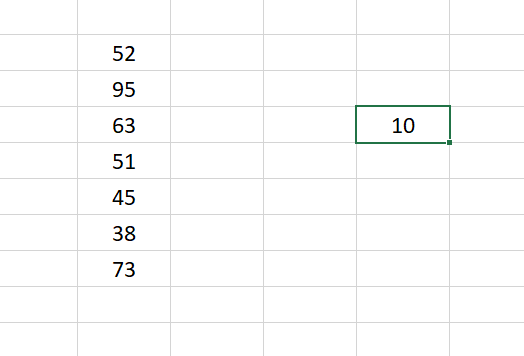
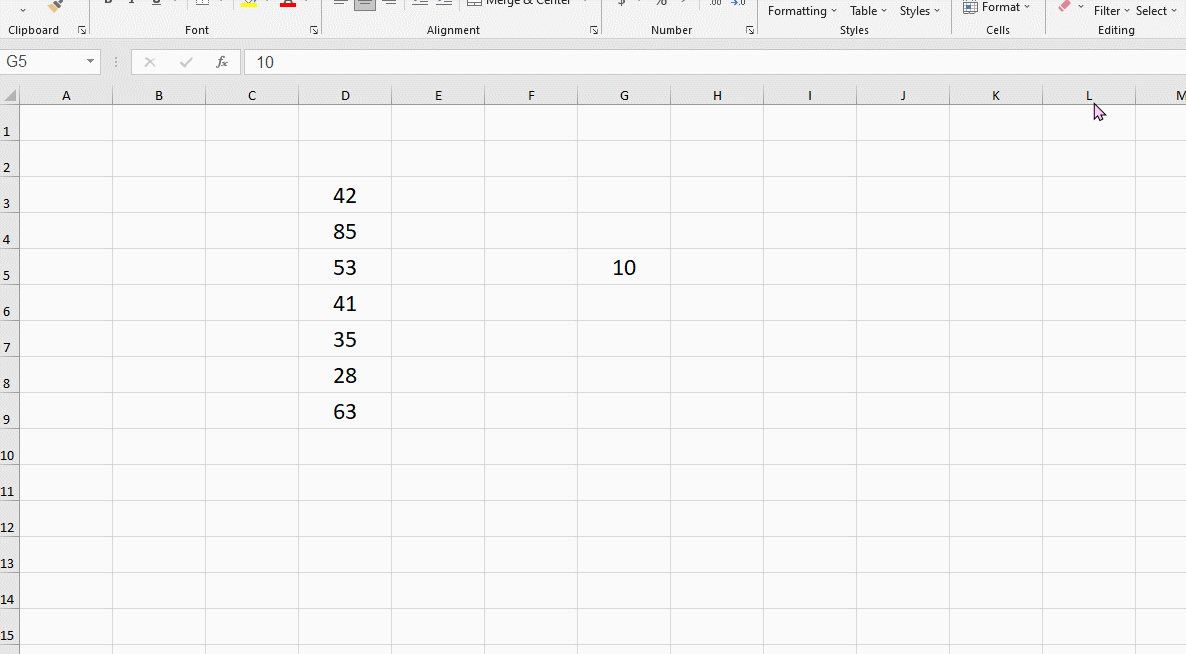
That’s all for today’s tutorial. It’s simple but useful.

Leave a Reply