In our daily work, sometimes we will often enter the current time in the form. But every time we enter it manually, is there a faster way? Today, the author will introduce to you a method of automatically recording the time of data entry. This can help us quickly improve office efficiency.
Open an Excel table, the next steps will realize that after inputting the content in A2, the time of data or content entry will automatically appear in B2.
In our daily work, sometimes we will often enter the current time in the form. But every time we enter it manually, is there a faster way? Today, the author will introduce to you a method of automatically recording the time of data entry. This can help us quickly improve office efficiency.
Open an Excel table, the next steps will realize that after inputting the content in A2, the time of data or content entry will automatically appear in B2.
Step1: Enter Formula
First, we need to enter the formula in B2「=IF(A2=””,””,IF(B2=””,NOW(),B2))」, and then fill it down.
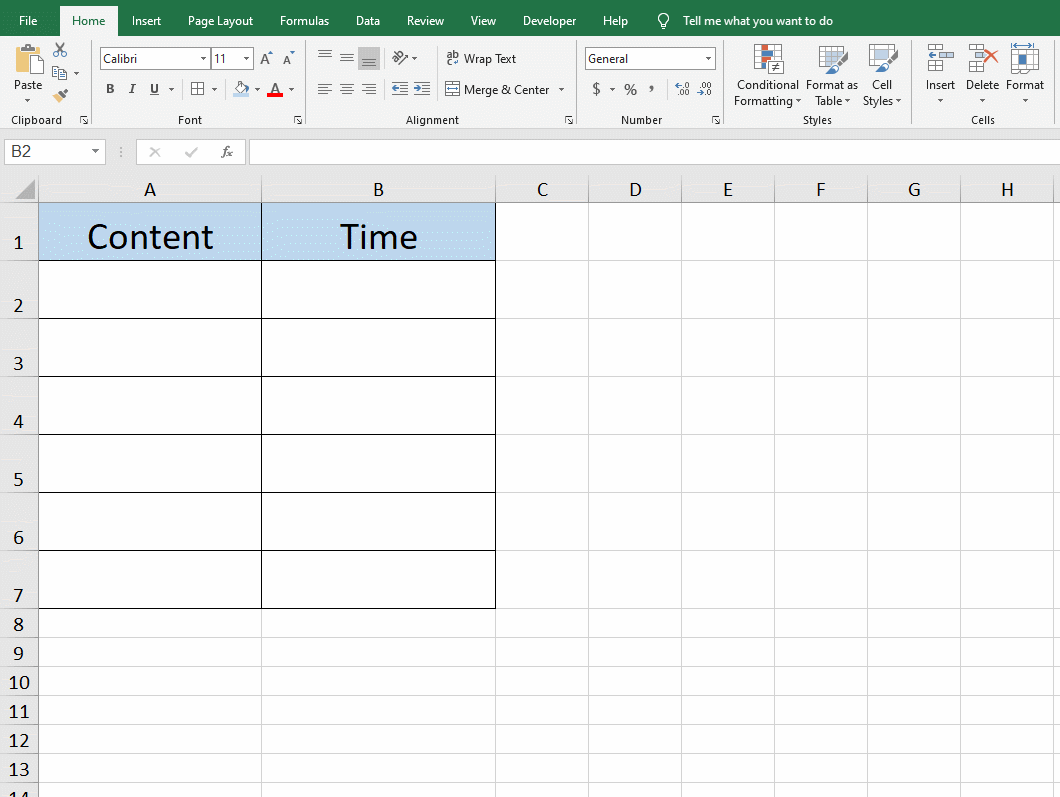
Step2:Enable Iterative Calculation
Click [File]→[Options]→[Formulas]→[Enable Iterative Calculation]
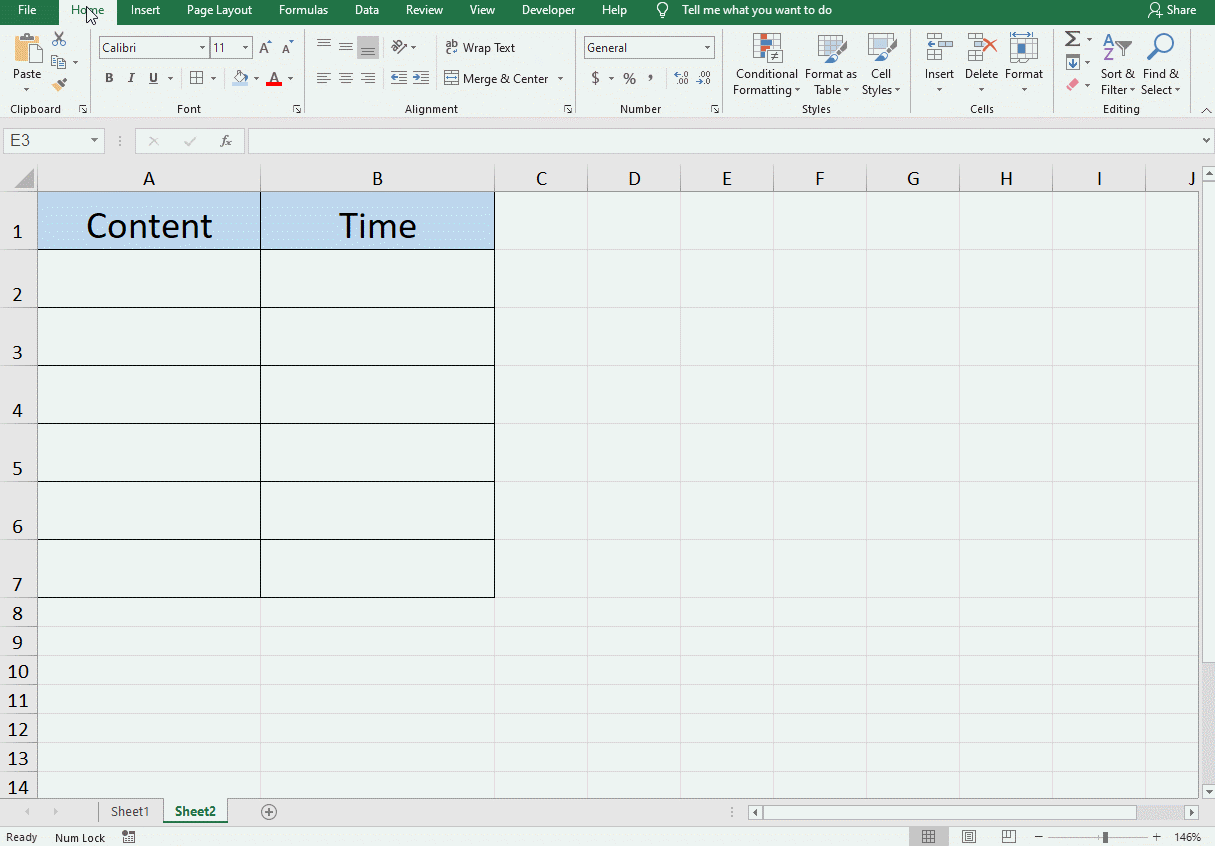
Step3: Custom Type
After completing the previous two steps, we enter the content in the column A cell, a string of numbers will appear in the corresponding column B cell. Now we only need a simple last step, and we will get the data entry time in column B.
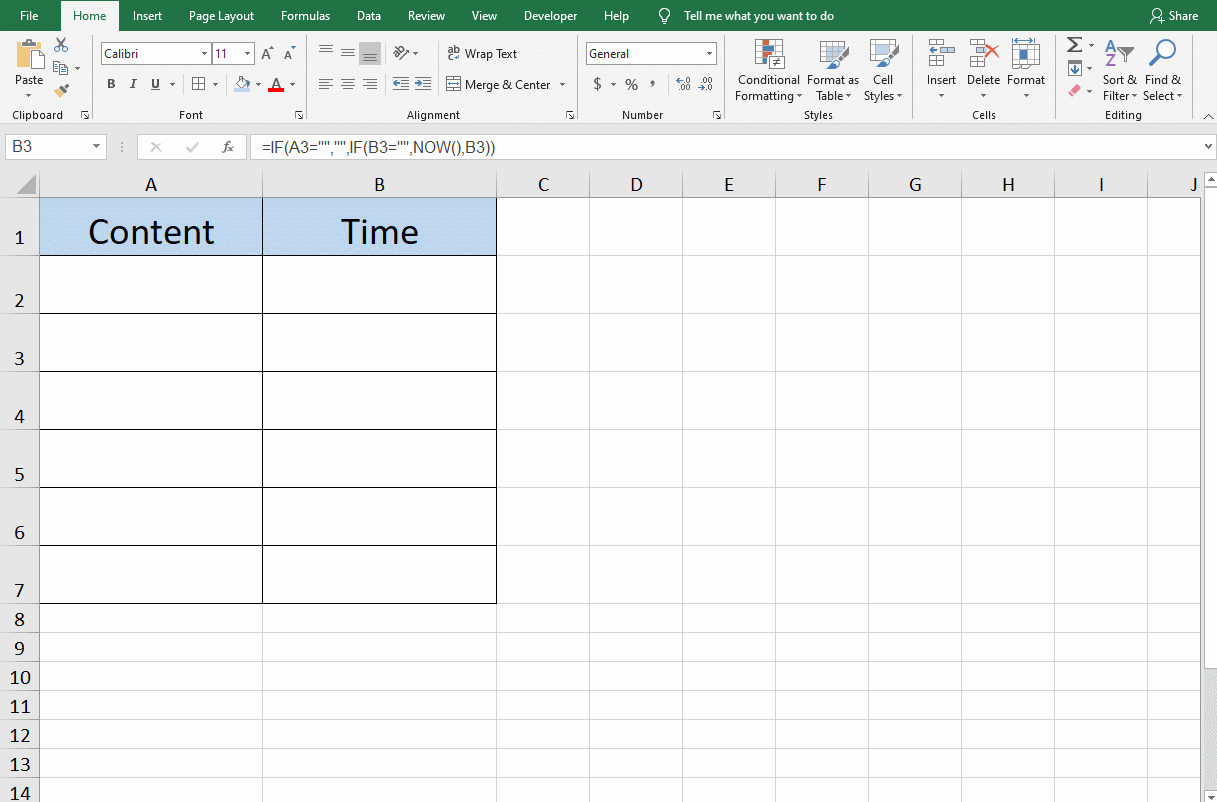
We first click the mouse to select the cell in column B where the formula has been entered. Then click the right mouse button to set the [format cell]. We enter [yyyy/mm/dd hh:mm:ss] in the custom type.
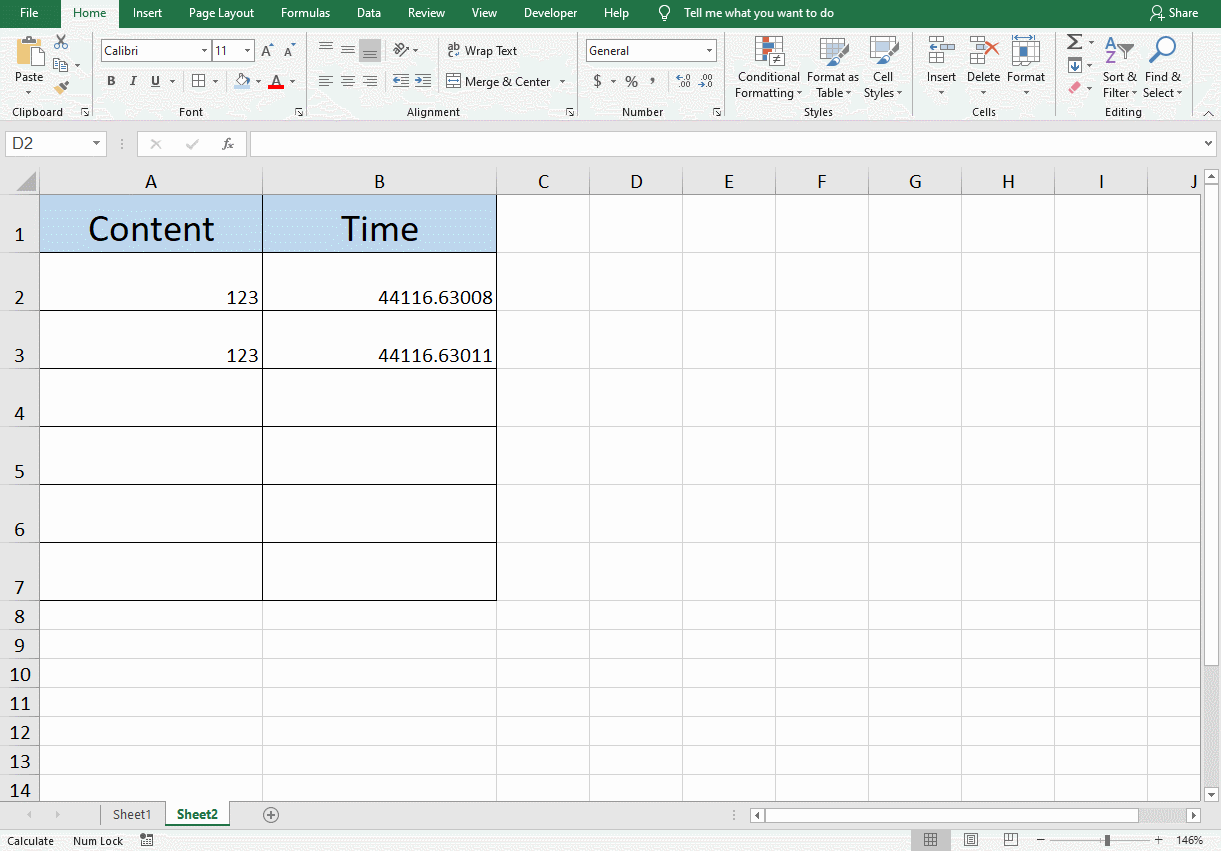
Now, after you enter any content in column A, the time of content input will appear in the corresponding cell of column B.
The author hopes that this method can help you and improve your office efficiency. Ways to improve office efficiency

Leave a Reply