If you need to add the same prefix and suffix to many cells, would you choose to add them one by one? This will definitely add to your workload. So today I want to share with you guys an easy skill for auto-adding prefixes/Suffix or changing prefixes/Suffix to existing text.
Method 1:
Highlight the cells you need to add prefix or suffix and press Ctrl + 1 to quickly get Format cells Window.
Go to Number and choose Custom. Type K in Infront of General and hit OK.
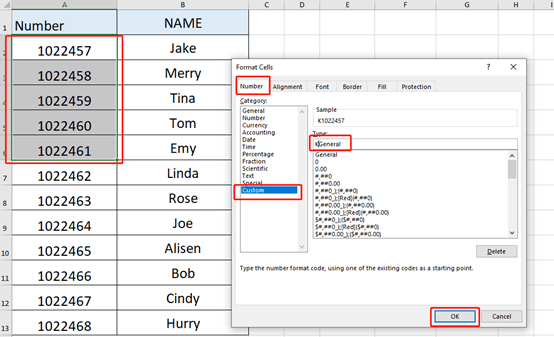
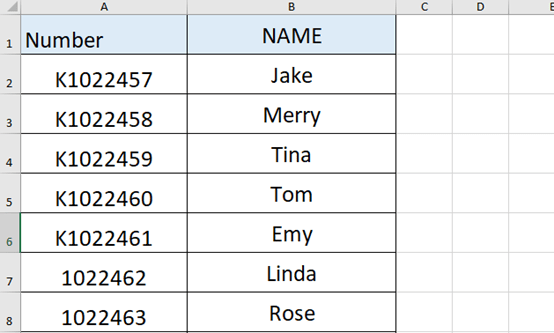
This only changes the format of the cells, but does not enter the actual content.
Method 2:
Type =”T”& in Cell C7 and click on cell A7, then press Enter key.
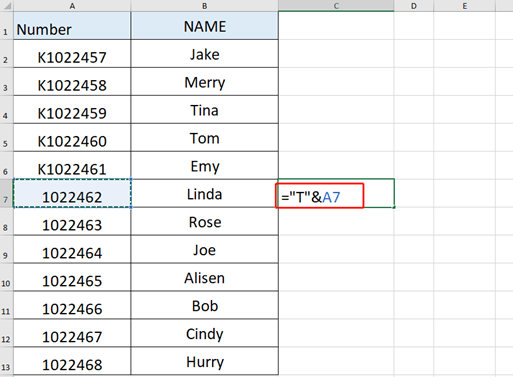
You can quickly get the T1022462 in Cell C7.then drop down to fill it.

The same goes for adding suffixes.
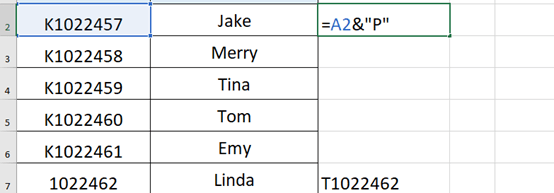
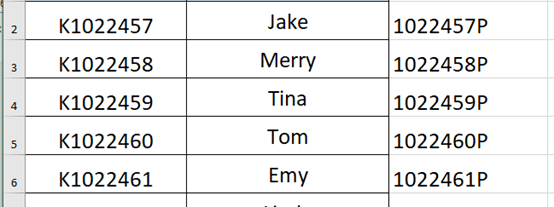
This method is essentially a formula to combine the content you want to add with the original content into a new cell.
Personally, I prefer the second option. That’s all for today’s tutorial. See you next time~

Hi there,
your prefix and surfix instructions are great help to me!
May I know if it is possible to insert a spacing for such command?
For example instead of K12345, I need it to be K 12345.
Thanks!!!
Best regards,
Jeremy