You might often forget to save a backup copy for the Word document, but all the efforts will be in vain if there is a power off or computer breakdown. Fortunately, MS Word has the function to back up copies automatically, and the backup copy is saved as WBK file in the same folder as the original document.
1. Click File at top left in the Ribbon.
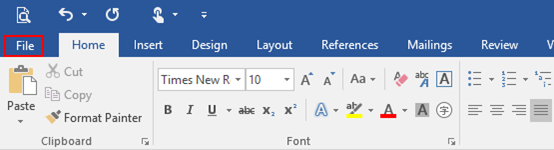
2. Click Options in the left pane.
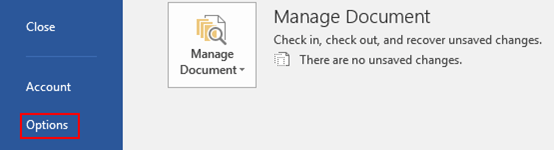
3. The Word Options dialog box will display. Go to Advanced tab, find Save group and check the box of Always create backup copy. Do not forget to hit OK at the bottom.
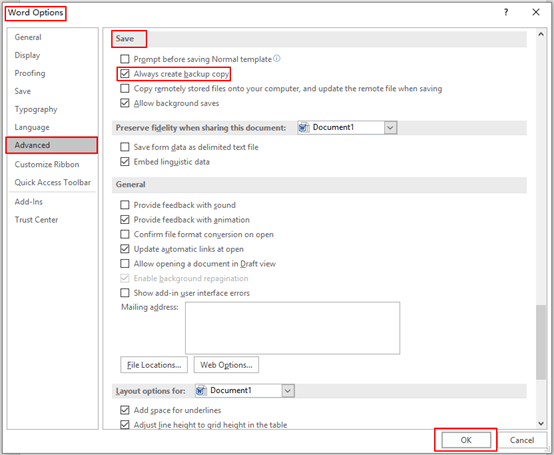

Leave a Reply