An Excel sheet containing many complicated data can take much of your time to deal with. If there’s any emergency happens in the process of editing it like power outage, switch trip or system halted, your effort may lead to no end. Therefore, we better enable the autosave feature in Excel.
1. Click File, and choose Options on the left sidebar.
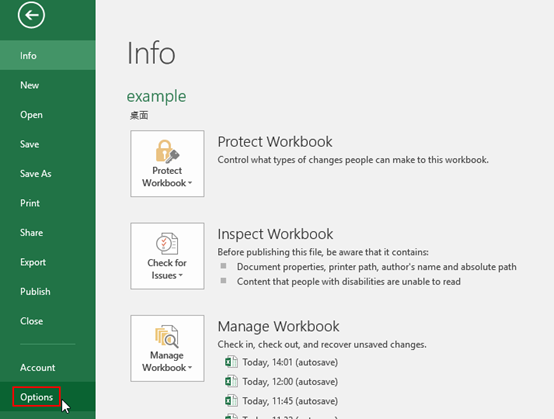
2. Go to Save pane in Excel Options. Here you can customize how workbooks are saved.
If you want to edit the file without additional worries, then increase the frequency of autosave by shortening the interval time between 2 auto saves (don’t forget to check the option if not). You can also customize the location to place your autosave files.
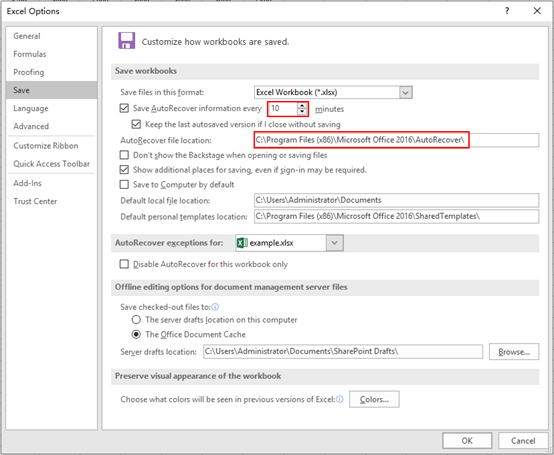
3. Hit OK. From now on the Excel file will be saved according to your setting automatically.

Leave a Reply