Windows 10 has a built-in Credential Manager, which could allow you to save user names and passwords for various network resources, servers, websites and applications, to authenticate yourself. This post contains the step-by-step process to back up stored logon credentials in your PC.
1. Press the shortcuts [Win] + [R] on your keyboard to invoke Run Command dialog.

2. Type “control” in the textbox and then hit OK or simply press [Enter] key on your keyboard.

3. When Control Panel dialog box appears, select Large icons from the drop-down list of View by, which could make it easier to find Credential Manager button.
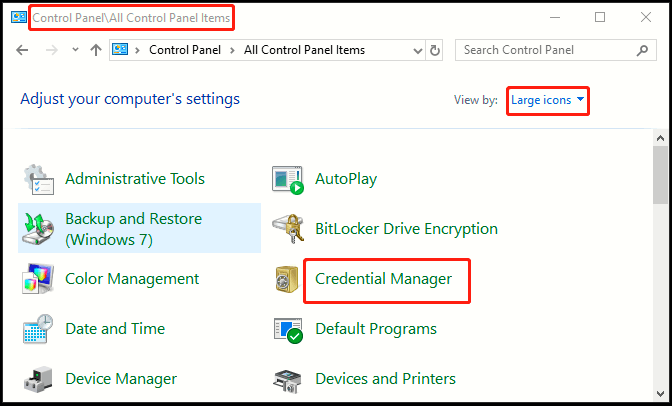
4. Now select Windows Credentials, and simply hit Back up Credentials.
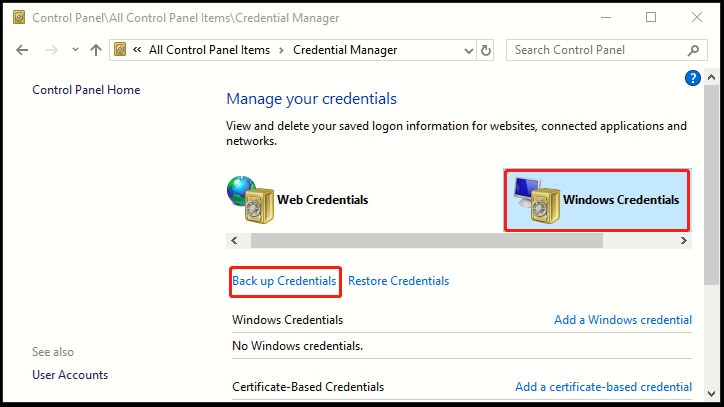
5. The window of Stored User Names and Passwords comes up, click Browse to select where you want to back up your stored logon credentials. When you’ve done, hit Next at the bottom.
6. We recommend backing up user names and passwords on removable media instead of on your computer hard disk. This will make it easier to restore or transfer them if this computer is damaged. This backup will include only logon credentials that you’ve asked Windows to remember. It will not include any credentials saved in your web browser.
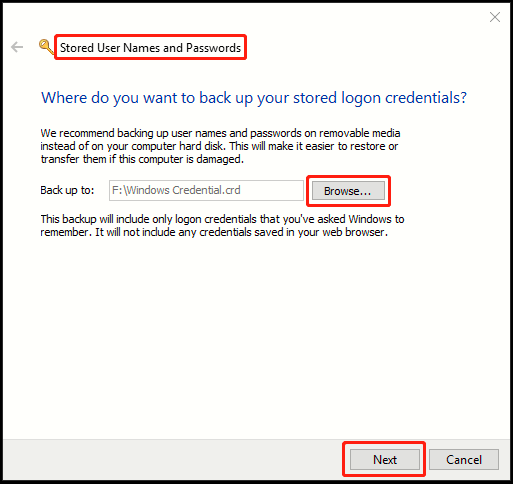
7. Press CTRL+ALT+DELETE to continue your backup on the Secure Desktop.
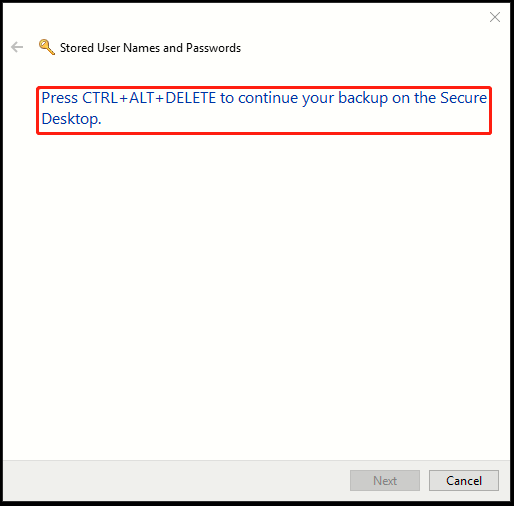
8. In new window, type a password to protect the backup file. Click Next.
9. At last, you’ll get the message “The backup was successful”. Click Finish to close the window.

Leave a Reply