I’ve shared the tip of how to insert superscript or subscript in previous post, but when there are a lot of similar text in your document, it would be impossible and a terrible waste of time to modify them one by one. The easiest way to achieve it is to insert superscript or subscript in batch. So how can we achieve it? Here’s a simple guide.
First, enter “2” after each “m” in the document. (For this example, I want to enter superscript for the area of villas, you could enter other symbol to replace them)

Next, go to Home tab, click Replace in the Editing group.
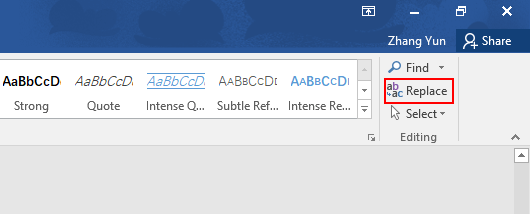
Find and Replace dialog box will display, enter “m2” in the box of Find what, and select one symbol you prefer to replace “2” in the box of Replace with. Hit Replace All on the bottom.
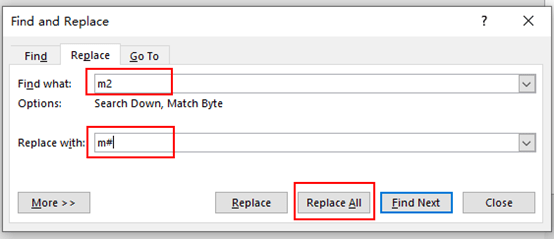
Now all the “2” have been replaced by “#” as below.
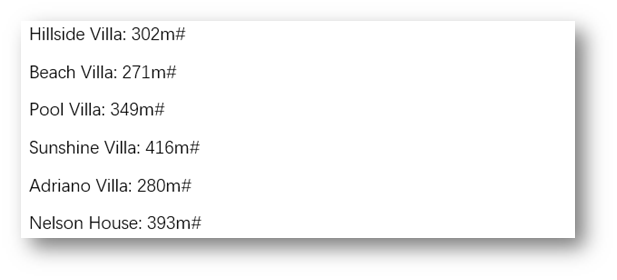
Then go back to the pervious dialog box, enter “#” and “2” reversedly in the related box without “m”. Click Format and choose Font in the drop-down list.
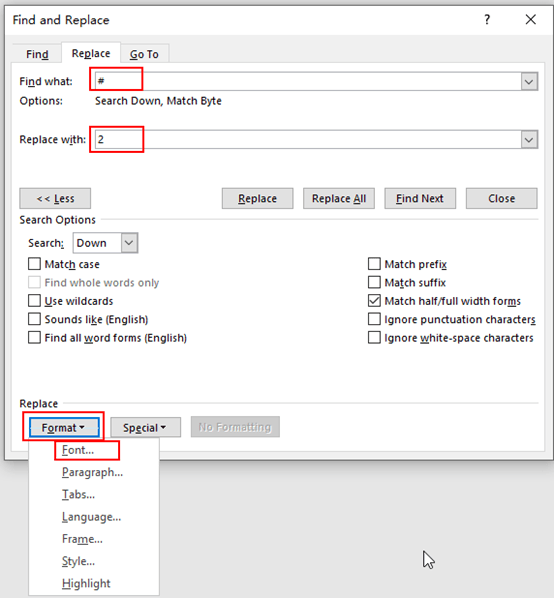
The Replace Font dialog box will display, check the box of Superscript and click OK.
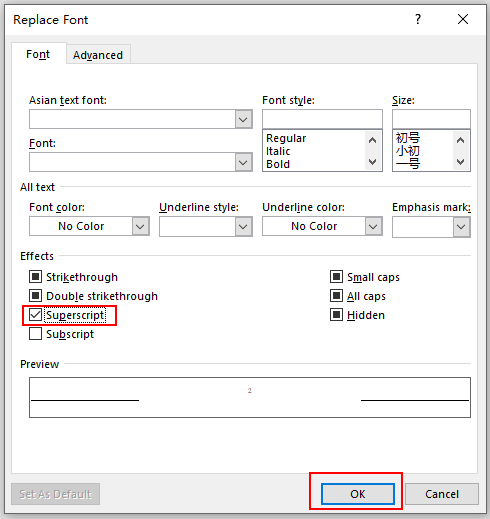
Go back to the pervious dialog box again, simply click Replace All.
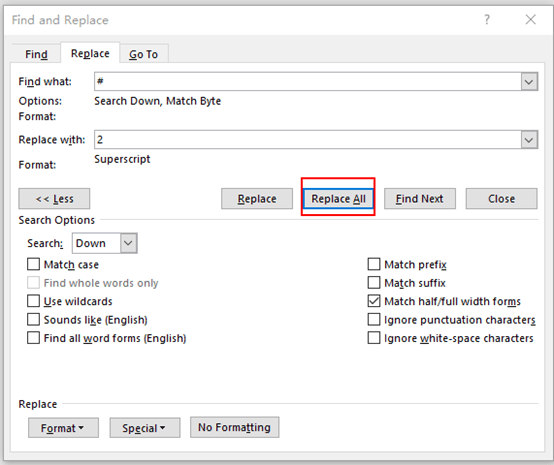
You can see all superscript have been inserted in batch, and as for subscript, the method is the same, just check the box of Subscript in the Replace Font dialog box.
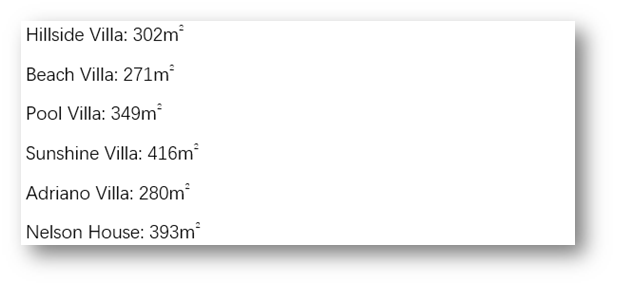

I like what you guys are up also. Such clever work and reporting! Keep up the excellent works guys I have incorporated you guys to my blogroll. I think it will improve the value of my web site :).
What’s up, just wanted to tell you, I loved this blog
post. It was practical. Keep on posting!
Wow, wonderful blog layout! How long have you been blogging for?
you make blogging look easy. The overall look of your site is fantastic, let alone the content!