You may already know how to do simple calculations like summating and averaging in Excel. In fact, you can also use Excel formulas to solve some more practical problems. For example, if you’re registering the employees’ ages, but the only data you got are their birthdates, can you calculate their ages using Excel formula?
The answer is yes. And the operation isn’t very complex.
1. Before we start, please note that the date format better be in accordance with the format of your system time (check it at the bottom-right corner of the computer screen).
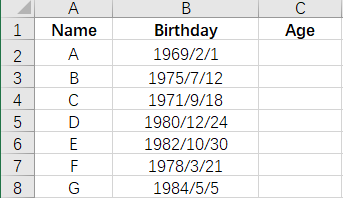
2. Select C column, right click it and choose Format Cells in the menu.
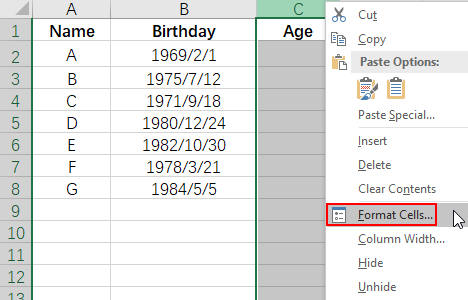
3. Select Number in Category and set Decimal places as “0” since the age of people is always an integer. Click OK to implement it.
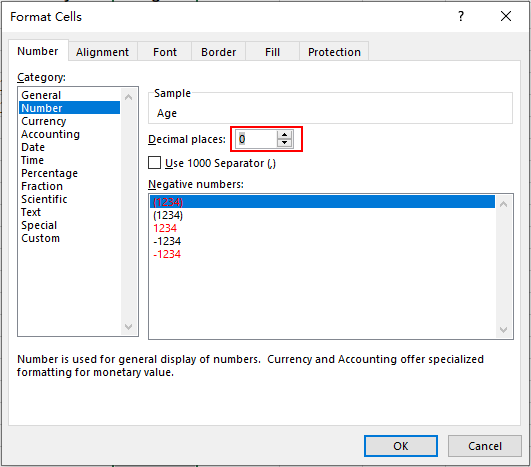
4. Click cell C2, input “=(TODAY()-B2)/365“. In this formula, “TODAY ()” refers to the date of the day you input the formula, “B2” refers to the birthdate in cell B2.
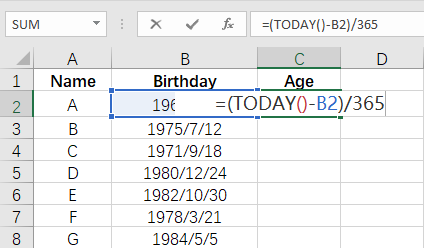
5. Press [Enter] key to work it out. Then click the cell and put your cursor at the right lower corner of it till it becomes a small black cross (fill handle), drag it to select all the cells in Column C.
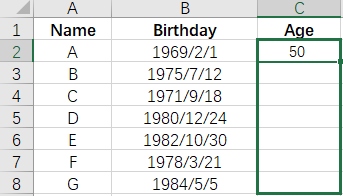
6. Release the mouse. The formula in C2 now has been applied to all the selected cells. You don’t need to calculate their ages one by one, but get the result at one time instead.
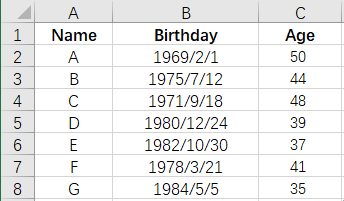

I really like your writing style, fantastic info , appreciate it for putting up : D.
Thanks for your kind words. We’ll continue with our efforts to do better : )
I’d like to thank you for the efforts you’ve put in writing this website. I really hope to check out the same high-grade blog posts from you in the future as well. In fact, your creative writing abilities has encouraged me to get my very own blog now 😉