We can observe the suffix of a file to determine what file it is. For example, a suffix of [.zip] is a compressed package, and a suffix of [.txt]is a notepad. So sometimes we can change the file type by changing the suffix.
Usually, we will click the right mouse button and choose to rename to change the file type. But if we need to modify a large number of files, what should we do at this time? Don’t worry, even if there are a thousand files that need to be modified, it can be done very quickly.
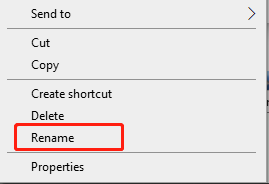
Let’s use the pictures in the folder below as an example. We need to change all these pictures with the suffix jfif to jpg format.
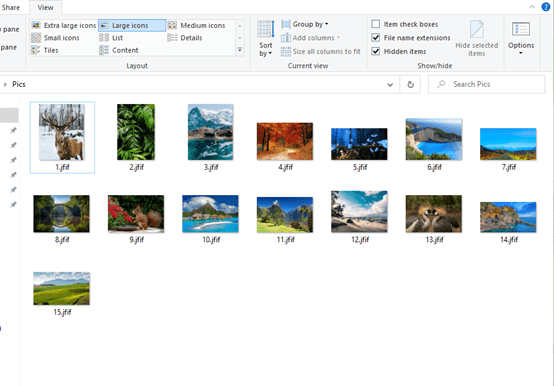
We need to create a new text document firstly.
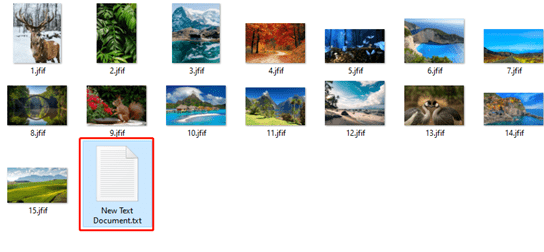
Type [ren *.jfif *.jpg] in the text document and save it.
ren: This is a rename command.
jfif: This represents the type of file that needs to be modified. If the file type you need to modify is gif, just type gif here.
jpg: This represents the file type after modification.
So type this [ren *.jfif *.jpg] means that all jfif formats in the folder need to be changed to jpg format.
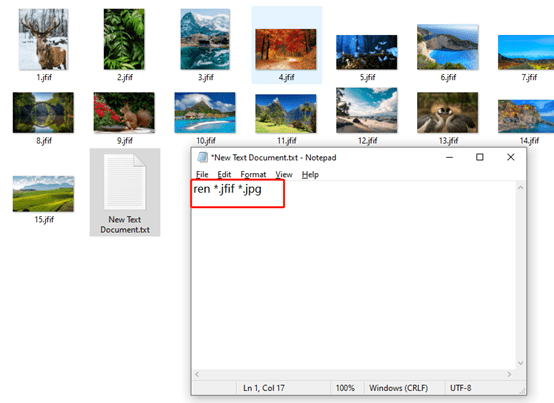
Now, we need to change the suffix of the text document from txt to bat.
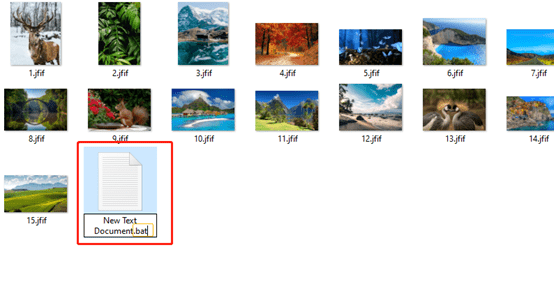
Hit Yes, and double click to run this document.
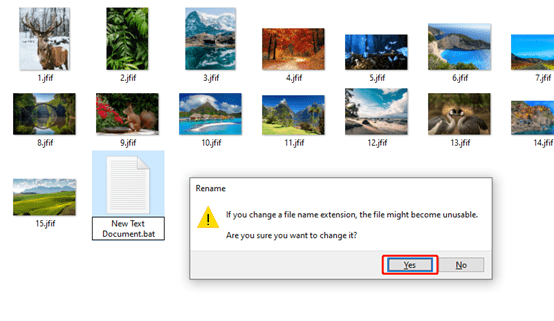
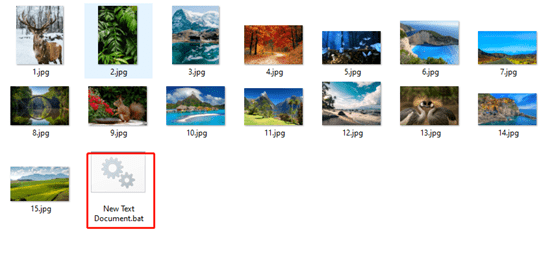
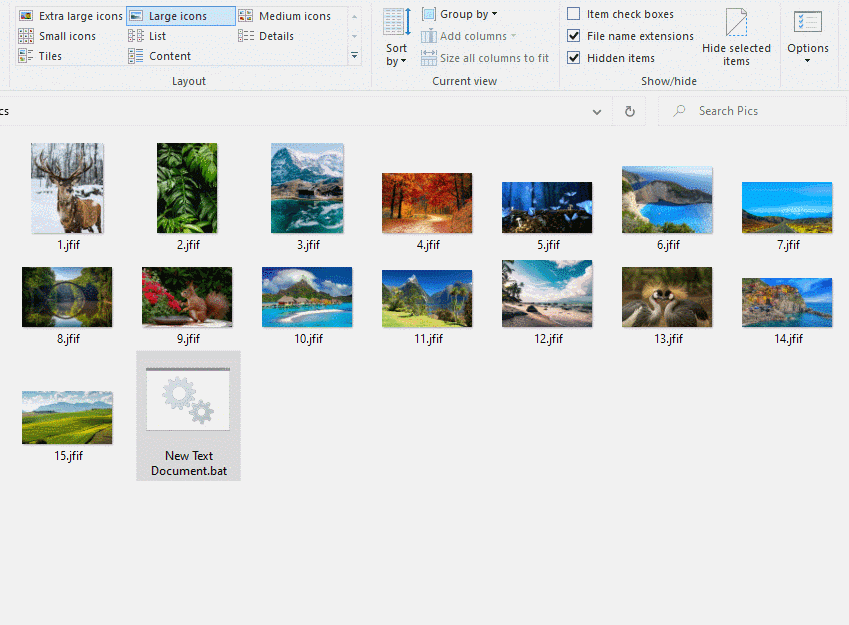
Learn this technique to double your work efficiency. That’s all for today’s tutorial. See you next time~

This is the most helpful thing i have found on the internet in 10 years!! THANK YOU
my pleasure 🙂