Every time you insert a table in Word document, the color of borders is black by default. If you want to make some changes to express your personal style, try these methods below.
1. Borders and Shading
Select the whole table. Click Home tab, find the button of Borders in the lower right corner of Paragraph section. Then select Borders and Shading… in the drop-down list.
Click the drop-down arrow beside Automatic color in Borders tab, choose the one you like in the list or click More Color to customize it. Then hit OK to confirm your choice.
Now the change has been made to your table.

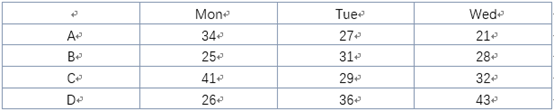
2. Borders Styles
Right click any section of the borders, put your cursor at the selection of Border Styles. You can see a list of Theme Borders.

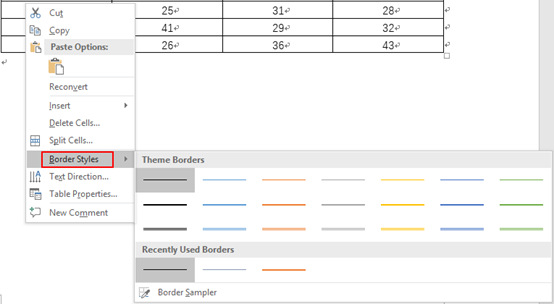
Choose a style of borders you like and your cursor will become an icon of paintbrush. You can then click any section of borders to turn it into the style you choose. In this way, you can make your table more vivid with multiple different colors.

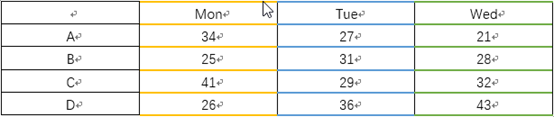

View Comments (4)
This will be a fantastic website, will you be involved in doing an interview regarding just how you created it? If so e-mail me!
Hi Mack,
We have seen your comments, and want to know the details of the interview you just mentioned. Or do you have any examples for us to refer to?
I failed to send you the email (system said it could not find the E-mail address) .
Could you please send the message to my mailbox: olivia.chiucheung@gmail.com?
Olivia
Hi, Can I know on how to change the border's color in the online word?
Just what I needed, thank you!