It’s not difficult to rotate all the pages in Word document. But sometimes you may only need to change the orientation of a single page for typesetting purpose. How can you do it?
1. First, put the cursor behind of the last character on the previous page of the page you want to rotate. Click Layout – Breaks – Next Page.
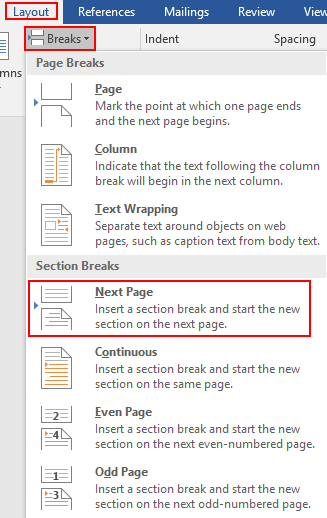
2. Then the cursor will automatically move to the beginning of the next page. Click Orientation in Layout tab and choose Landscape. This page will be rotated immediately.
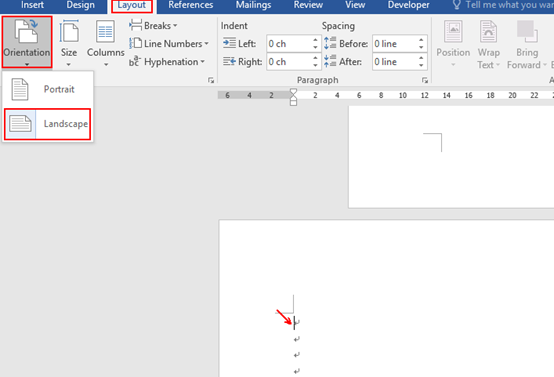
3. Then place the cursor behind of the last character on the landscape page. Click Breaks again to insert a section break of Next Page.
4. When the cursor moves to the next page, choose Orientation – Portrait.
5. Now view the whole layout. Only the second page is rotated to landscape while others stay the same.
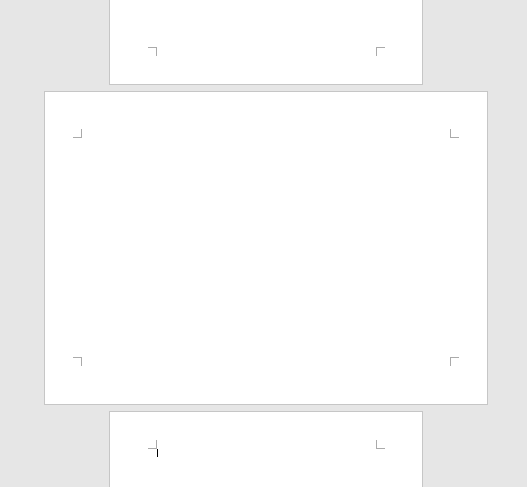

Leave a Reply