When you collect too many items on the clipboard, they could take up a lot of system space and you might get an error says that the clipboard is full. But do you know how to clear contents of clipboard in Microsoft Word? The method is also simple.
1. Go to Home tab and click the arrow of Clipboard group.
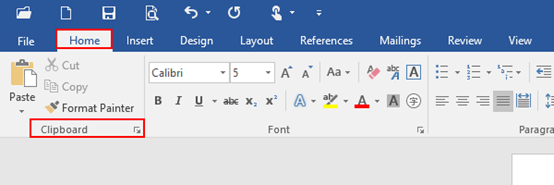
2. The Clipboard dialog box will appear in the left pane, here you can see all items that you have already pasted, in the form of image or text.
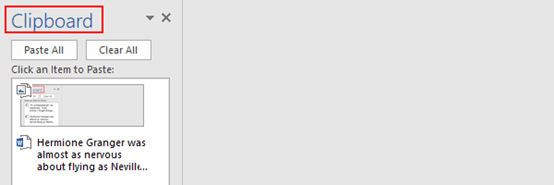
3. If you want to delete one specific item, just click the drop-down arrow of it, in addition to delete an item, you can also choose to paste it in the current page.
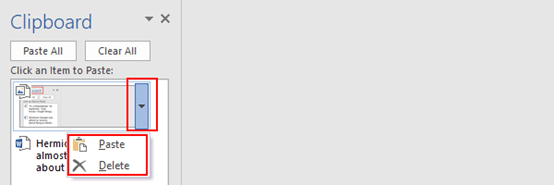
4. If you want to clear contents of clipboard, simply click Clear All, and also you can choose Paste All to copy everything quickly in the current page.
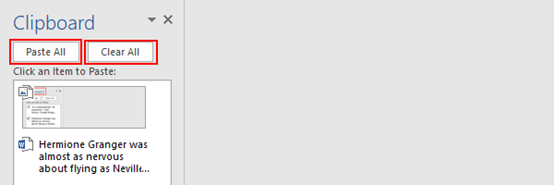

Leave a Reply