Writing a report with pictures in it is quite common at work. But there’re always some requirements for the size of pictures. In order to meet these needs and not to make the file too large, I’d like to share a tip of compressing pictures in Word document.
First, click Insert – Pictures to find the picture you want and hit Insert to add it to the document.
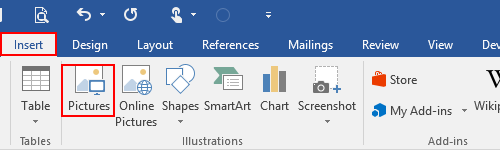
Click this picture, you can see Picture Tools in Format tab.
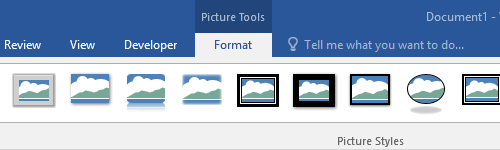
Click Compress Pictures in Adjust section and a window will pop out.
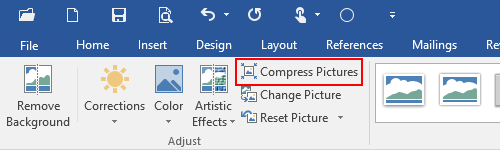
Check the Compression options you need and choose the resolution in Target output, then click OK to confirm these settings.
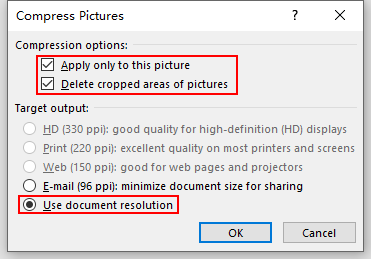
Then the picture will be compressed and the file size will be apparently smaller.

Leave a Reply