If you have inserted lots of images in your PowerPoint presentation, it might have problem in sharing, emailing and speedy running. Fortunately, this problem can be easily solved by following the steps – compress PowerPoint presentation.
1. Select an image which you want to compress, go to Format tab and find Adjust group, then click Compress Pictures.
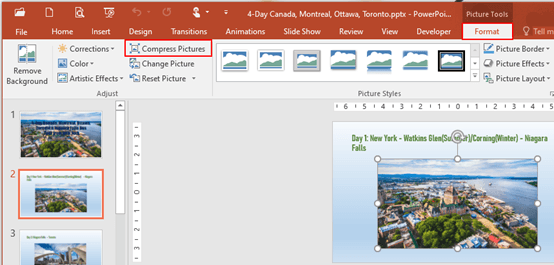
2. When Compress Pictures dialog box appears, uncheck the box of Apply only to this picture firstly, and the default option of Target output is Use document resolution.
Now you can re-select the option to Print (220 ppi): excellent quality on most printers and screens, Web (150 ppi): good for web pages and projectors or E-mail (96 ppi): minimize document size for sharing, according to the actual demands.
Do not forget to click OK at the bottom to save the settings.
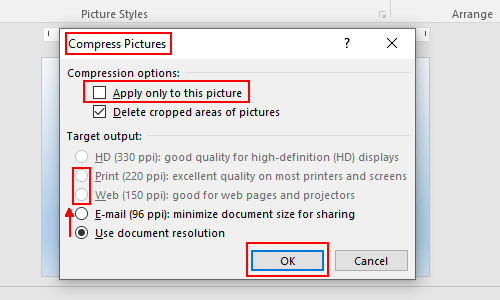
3. Note: you can also choose to leave the default settings – check the box of Apply only to this picture under Compress options.
Or PowerPoint will sweep through your entire presentation and compress all of your images (which might not be what you want).

Leave a Reply