If you work with a lot of text-based data in the spreadsheets, it might be annoying because Excel does not include a convert case tool for editing text with small letters or capital letters. So, what’s the solution to a problem like this?Here we might help you out with this tutorial though.
1. Enter all text with small letters which you want to convert in column A.
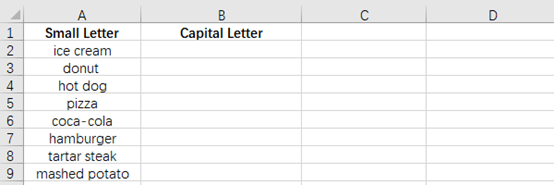
2. Enter the corresponding text with capital letters in the first row of column B. Here I take ice cream as the example.
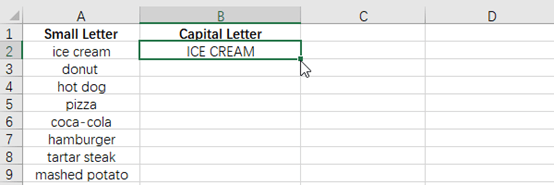
3. Drag the fill handle to the bottom, then you can find an icon in lower right corner.
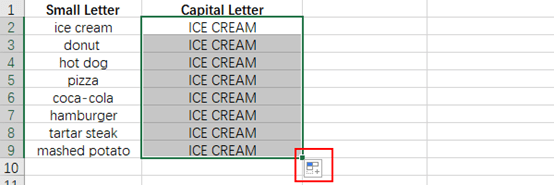
4. Simply click the icon and choose Flash Fill in the drop-down list, now you can see all small letters have been converted to capital letter correctly.
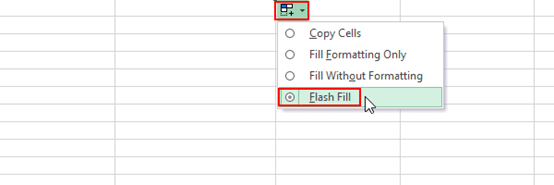
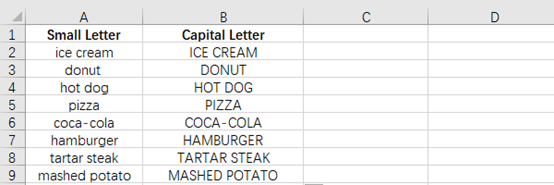

I TRIED BUT THERE IS NO SUCH OPTION OF FLASH FILL IS NOT IN THE DROP-DOWN LIST…