If you need to change all the negative numbers in the Excel sheet into positive, what should you do? In today’s tutorial, we are going to learn two ways to convert negative numbers into positive ones.
Method 1 Insert Function
Select a blank cell and go to Formulas, Choose Insert Function.
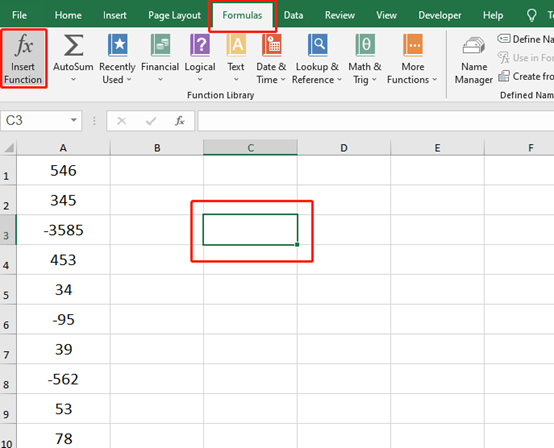
Choose ABS in the insert Function dialog box, and hit OK.
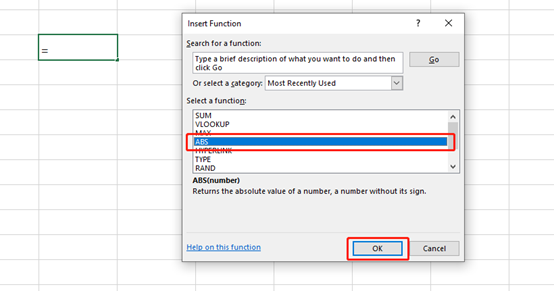
Click A3 cell and hit OK again.
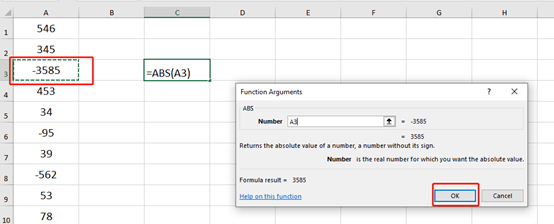
Now the negative number -3585 in A3 had been converted into a positive number in C3.
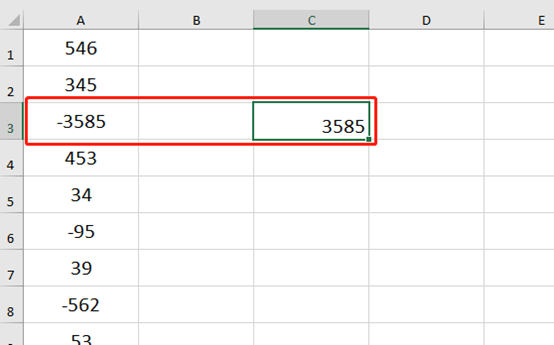
You can pull down to fill the data to change all the negative numbers.
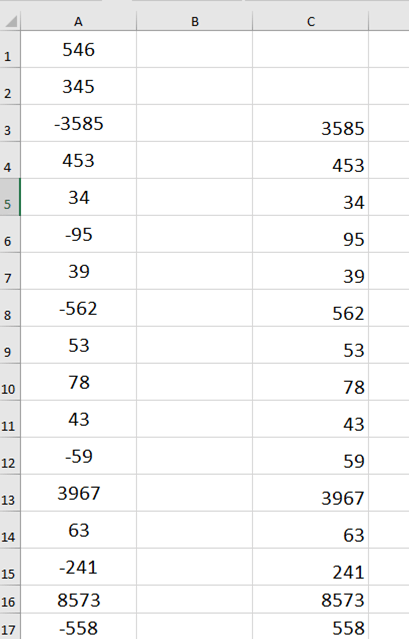
Method 2 Find and Replace
Highlight all the numbers and press Ctrl and F to open the Find and Replace box.
Choose Replace and type “-” in Find what and press Blank key in Replace with. Then hit Replace All.
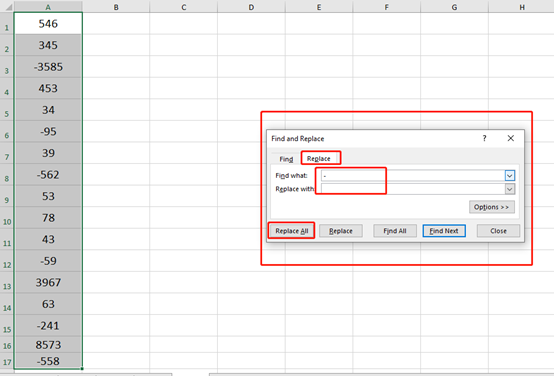
All the six negative numbers have been replaced with positive.
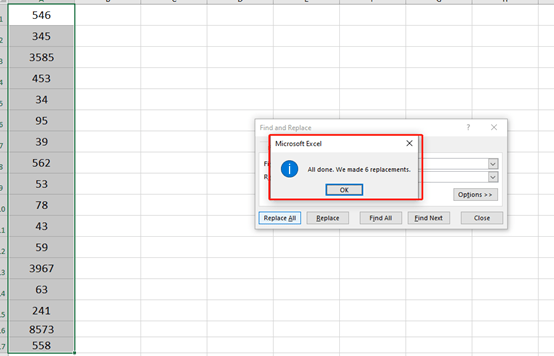
The second method will covert these negative numbers into positive in their original position. But the first way can’t. they are both practical.

Leave a Reply