People who often works with Excel may have the requirement to display tables or charts to others on different devices. Using screenshots seems like a good idea but the captured pictures are usually not that clear. I can’t stop wondering, is there any way to copy tables or charts in Excel as pictures directly.
In fact, there’s a very simple method. But the it’s only valid in Excel 2013 and above versions. Considering the clarity and beauty of the picture for presentation, you’d better adjust your table or chart a little in style, font and color. Then, if you want to copy a chart as a picture, click the chart. Otherwise you can select all the cells in your table to copy it.

Switch to Home tab, click the small arrow beside Copy and choose Copy as Picture… in the drop-down list.
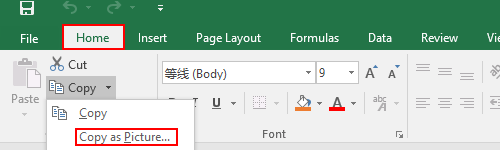
Check As shown on screen in Appearance and Picture in Format. Hit OK at last.
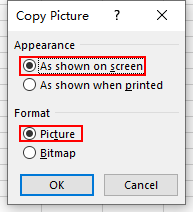
Now the picture is already in your clipboard. Click anywhere you like in Word, PPT or other documents, press Ctrl+V and you’ll see the content you selected before. In this way, you can copy any table or chart as a picture easily.
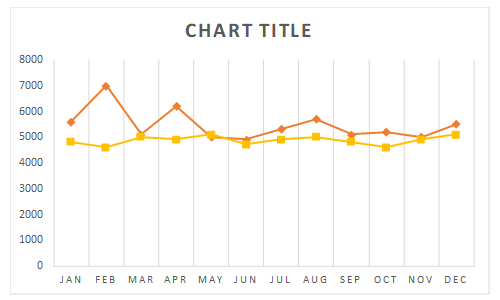

Leave a Reply