We may filter or hide columns/cells rows to classify or analyze data easily. But copy and paste can not work normally in this situation. For example, how to copy only visible cells in Excel? Let’s check this out.
Default copy and paste with hidden cells in Excel.
Here is a score table for classes 1 to 3. If we hide rows from 6 to 15.
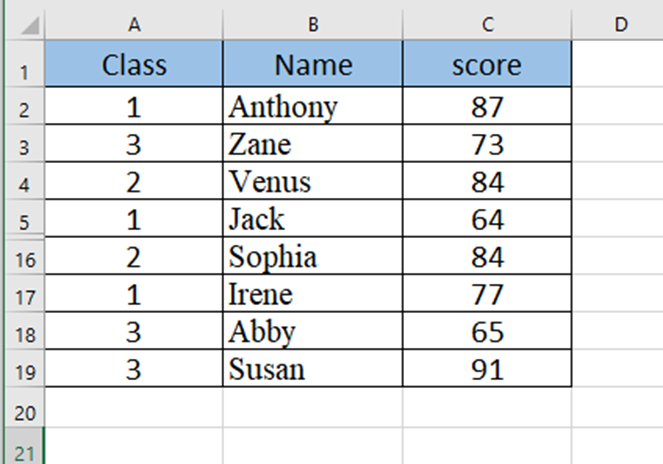
Now we copy the scores table by pressing Ctrl and C to paste them.
We can find that all the rows are copied, even if they are hidden.

Here are three ways to copy only visible cells in Excel.
Method 1 Alt +[ ;]
Select the area first, and press Alt and ; , then you just copy and paste it by Ctrl + C and Ctrl +V. Alt +; can help us to select visible cells.
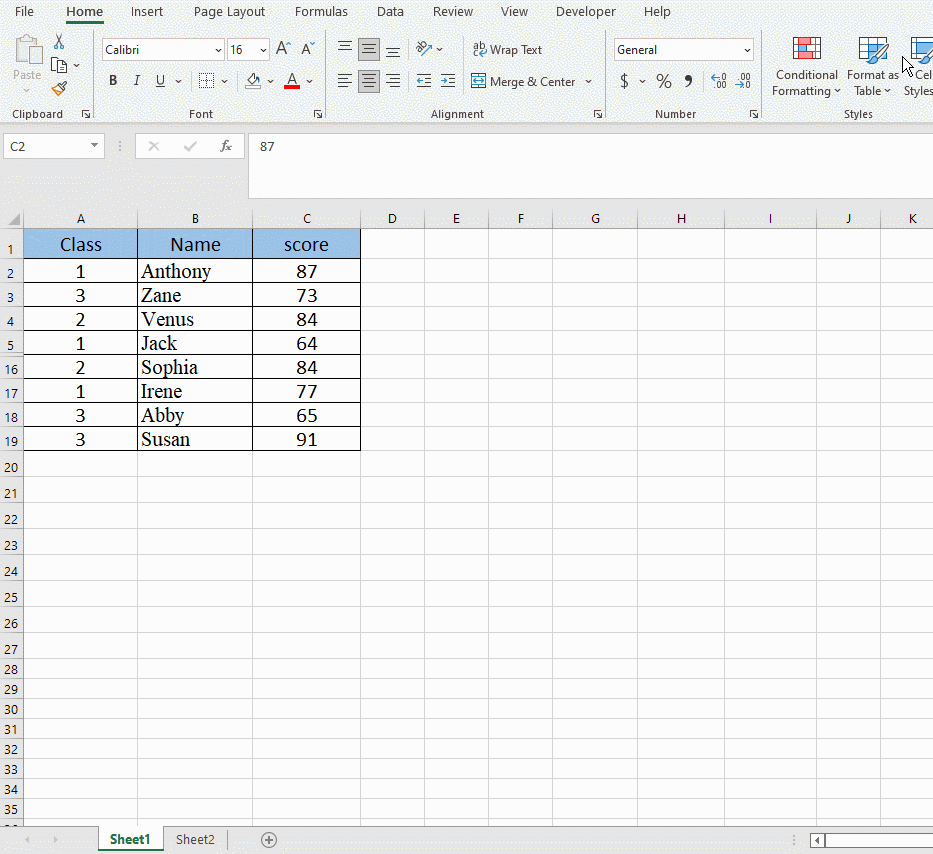
Method 2 F5
Select the area and press F5 to open Go To dialogue and click on Special.
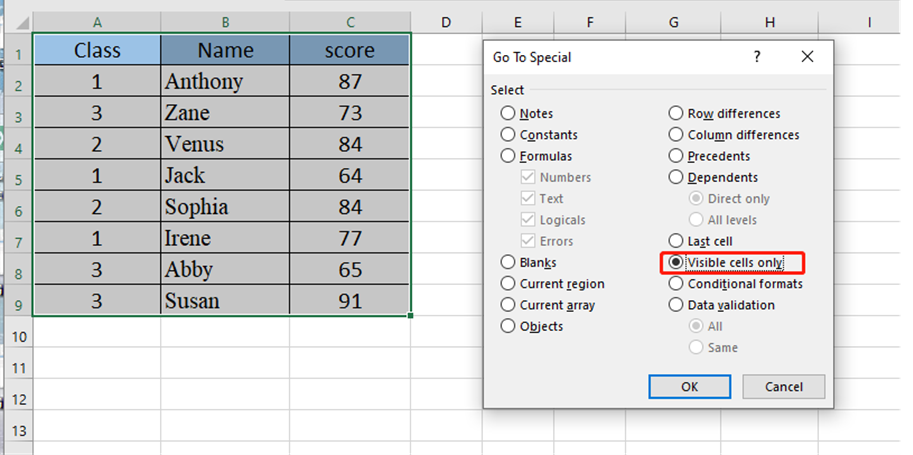
Check the check box of Visible cells only and hit OK.
Now we can just copy and paste it into another sheet.
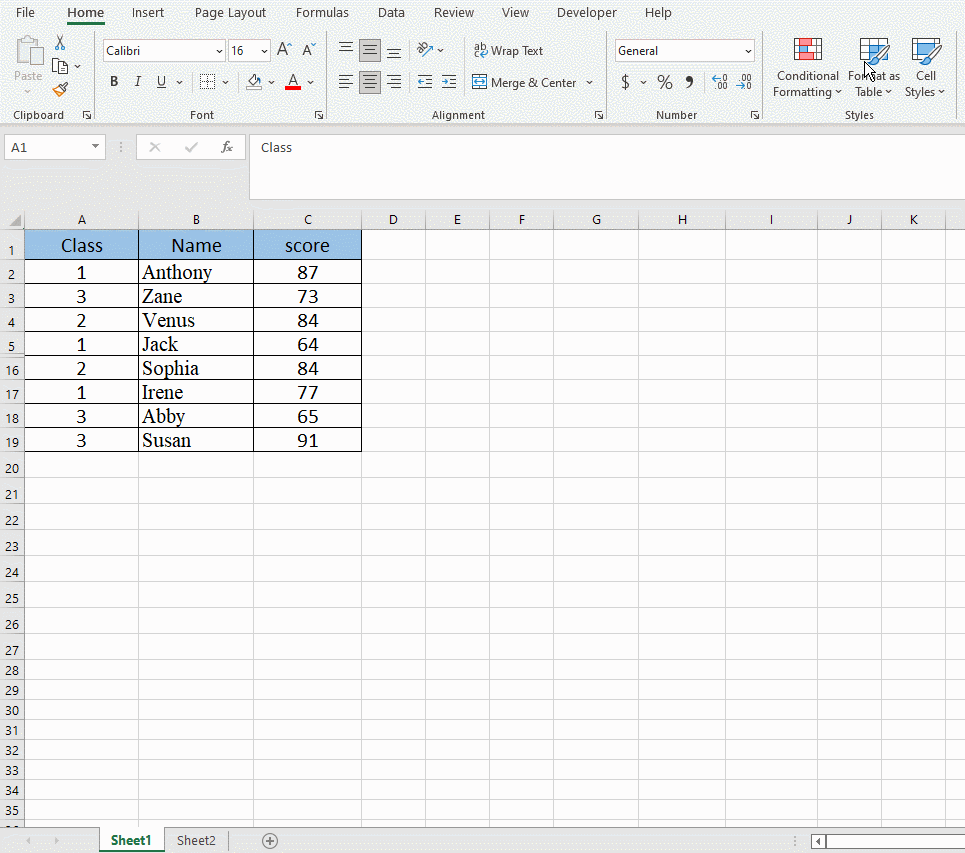
Method 3 Quick Access Toolbar
Go to File → Options → Quick Access Toolbar.
Add Select Visible Cells Commands and hit OK.


That’s all about the methods of how to copy only visible cells in Excel. See you guys next time~

Leave a Reply