An organizational chart, also known as organigram, is used to illustrate the hierarchical relationship of an organization, such as the relationship between depart managers and their subordinates in a company. You must have seen it and may also have the need to make a similar chart for some reasons. Luckily, you can make an organizational chart in Word within several simple steps.
First, open a new Word file, switch to Insert tab.
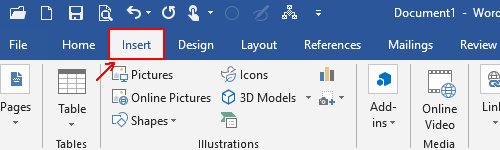
Click the icon of SmartArt in Illustrations section.
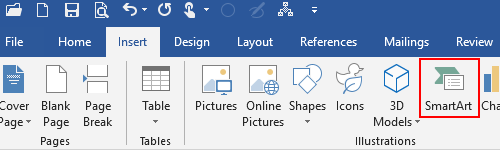
Then you can choose a SmartArt graphic in the popping out window.
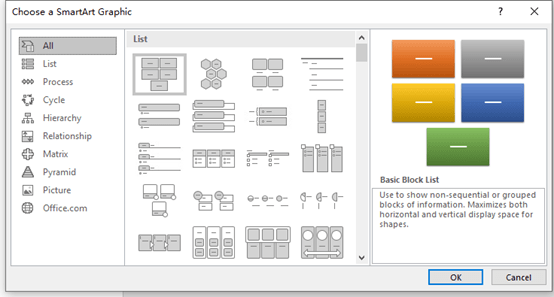
Switch to Hierarchy panel and click the chart style you want (you can see the preview on the right). Then click OK.
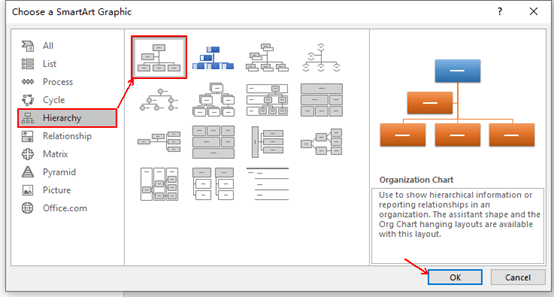
In my case, I choose the first template which is the classical organization chart. After hitting OK, it has been inserted to my document.
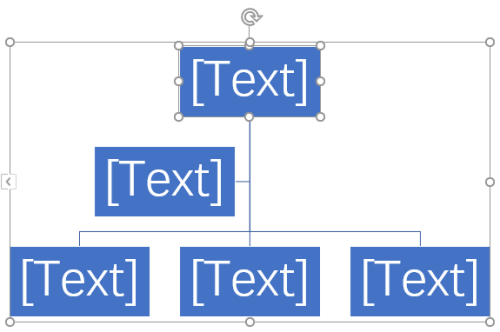
Click each of the boxes to input the text according to your actual situation.
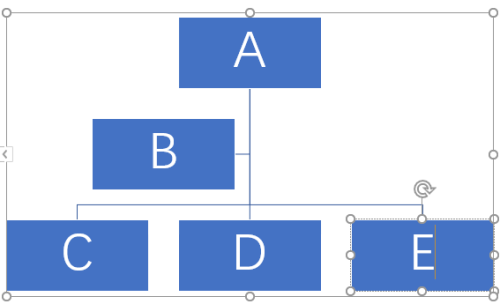
You can also right-click the chart area to change the style, color and layout of the organizational chart to make it looks better.
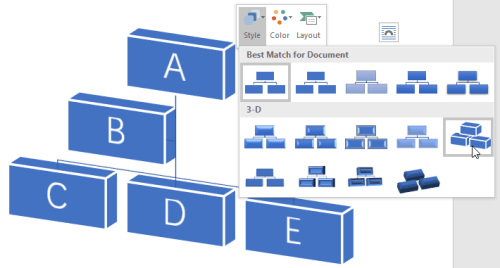

Leave a Reply