When editing a PowerPoint presentation with several pictures/images, it might be a little monotonous if they are all rectangular in shape. Have you ever imagined to crop the shape of the them? Actually MS PPT has the function to crop picture/image into any shape, and here I’d like to share the tip of this function, let’s find out how to achieve it and make your slide show more unique:
1. Select the picture/image which you want to crop.
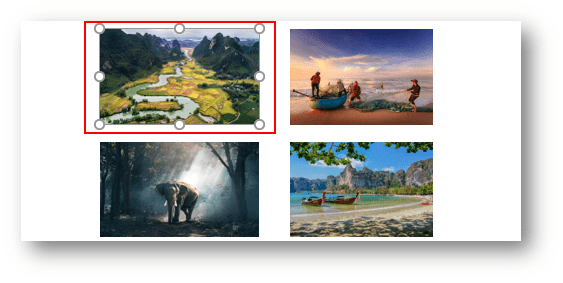
2. Go to Format tab, click Crop button and choose Crop to
Shape in the drop-down list.
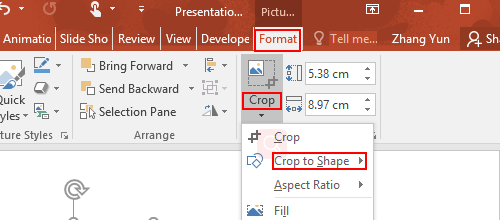
3. Select your favorite shape in the right pane, you can see there are several types as below.
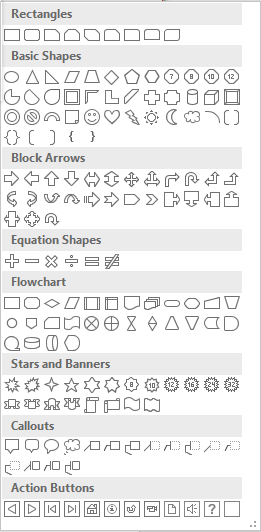
4. The picture/image has already been shaped accordingly.
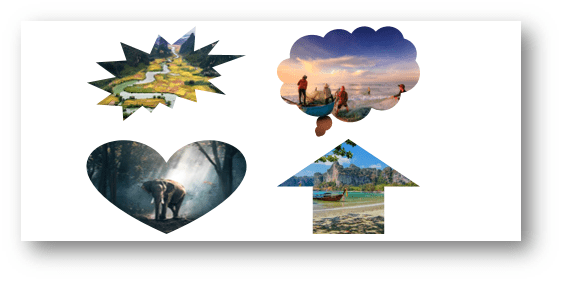

Leave a Reply