The big update for Windows 10 offers a better experience for your games, but we still need to make some adjustments according to our own needs. In this tutorial, I’ll share how to customize broadcasting in Windows 10 PC, so you can control how your game appears when you broadcast.
1. Click Start icon at the bottom left of the screen, next click Settings icon in the pop-up window.

2. The Windows Settings dialog box will display, scroll down and click Gaming button.
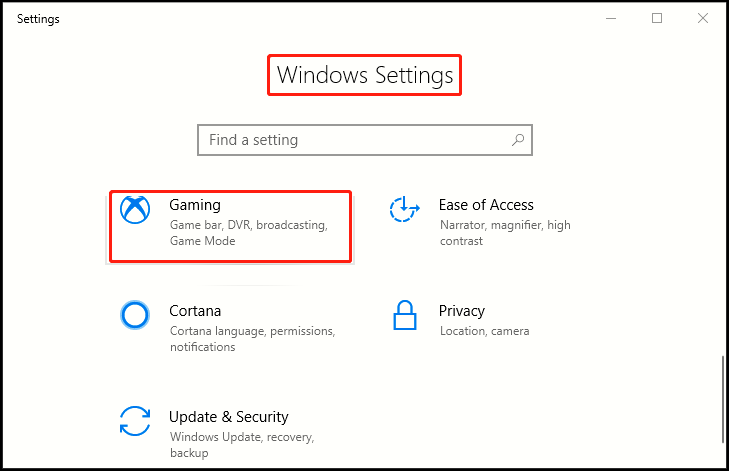
3. Another window of Setting appears, click Broadcasting in the left pane, then go to the right pane to adjust following sections.
· Turn on the switch under Record audio when I broadcast.
· Select Audio quality as needed from drop-down list, 128kbps is the default and recommended option.
· Check the related box(es) as required: Turn mic on when I broadcast / Use auto echo cancellation
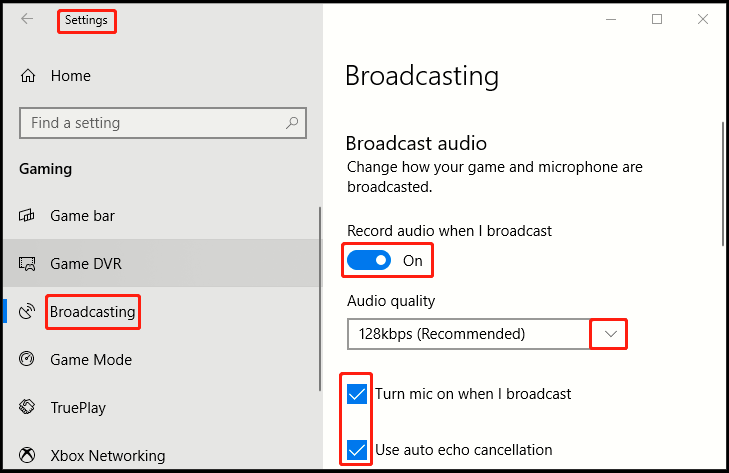
4. Now scroll down and you can continue setting.
· Adjust Microphone volume and System volume by sliding button to left or right
· Choose Broadcast language from drop-down list.
· Turn on the switch under Camera to use it when you broadcast.
· Check the related box(es) as required: Broadcast game audio only / Capture mouse cursor in broadcasts.
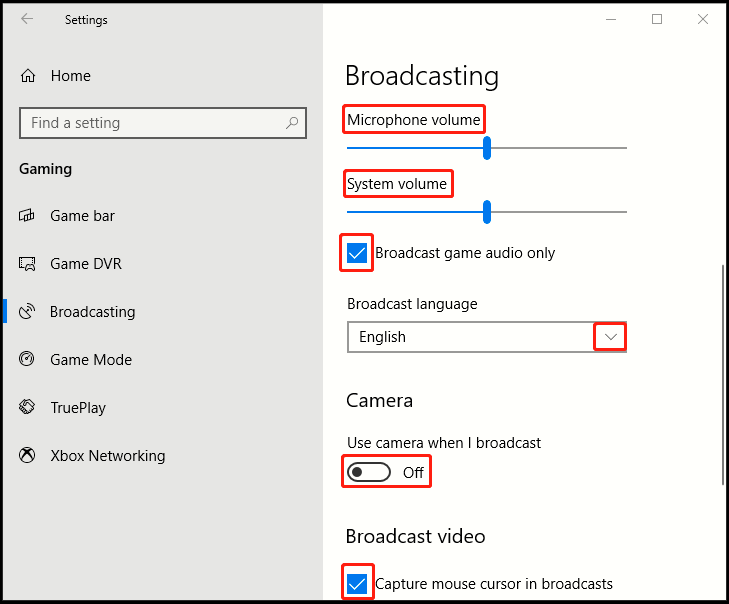

Leave a Reply