We’ve already shared the method to change account picture, and you may have changed it many times without realizing it. Actually those photos will still appear in your account settings, and if you want to delete account picture from the computer completely, or reset one of them as account picture, just continue with this post.
1. Click Start icon at the bottom left of the screen, next click Administrator icon in left pane, then click Change account settings in the pop-up box.
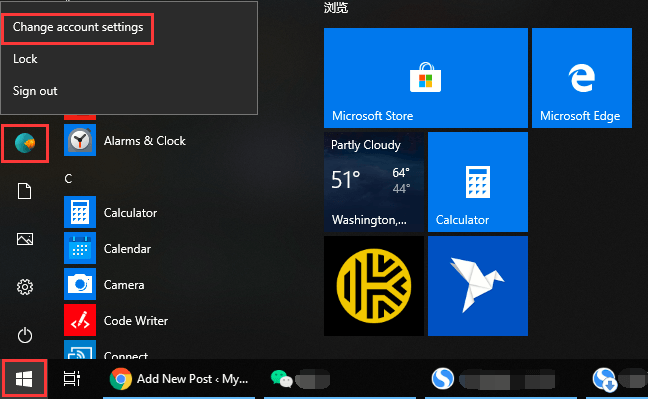
2. The Settings dialog box will display, go to the right pane, under Create your picture section, click Browse for one. Now you can see some photos that have been used as account pictures, but just three of them.

3. Then paste %appdata%\Microsoft\Windows\AccountPictures into the address bar in the pop-up window, and press [Enter] in your keyboard.

4. Here comes your Windows 10 PC account picture history , with all used photos you might have forgotten.
To delete – select the photo (s) you want to delete. For multiple photos, simply hold [Ctrl] as you click. Press [Del] in your keyboard, then the selected photo(s) are deleted from your Windows account.
To reset – select the photo you want to reset as current account picture, and click Choose picture at the bottom to save the setting.
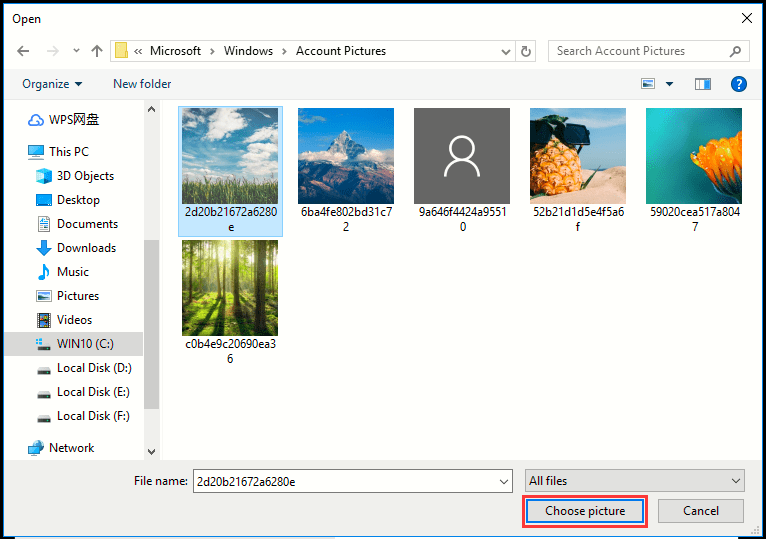

Leave a Reply