Audio Enhancements in Windows 10 sometimes can cause problems with audio and sound or a spike in CPU usage. If you encounter a problem that you have no audio at all, easily follow the steps as it isn’t difficult to disable the audio enhancements.
1. Right-click the Realtek HD Audio Manager icon, which is on the right side of the taskbar.
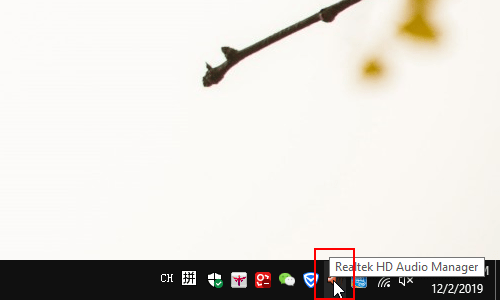
2. Next click Audio Devices in the pop-up box.
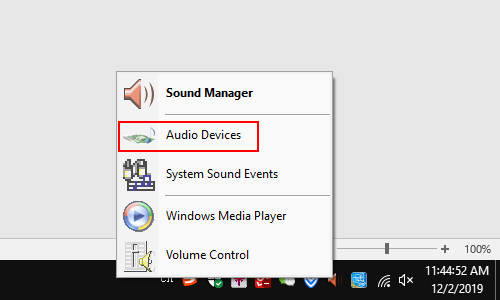
3. The Sound dialog box will display, go to Playback tab, right-click Speakers (Realtek High Definition Audio/Default Device), and hit Properties in the pop-up list.
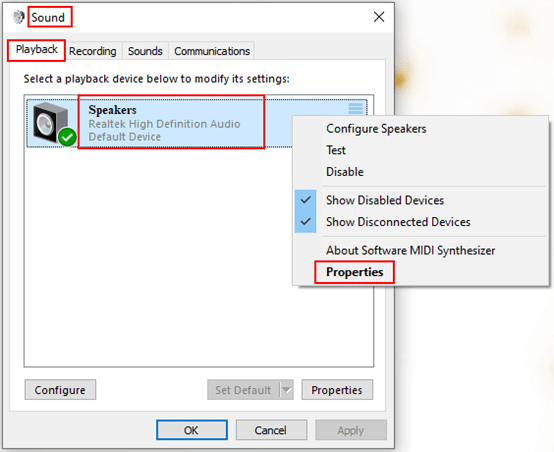
4. In the Speakers Properties box which opens, go to Enhancements tab, check the box of Disable all sound effects. Do not to forget to click OK at the bottom to save the settings. Please note that changes may not take effect until the next time you start playback.
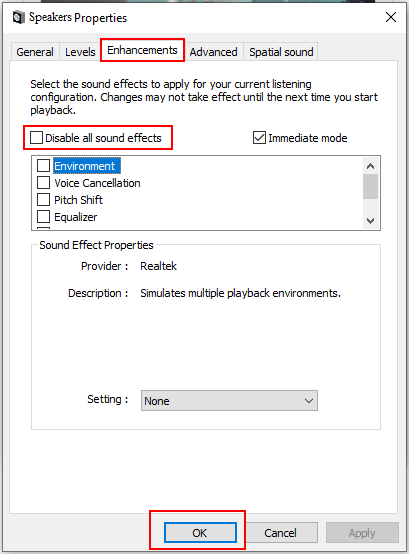

Leave a Reply