As we all know, Cortana is a voice assistant that is embedded in Windows 10, which is always ready to help you organize calendar, receive weather forecast or find anything on your PC, etc. By default, Cortana is not enabled on your PC, but it doesn’t take long to get her up, and here I’d like to share how to enable Cortana quickly.
1. Click Start icon at the bottom left of the screen, next click Settings icon in the pop-up window.

2. The Windows Settings dialog box will display, scroll down and click Privacy button.
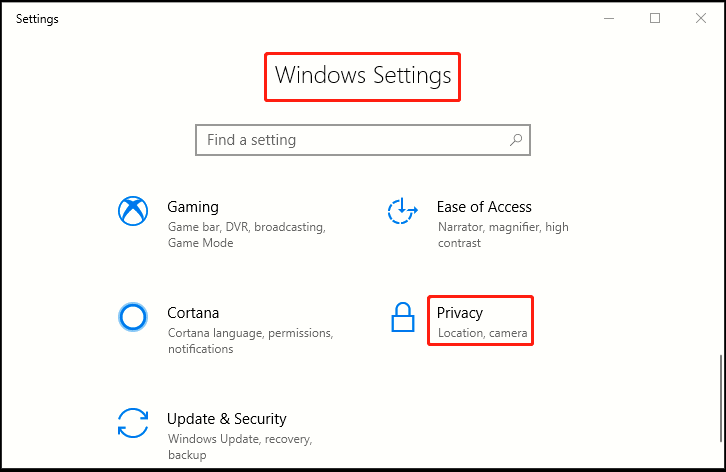
3. Another window of Setting appears, click Speech, inking, &typing in the left pane, then go to the right pane, select Turn on speech services and typing suggestions. There’s also a Turn on button in the pop-up box, simply hit it. The system will use info like speech and handwriting patterns, and typing history to get to know you better and to improve Microsoft’s products and services.
4. Note: When this is switched off, you can’t speak to Cortana, and your typing and inking user dictionary will be cleared. Speech services that don’t rely on the cloud, like Windows Speech Recognition, will still work. Typing suggestion and handwriting recognition using system dictionary will still work.
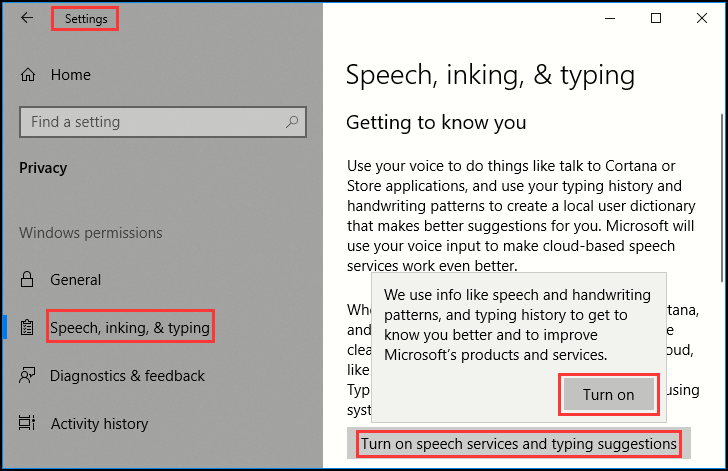
5. Return to Windows Settings page, click Cortana for subsequent settings, including keyboard shortcut and Cortana language.
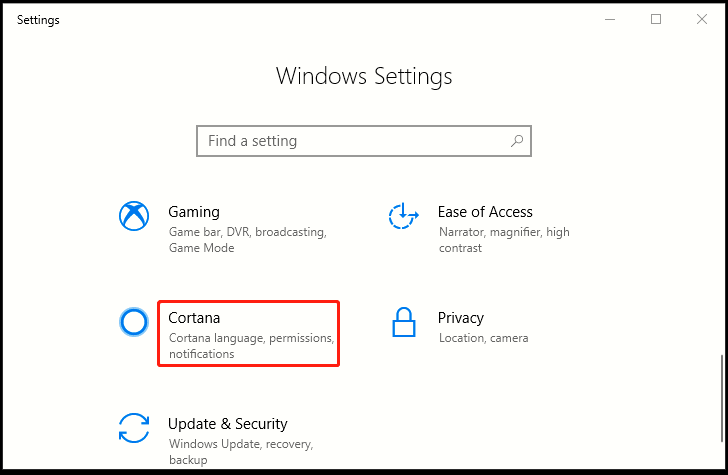
6. Turn on the switch under Keyboard shortcut to let Cortana listen for your commands when pressing [Win]+[C] in the keyboard. Cortana works best when the language you choose here matches the region on your device, and you can also change the default one by choosing option from drop-down list under Cortana Language.
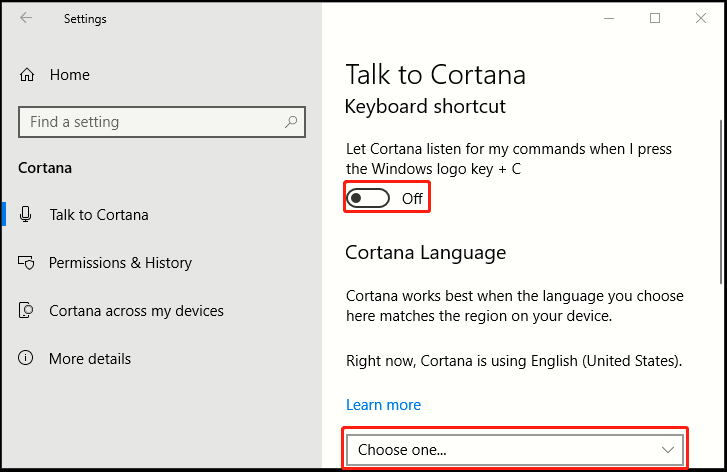

Leave a Reply