In daily work, we sometimes need to extract the characters or text we need from some information or data. When it comes to character extraction, we have to mention the three string functions LEFT, RIGHT, and MID. Ok, let’s get start to learn how to use them.
Syntax:
- LEFT(text, [num_chars])
- RIGHT(text,[num_chars])
- MID(text, start_num, num_chars)
The three functions of LEFT, RIGHT, and MID extract characters from the left, right, and middle respectively.
And how many characters are extracted?
In fact, num_chars is the length of the extracted characters. The author will use a simple example to demonstrate. Let you quickly know how to use these three functions.
LEFT Function
(A1,8) means extract characters from the text in cell A1, and extract eight characters from the left.
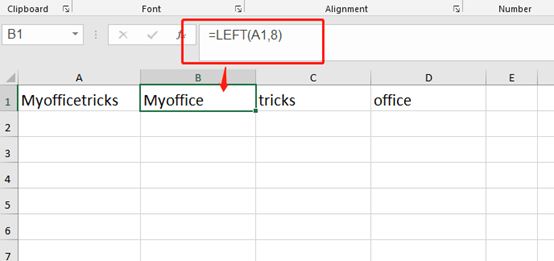
RIGHT Function
(A1,6) means extract characters from the text in cell A1, and extract six characters from the right.
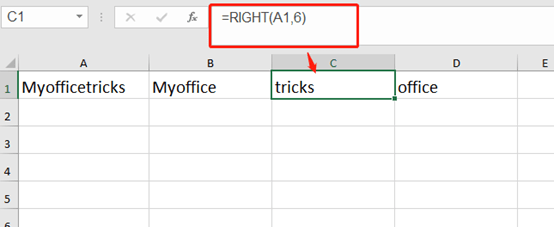
MID Function
(A1,3,6) means extract characters from the text in cell A1, and starting from the third character, extract 6 characters in length.
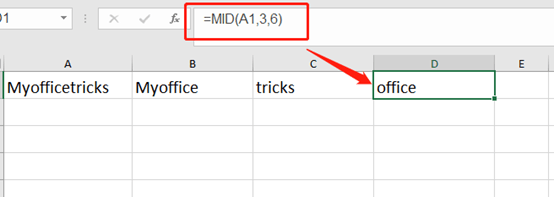
Ok, that’s all for today’s tutorial.

Leave a Reply