Have you ever encountered a black screen in the remote connection of the win10 system computer, which will cause the normal remote control operation to be impossible? There are many reasons for this situation. In order to allow everyone to quickly repair the fault, the author will share seven ways to fix the black screen of the win10 remote desktop.
Method 1:
Press Ctrl+ Shift + Esc to quickly open Task Manager. Maybe you can see your computer desktop now. keep the task manager open until you end remote desktop.
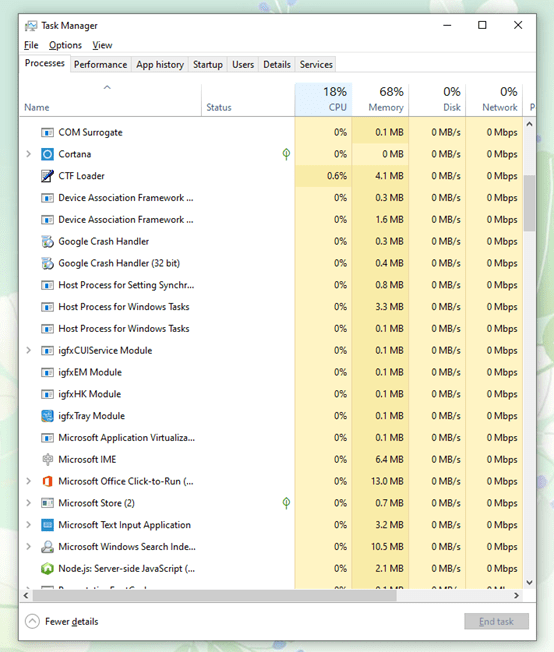
Method 2:
Press Windows + I to quickly open Windows Settings. Choose Update &Security. You need to check if there are any updates. If there is, you need to update and reboot your computer, then try to the remote desktop again.
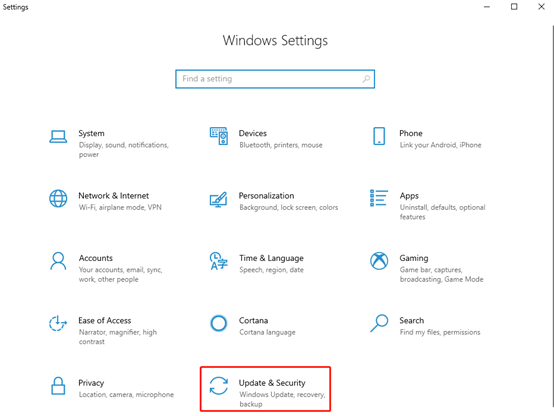
Method 3:
Right-click at your desktop and choose Display settings in the list.
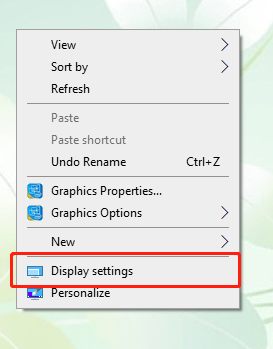
You can change the display resolution. I suggest choosing the recommended resolution or trying a lower resolution. Because the remote desktop will largely depend on the monitor screen size and system configuration.
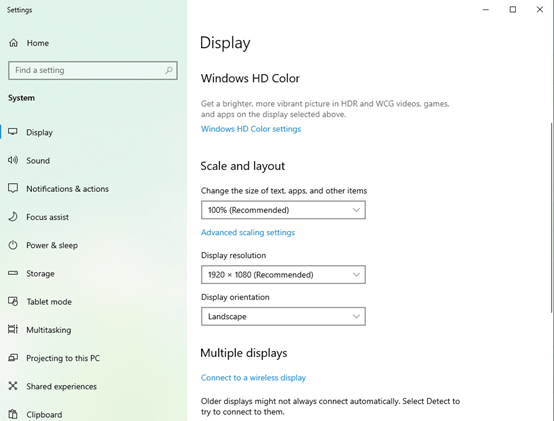
Method 4:
Type RDP to Search and open the RDP client, and uncheck Persistent Bitmap Caching in Experience.
Method 5:
Search and open the Device Manager. Then double-click the Display adapters. Right-click Inter(R)HD Graphics and choose Update driver. It may help solve the problem of remote desktop black screen.
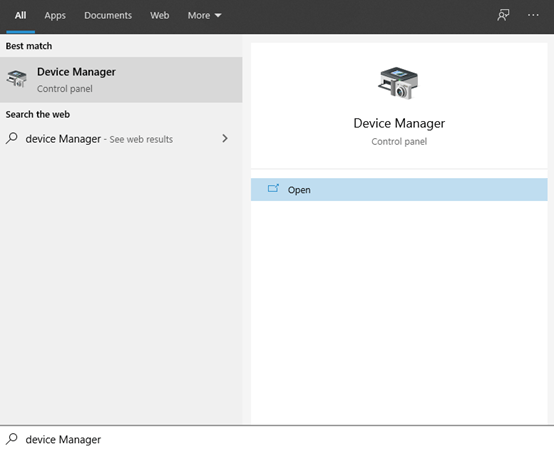
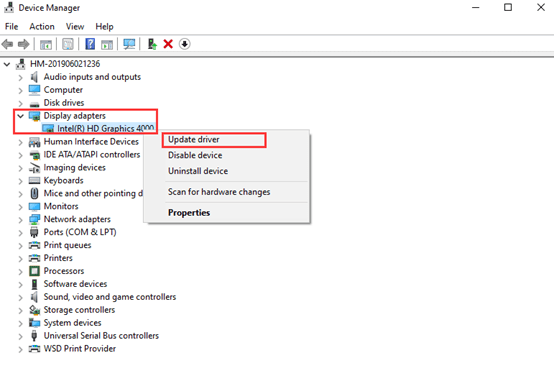
Method 6:
Open Control Panel, search and click on Power Options.
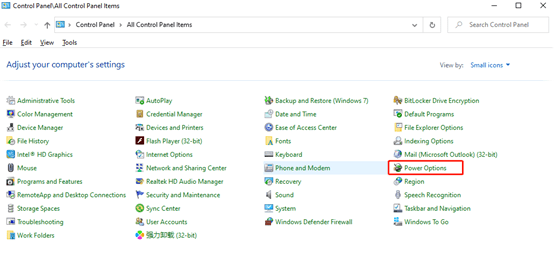
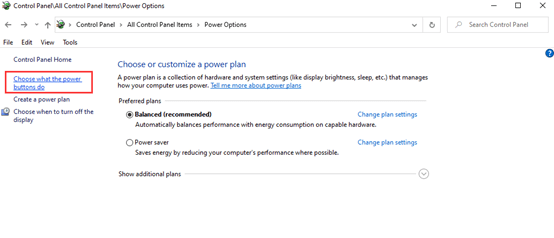
Unchecked the box of Turn on fast startup(recommended), and reboot your computer.
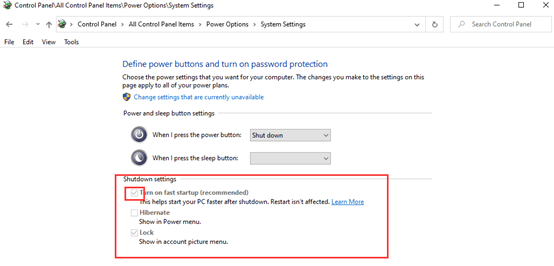
Method 7:
If all the previous steps are unsuccessful, you can create a new user account. Press Windows and I together to open Windows Settings and choose Accounts. Then click on Other users.
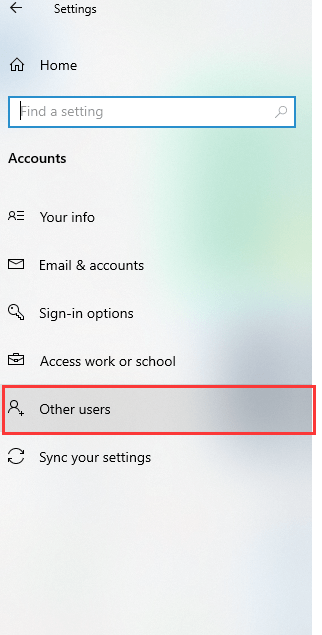
That all about Ways to fix black screen on remote desktop in Windows 10. Hope these seven ways can be helpful to you.

Best view i have ever seen !