Have you ever met such an error code 0×8007007e in Windows 10? Today, I’m going to print some webpage, then the error 0x8007007E appears. The error 0×8007007e usually appears when software and drivers are not compatible with the update you’re trying to install. To resolve the error, we can do as following.
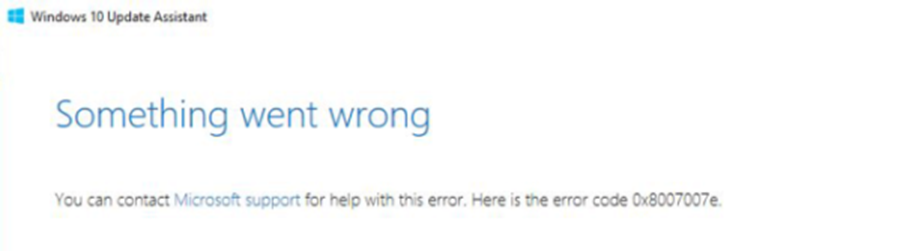
Press the Win key and R key together to open the Run Window.
Type [spool] in the box and hit OK.
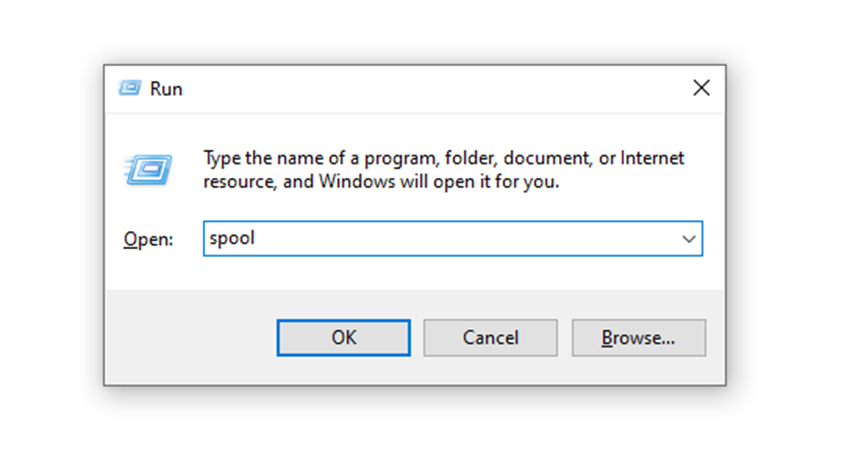
Click on the folder drivers →x64 →{3FD49878-5C1B-4764-B33D-DB6D68D281BC}.
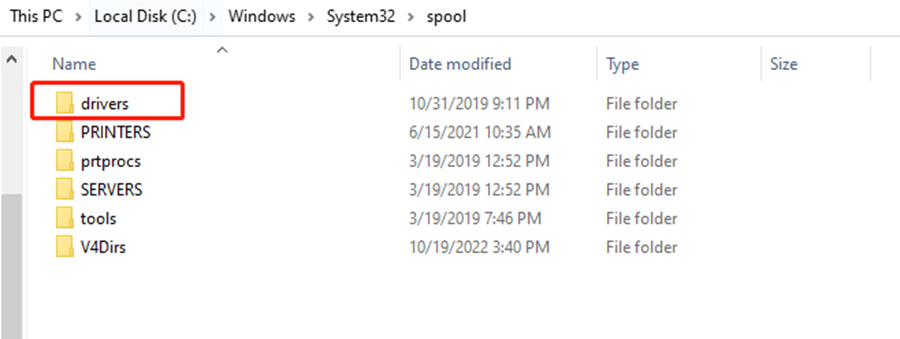
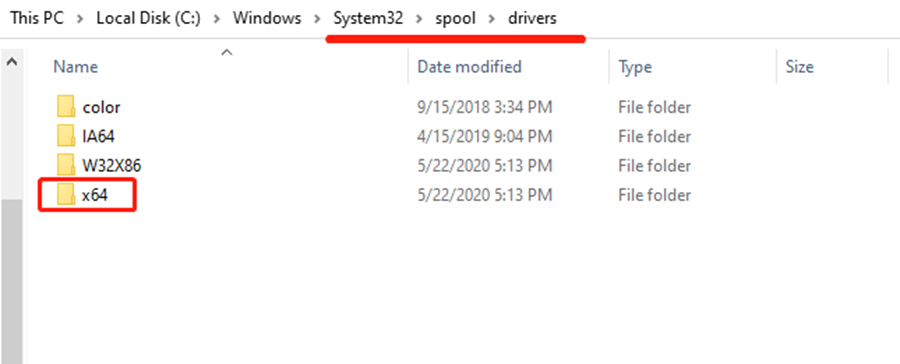
Attention: The name of {3FD49878-5C1B-4764-B33D-DB6D68D281BC} maybe different on your laptop, it doesn’t matter. You just need to find PrintConfig.dll at last.
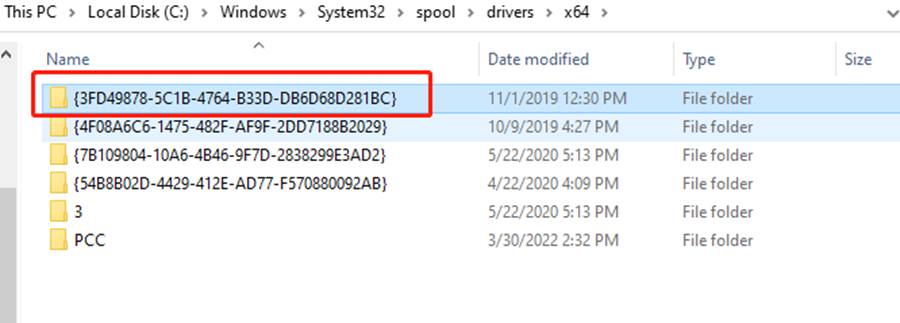
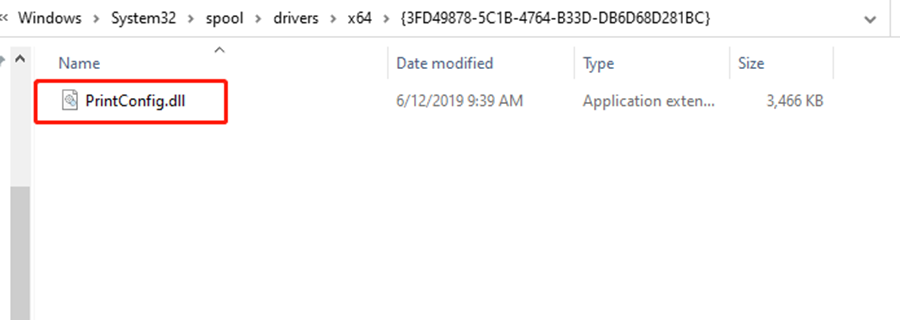
Copy and paste this PrintConfig.dll into the folder named 3 behind x64.
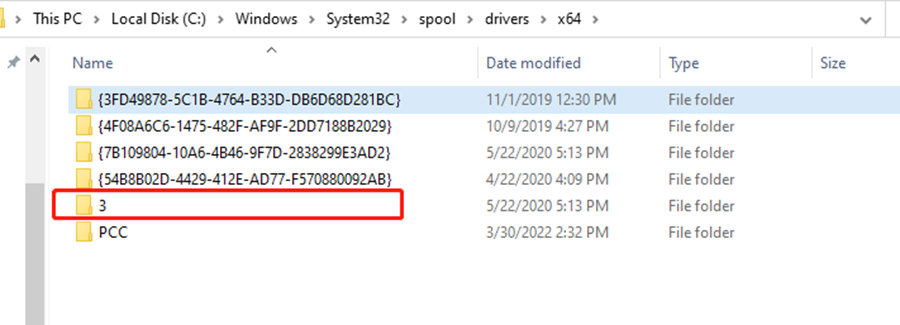
Now we go back to the webpage that we need to print, well, it can print normally now. Hope this can be helpful to you.

Leave a Reply