Start menu is a basic part of the Windows user interface. However, sometimes you may encounter a problem that it doesn’t work when you click on the Start button, especially after the system has just been upgraded. As a result, many operations cannot be completed normally, like Shut down or Restart. So, how to fix Start menu in Windows 10?
Method 1
1. Press [Windows+R] to open Run window and enter services.msc in the textbox. Hit OK button or press [Enter] to run it.
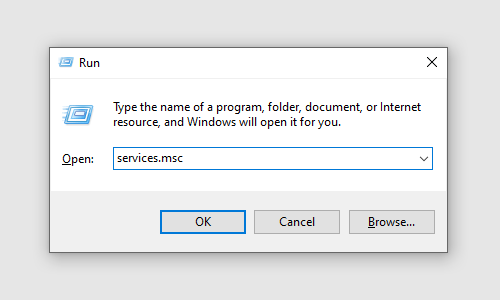
2. Find User Manage in the list, right-click it and choose Properties in the menu.

3. Click the down arrow beside Startup type to expand the drop-down menu, choose Automatic and hit OK to confirm it.
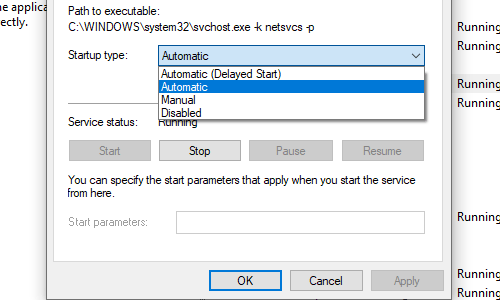
Method 2
1. Right-click anywhere at the blank area of taskbar, choose Task Manager. Or you can press [Ctrl+Alt+Delete] to open Task Manager as well.
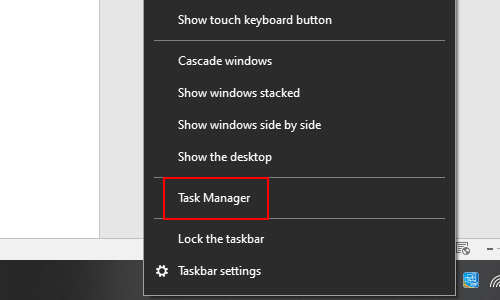
2. Find Windows Explorer in Processes tab. Right-click it and choose Restart to re-launch it.
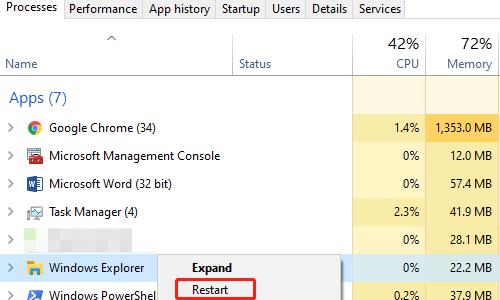
Method 3
1. Alternately, you can click File > Run new task, and enter powershell in the textbox. Don’t forget to check Create this task with administrative privileges before hitting OK.
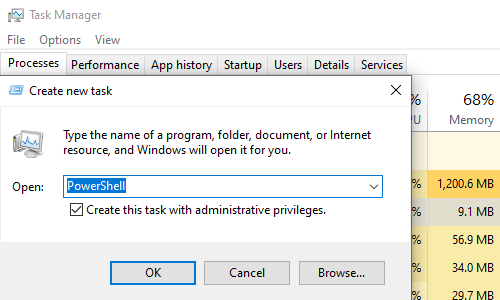
2. Enter following command and press [Enter] to run it:
Get-AppXPackage -AllUsers | Foreach {Add-AppxPackage -DisableDevelopmentMode -Register “$($_.InstallLocation)\AppXManifest.xml”}
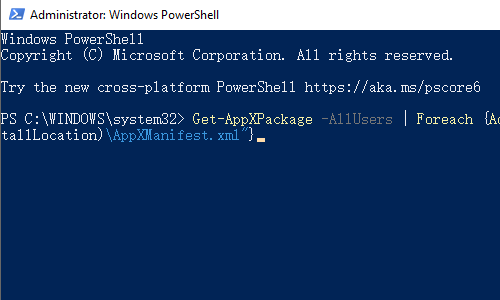
3. When the process ends, reboot your computer, and the start menu shall be working again.

Fuih, still the start menu doesn’t work, why this is happening this issue is soooooo annoying. I have done everything the internet recommends yet the trouble is not fixed.