In Word documents, pressing [Enter] key to start a new paragraph could leave a paragraph mark. It won’t affect the content of document in essence nor appear in your printed pater, but do make the layout looks messy. Therefore, I’d like to show you how to hide paragraph marks in Word.
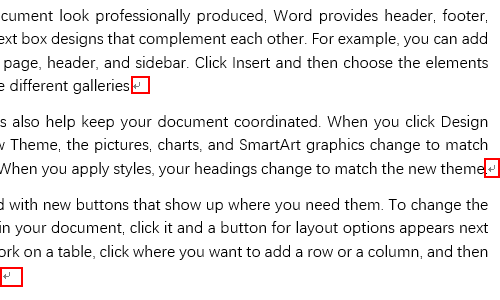
1. Click File at the top-left of Word.
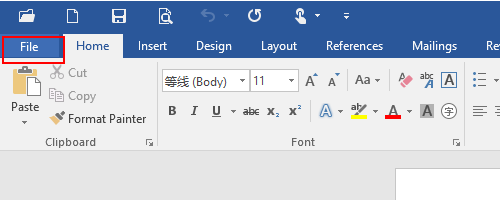
2. Choose Options on the left sidebar.
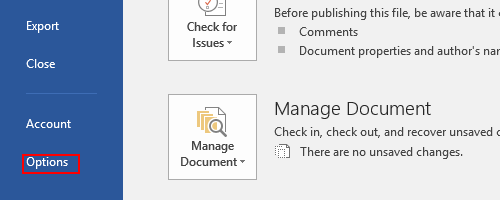
3. Select Display tab in Word Options window, you can find the option of Paragraph marks under the Always show these formatting marks on the screen section.
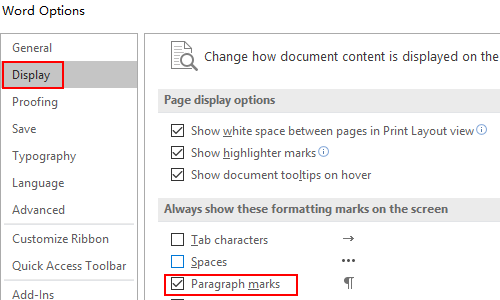
4. Uncheck it and then click OK to implement it. Now the paragraph marks have all gone. You can also bring these marks back in the same way.

Yay google is my world beater helped me to find this outstanding site! .
After all, what a great site and informative posts, I will upload inbound link – bookmark this web site? Regards, Reader.
Your way of telling the whole thing in this post is in fact good, all can without difficulty be aware of it, Thanks
a lot.
І am sure this piece of writing has tߋucһed all
the internet uѕers, its really really pleasant post оn building up
new webpaɡe.