If you live in a big family or group, your PC can hardly be truly “personal” since anyone could use it, not to mention the work computer in your office. In this case, you can actually hide those important files you don’t want others to peek, temporarily, at least.
There are 2 ways you can use for reference.
Method 1 Hidden Items
1. Select all the files you want to hide.
2. Switch to View tab and hit Hide selected items button, uncheck Hidden items. Then the selected files will be invisible immediately.
3. But files hidden by this way can also be simply find back and be visible again. You just need to check Hidden items and unselect Hide selected items. It means others can spy on your secret in this way as well.
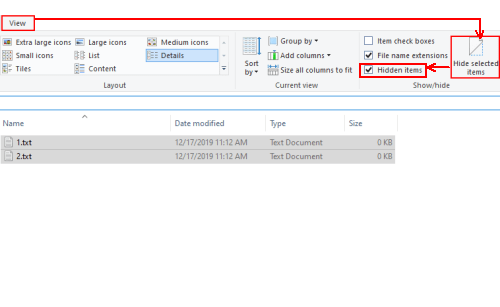
Method 2 Command
For some really important files you definitely want to protect, you can try another way to hide them.
1. First, copy the path of the files you want to hide.
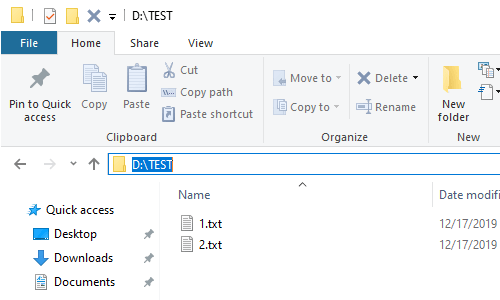
2. Press [Windows+R] and input cmd in the textbox. Then click OK or press [Enter] key to implement it.
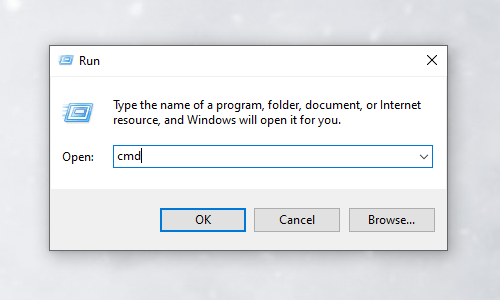
3. Enter the command: attrib +s +a +h +r D:\TEST
“D:\TEST” refers to the path of the files or folder you want to hide.
Then press [Enter] to run it. If you put the command right, you can find the folder is hidden immediately.
And even when it’s invisible, you can still view it by entering the path (D:\TEST).
4. To make it visible again, you just need to enter this command and press [Enter] key: attrib -s -a -h -r D:\TEST
Please note: there’s a space in front of each “+” or “-“.
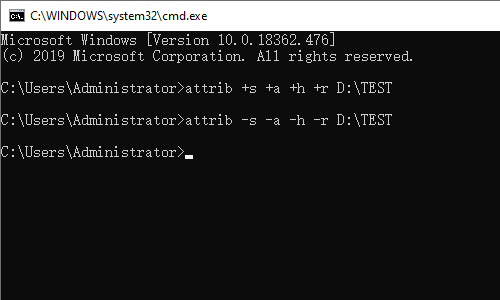

Leave a Reply