We usually press Ctrl and A to select all the text, or just use the mouse to highlight a word, a sentence, or a paragraph. Can you believe that there’s an easier way to do this simple thing? Today, the author would share with you guys 5 tips about highlighting text with the mouse.
Tip1: Select One Sentence
Press the Ctrl key and click the left button once to quickly highlight one sentence.
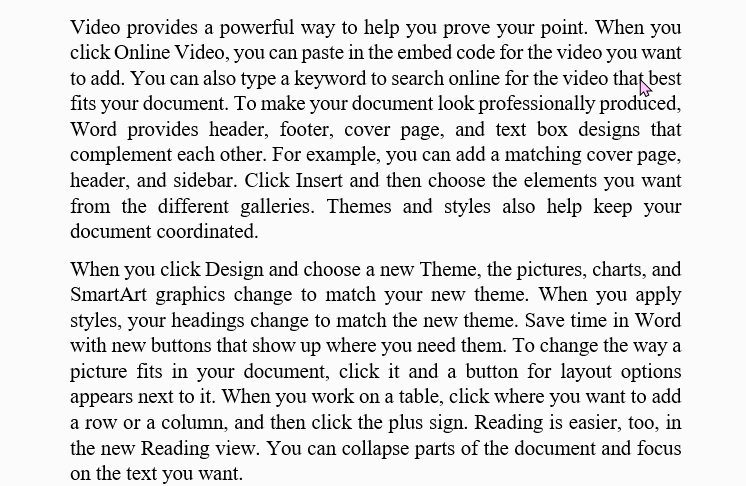
Tip 2: Select or Highlight One Word
Double-click left button on your mouse.
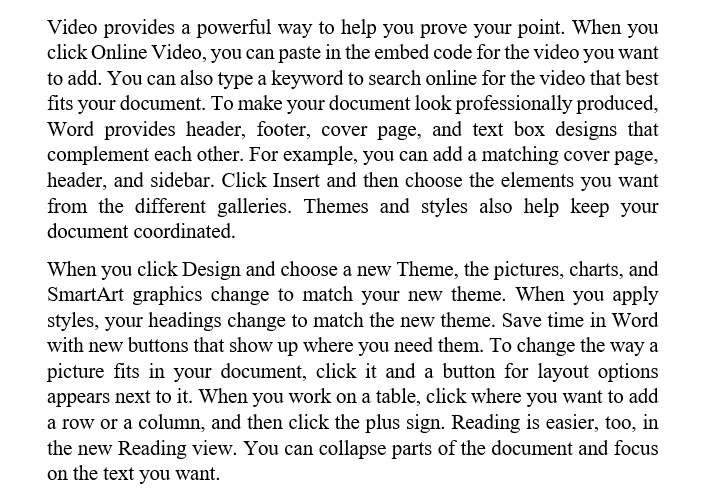
Tip 3: Select One Paragraph
Click left button on your mouse in the paragraph three times.
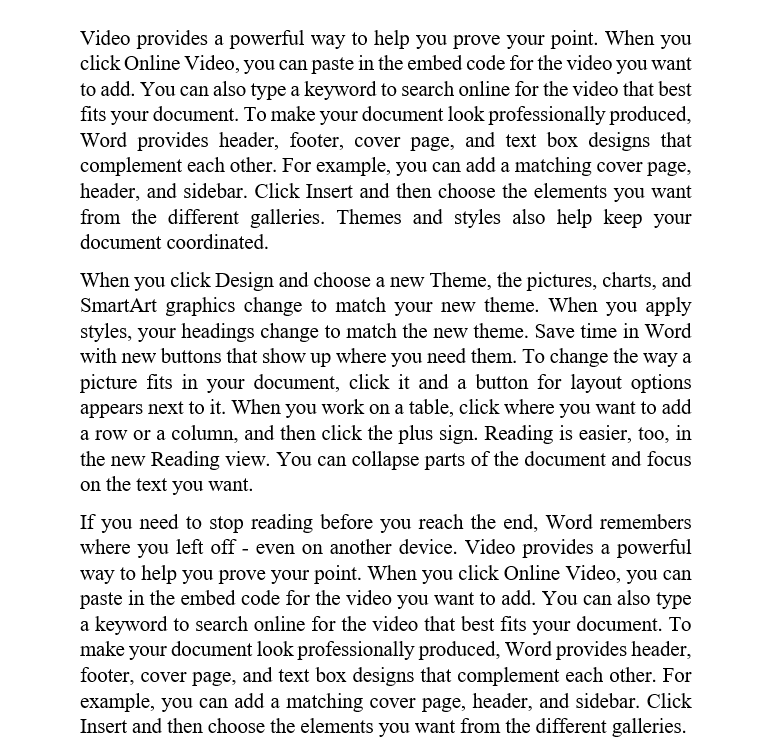
Tip 4: Select Text vertically
Hold down the Alt key and drag down through the text you need.
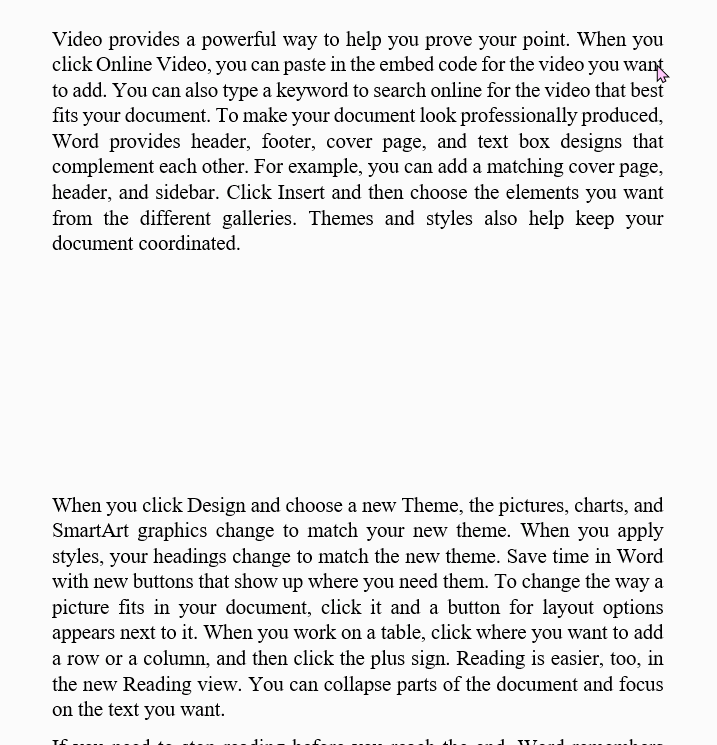
Tip 5: Select a Line
When your cursor turns to a white arrow, hold down the left mouse button to select the whole line text.
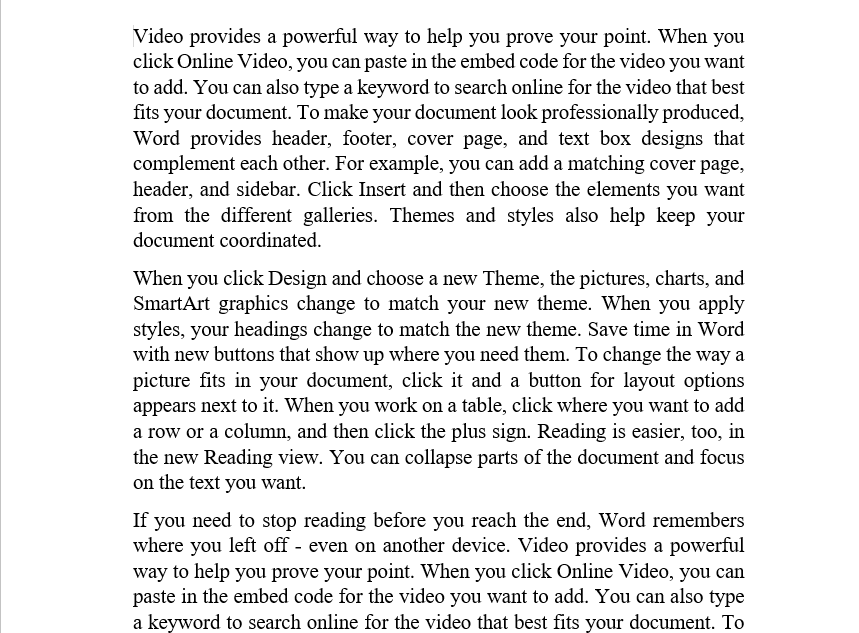
Clicking plays an important role in these five tips. But there are a lot of tips without clicking mouse, like do you know how to quickly select only one character? How to select one line without using mouse?

Leave a Reply