There is a table about the growth rates from the year 2015 to 2016.
How to calculate the growth rate?
Growth rate =Starting value– End value/starting value.
So we got several rates here. Some negative growth rates and some normal growth rates.
If I want to quickly highlight the negative growth rates in green color and the red color for positive growth. There is a super-easy way.
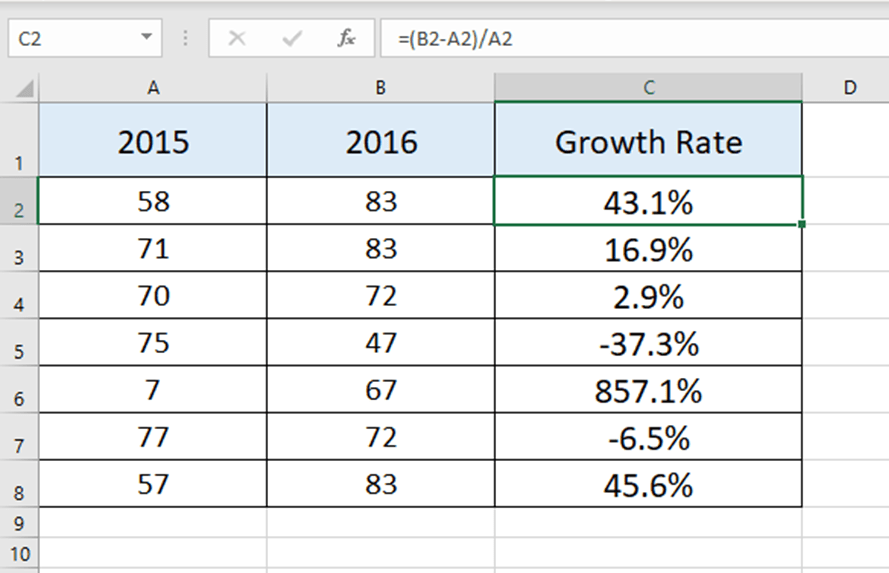
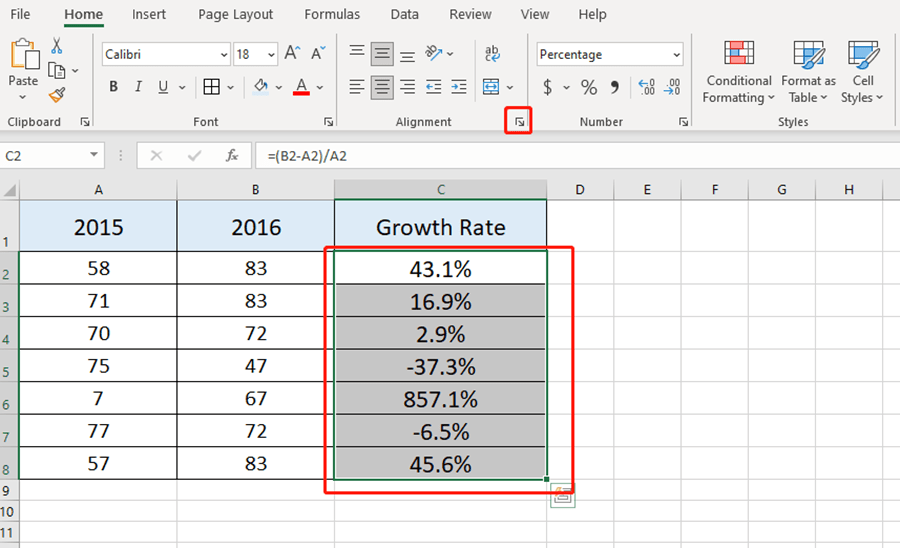
Select the area of the growth rates and go to the Alignment sittings.
Choose the Custom behind Number and type [Red]↑0.0%;[Green]↓0.0% in the box. Then hit Ok.
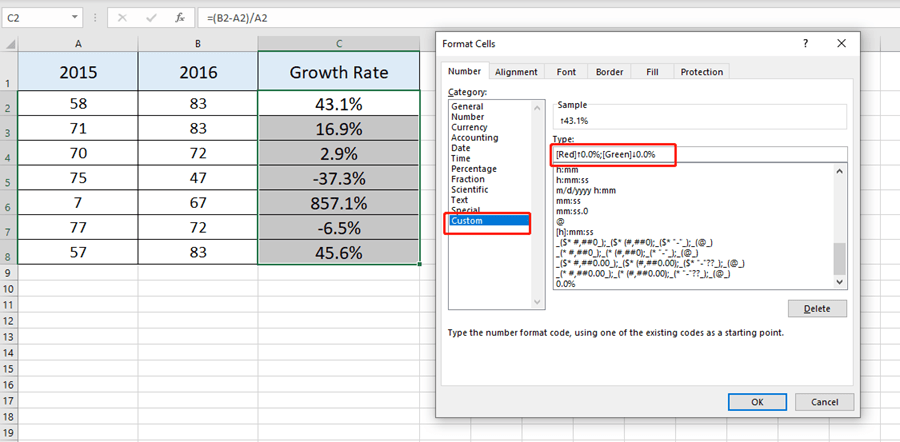
Now the positive growth came into red color. Negative rates were changed into green.
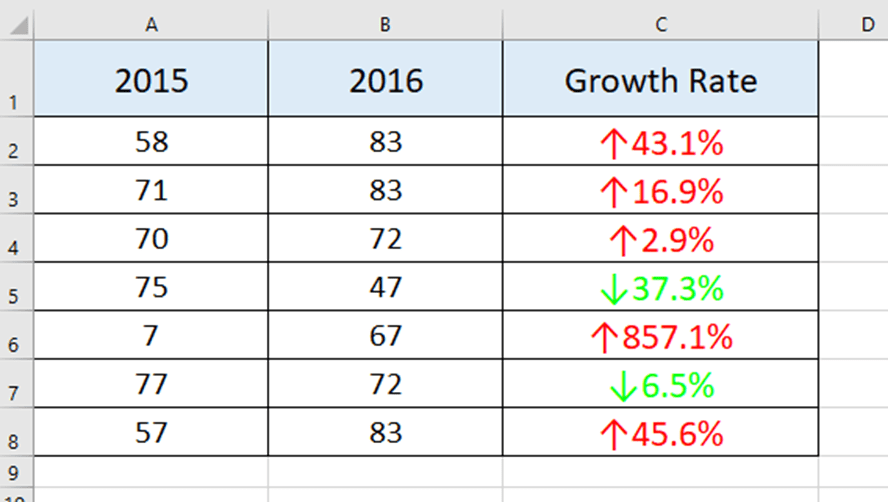

Leave a Reply