Normally, the virtual memory is set by default in the system. Some computer users would set it to 8G in order to make the computer run more smoothly. But some computer noobs do not know how to set it. so this tutorial would talk about the way in detail. Ok, let’s get started.
Right-click This PC on desktop and choose Properties. Click on Advanced system settings.

Then click on Settings button.
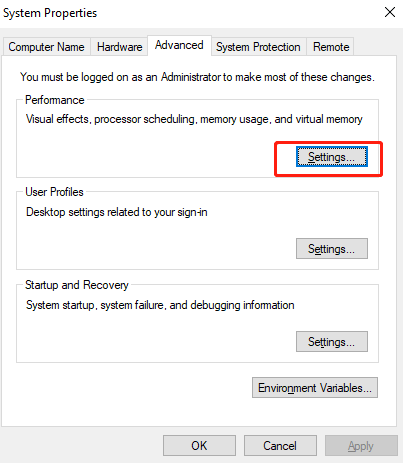
Choose Advanced and click on Change button in the new Performance Options box.
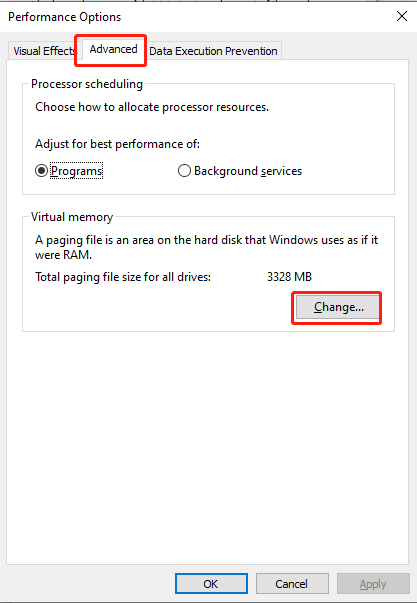
Unchecked the box before Automatically manage paging file size for all drives, and select Custom size.
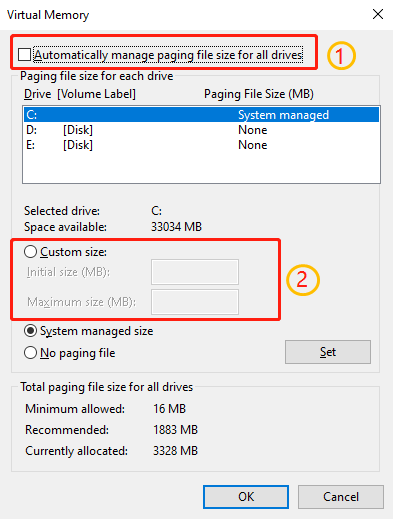
Type 1024 in Initial size box and enter 4096 in Maximum size box. Then set it and click ok.
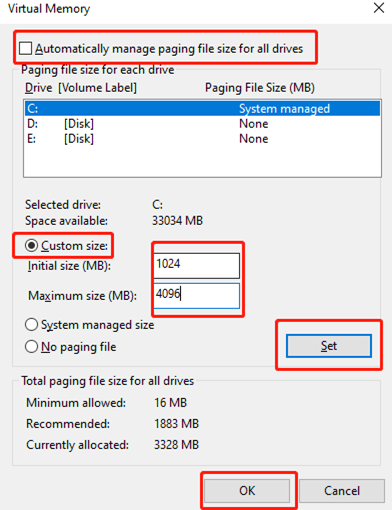
Those are all the steps to increase virtual memory in Win10, you can also type the size you need.

Leave a Reply