In a PowerPoint slide, you can insert some animations to make it more lively and informotive. But it’s still not easy to create a relatively complex animation effect by your self. To save your time and energy, you can actually download a flash from the Internet, and insert it to your slide.
1. Download a flash that suit your needs and save it on your computer.
2. Create a new slide or open the silde you want to insert a flash.
3. Check that if you’ve got the Developer tab in PowerPoint, if not, choose File > Options.
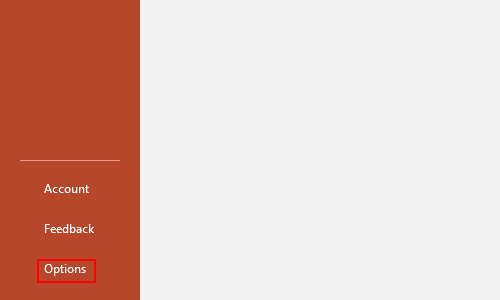
4. Switch to Customize Ribbon tab, check Developer option in the list on the right (Customize the Ribbon). Click OK to confirm.
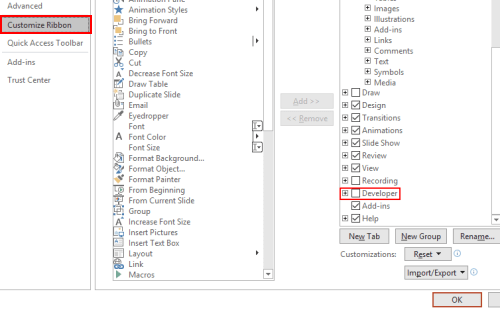
5. Now go to the newly added Developer tab, click More controls, which is the icon on the bottom-right corner.
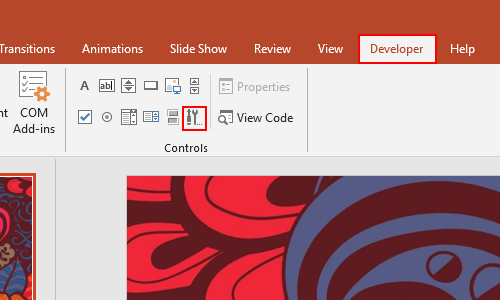
6. Scroll down to select Shockwave Flash Object in the popping out More Controls window, and hit OK button to implement it.
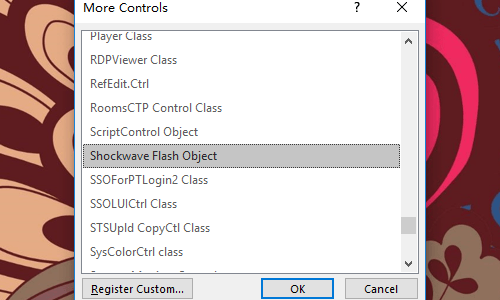
7. Then your cursor will become a small cross, drag it to draw the area that you want to insert a flash.
8. Click Properties under Developer tab.
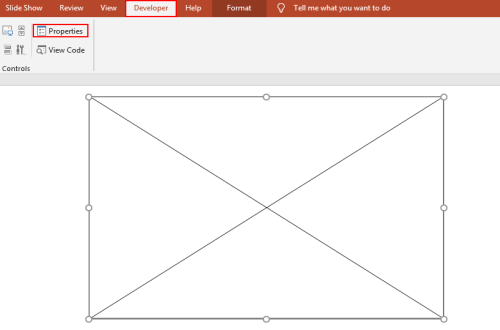
9. Scroll down to find Movie, and enter the complete path (including the file name and format) of the flash into the textbox beside it.
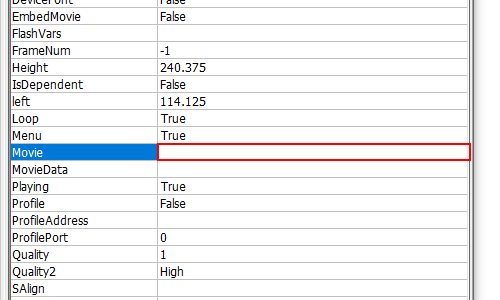
10. It may take a little while to insert the flash. You can switch to Reading View to preview the effect.
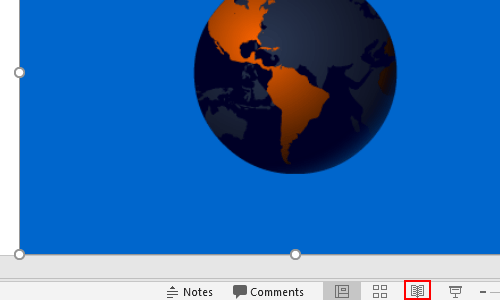

Leave a Reply