Word is one of the most commonly used office software in work and study. In order to make a Word document more convincing, we could insert other kinds of files in it for reference. For example, if we insert an Excel file in Word document, we can then refer to the original data while reviewing the document to ensure its integrity.
1. First, open the Word file, click Insert – Object – Object…
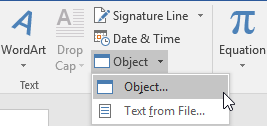
2. Choose Create from File, click Browse.
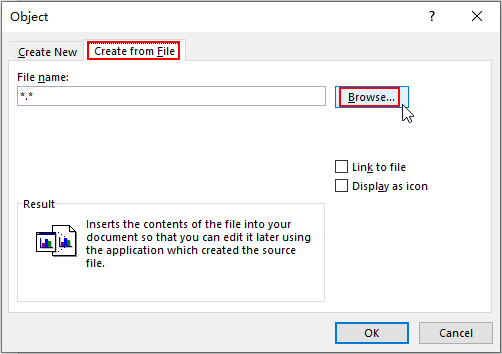
3. Find the file you want and click Insert. Now the path is added in the textbox of File name. Check Display as icon and hit OK to confirm it.
Note: don’t check Link to file, otherwise the document can’t be opened by other people on other computers.
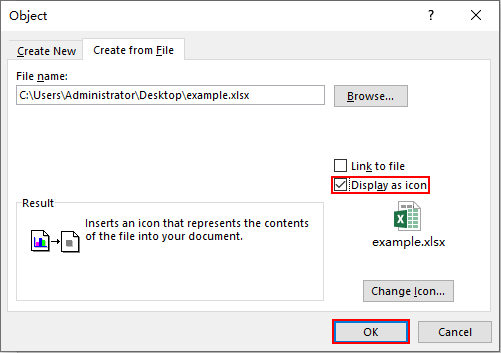
4. Now an Excel icon is added to your document. You can view the Excel file by double-clicking it.


Appreciate it for helping out, wonderful information.