There are some preset themes in PowerPoint you can directly apply to your presentations. But if you are not completely satisfied with them and want to insert the pictures you like as the backgrounds, you can follow these steps:
1. Select the slide you want to insert background picture. If you want to select multiple slides, just hold [Ctrl] key while clicking those slides, or simple press [Ctrl+A] to choose all the slides.
2. Go to Design tab, click Format Background button on the right side.
3. Select the option – Picture or texture fill in the Format Background pane. Hit Insert… button.
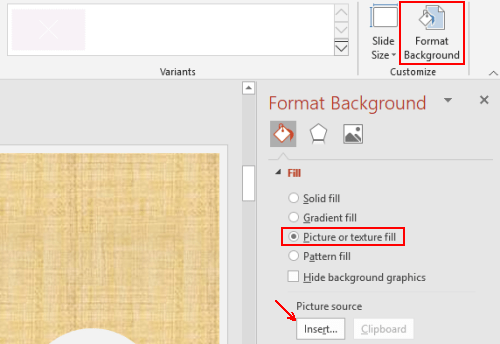
4. Here you can insert a picture From a File or find Online Pictures. If you’ve downloaded the picture on your computer, you can choose the first one, and select the picture on your computer to insert it.
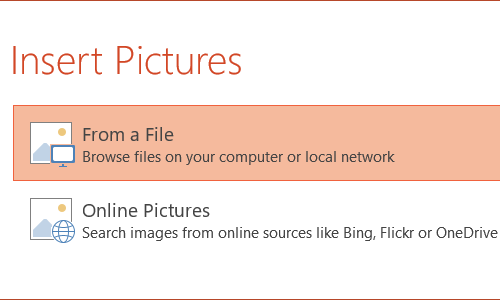
5. This background will be applied to all your selected slides immediately.
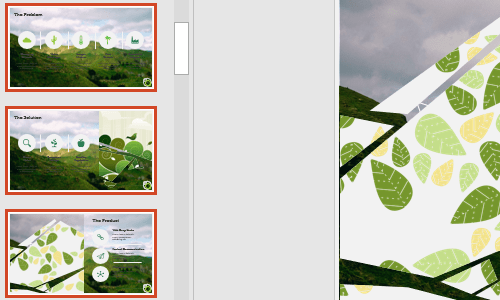
6. You can also adjust the Transparency and Offset on the Format Background pane.
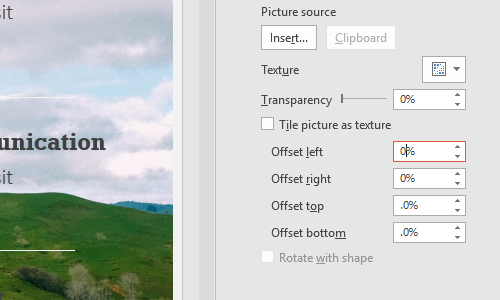
In this way, you can easily insert different pictures as the backgrounds of different slides in a PPT presentation.

Leave a Reply