When you are editing a file with tables, you may encounter a situation that a table is too large to stay intact. Half of table is extended to the next page, and the data can hardly correspond to the content since there’s no header. So how can we keep the same table header on each page?
One solution is to copy and paste the header page by page, which not only takes a lot of time but also make it easy to cause dislocation when there are some changes in data.
So why not let Word do it automatically?
First, select the header of the table. Right click it and select Table Properties in the menu.
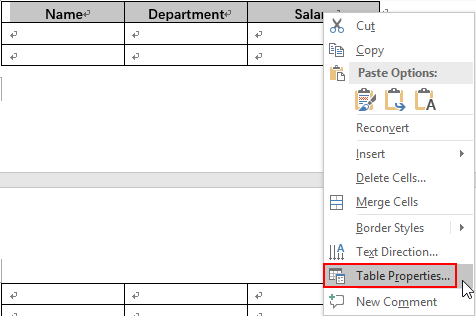
Check Repeat as header row at the top of each page and hit OK.
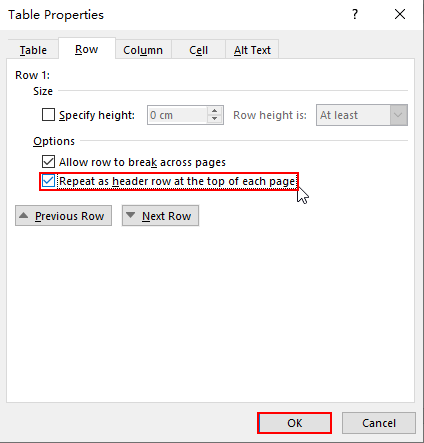
Or you can select the header and click Repeat Header Rows in Layout
(Table Tools) tab directly inflatable games.
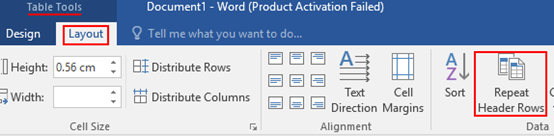
Now the header is automatically added to the table on each page. No matter how you modify the data, the header is always at the top of the table on each page.
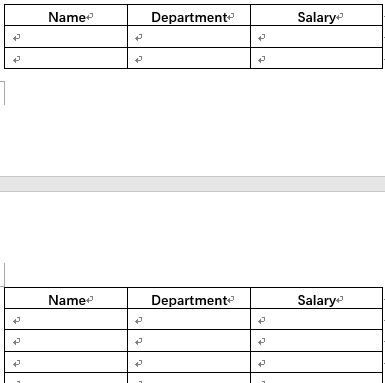

Leave a Reply