If you made a PowerPoint slide show and want it to play continuously instead of stop automatically, you can make a small change to the setting.
1. Go to Slide Show tab, and choose Set Up Slide Show in Set Up section.
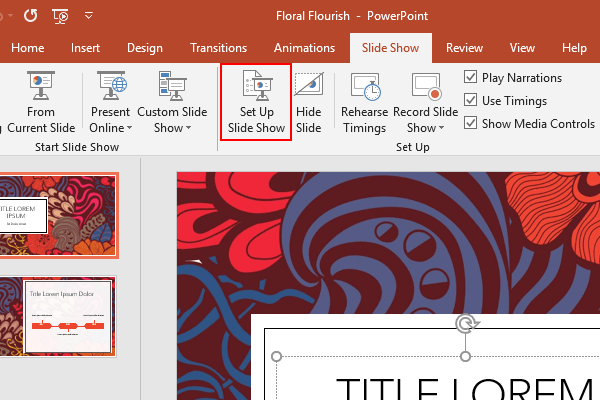
2. Find Show options section in the popping out Set Up Show windows.
Check the first option – loop continuously until ‘Esc’, and hit OK to confirm the change of setting.
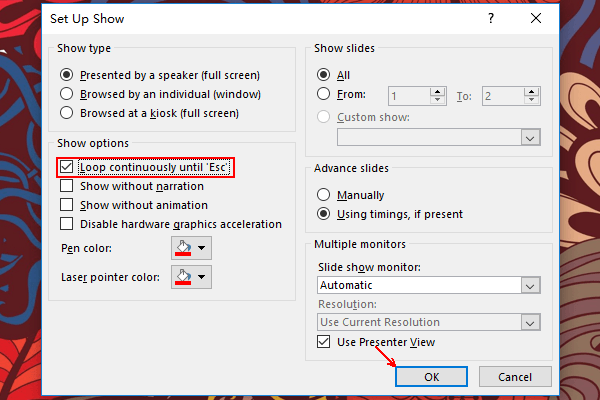
3. Then you can play the slide show from beginning. If all the slides end, it will auto replay from the beginning without being stopped unless you press the [Esc] key on the keyboard. That means if you don’t intervene, the slide show will play continuously.

Leave a Reply