When you add an animation in PowerPoint presentation, you may want it to disappear when it’s over, or play repeatedly on the slide as an accessory. For the latter, how to make it happen specifically?
1. To add an animaiton, you should select specific text or shape at first.
2. Go to Animations tab, click Add Animation and choose an effect in the drop-down menu.
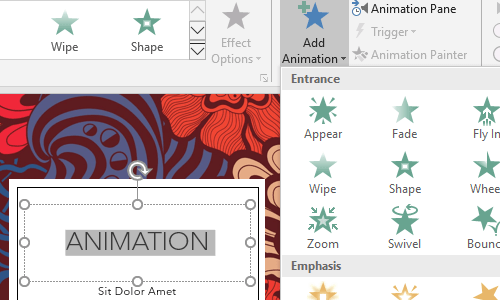
3. Click Animation Pane to evoke the side pane. Right-click the animation you just added and choose Timing… in the menu.
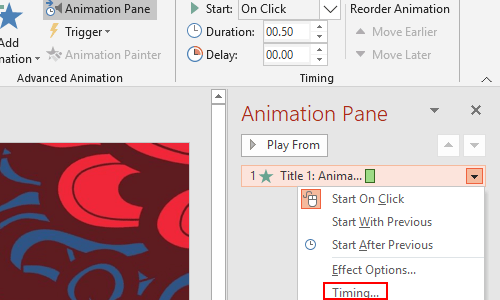
4. In the Timing tab of the popping out window, click the small down arrow beside the choice box of Repeat to expand the menu. Choose the number of times you want the animation to repeat, or you can also choose Until Next Click or Until End of Slide.
Then hit OK to confirm the setting, and you can press [F5] to preview the effect.
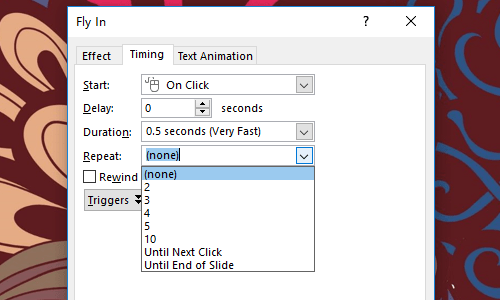

Leave a Reply