When we making a PPT, we often think about how we can make a cool and eye-catching animation effect to impress the viewer.
For example, when a company’s new product launch, product promotion, or company annual meeting is about to begin, we can all make a countdown timer in the PPT, which is very cool, and it will be very atmospheric for the whole audience to count down together.
Therefore, today the author will teach you how to make a PPT countdown effect that just like the movie effect. After learning, hurry up and add a countdown title to your PPT!
Sandra’s birthday is coming. So I want to create a happy birthday theme. You can also make Christmas theme, or other themes you need.
Step1: Open a PowerPoint and insert the picture you like as the background. You can use the shortcut key “Ctrl +C” and “Ctrl +V” to quickly get the same slide.
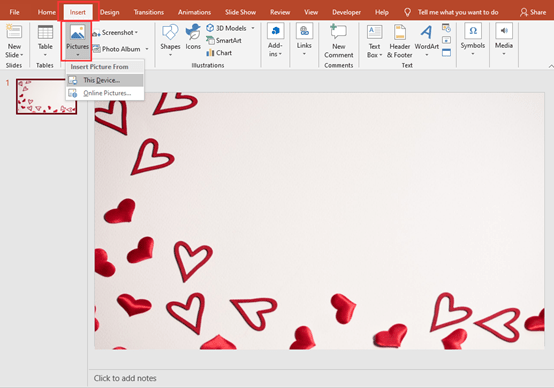
Step2: Go to the Home tab to click the [Shapes], and pull the mouse pointer to create a heart shape. Then you can adjust the size and color of it.
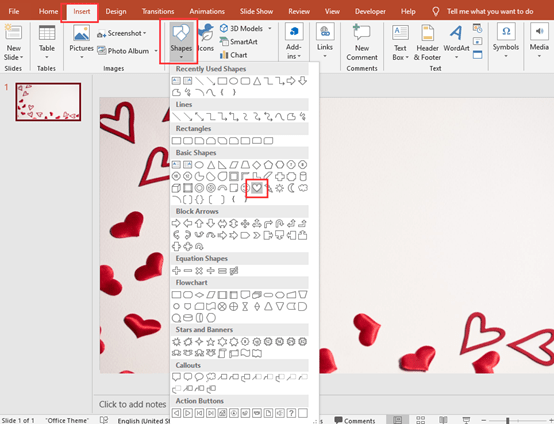
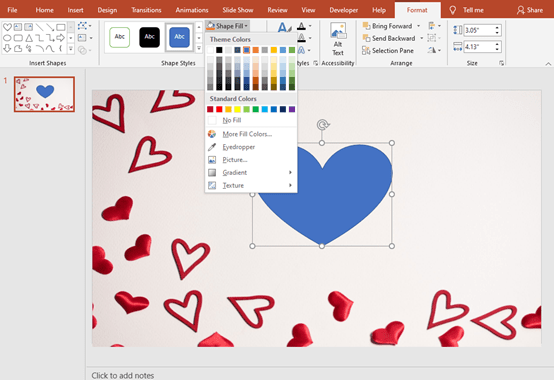
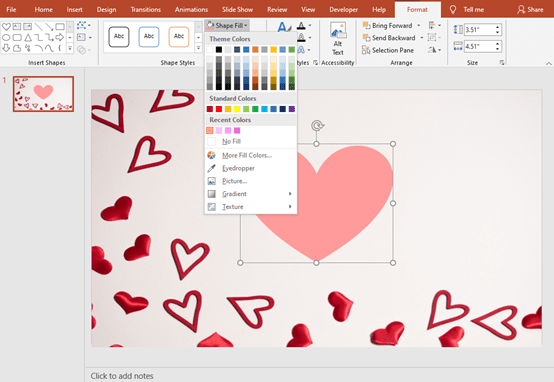
Step3: Select the shape and press F2 to quickly enter text in the shape.
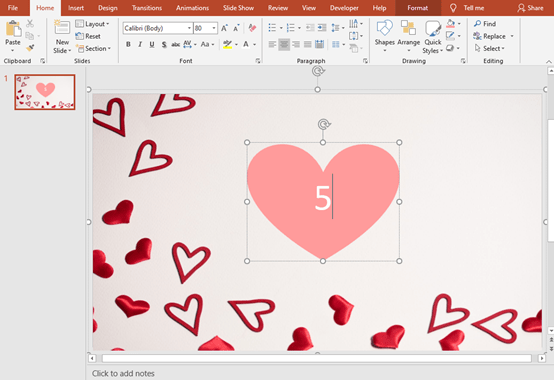
Step4: Go to Animations tab to choose Wheel in the exit box as heart shape’s effect. Now our heart shape has countdown animation. Then set Start With Previous, and set the Duration to 01.00 second.
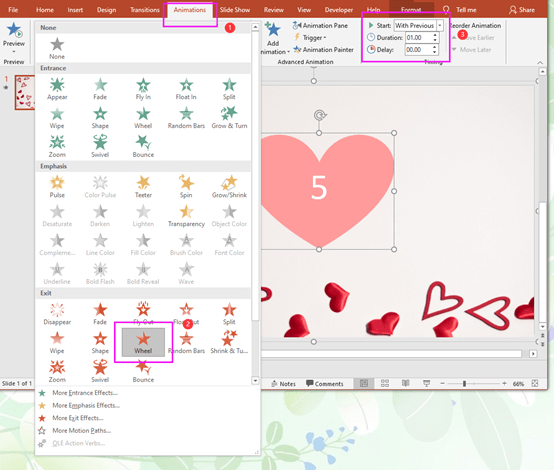
Step5: You can use shortcut key “Ctrl +C” and “Ctrl +V” to copy and past, now you get the same 5 slides. Click on every slide to change the number on the heart shape.
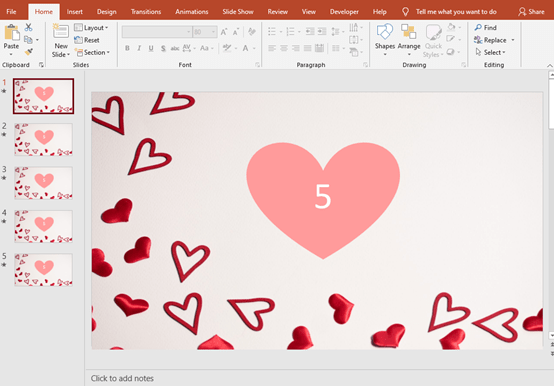
Step6: Press Ctrl+A to select all the slides, then go to Transitions to Uncheck the [On Mouse Click] and set 00:00.00 on After.
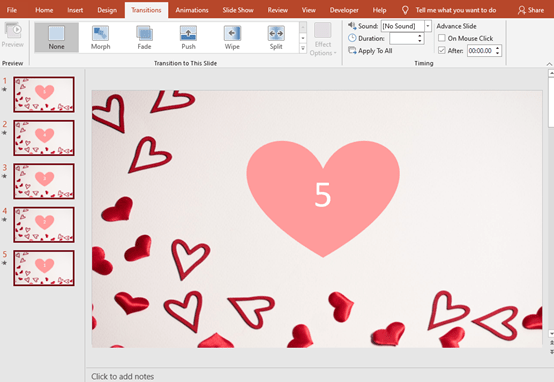
That all the steps. Let’s see the finally effect. Cool right?


Leave a Reply