Whether it’s a company event or a family gathering, lucky draw game is a great way to active atmosphere. Although there is a lot ready-made template for you to choose from, making your own and unique one could be fun and bring a sense of accomplishment. Just a few steps then you can achieve it with MS PowerPoint.
1. Insert the names of candidate into each slide, choose an appropriate image as background picture which we have shared the method in previous post.
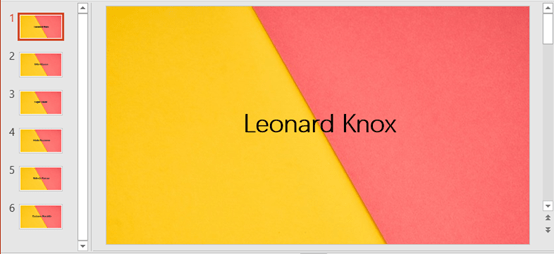
2. Press shortcuts [Ctrl] + [A] to select all the slides, go to Slide Show tab, click Set Up Slide Show in Set Up group.
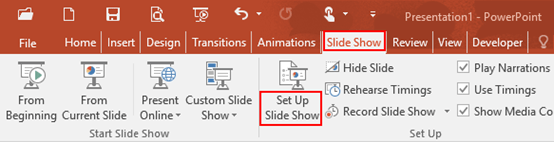
3. The Set Up Show dialog box will display, check the box of Loop continuously until ‘Esc’ in Show option group. Hit OK at bottom right.
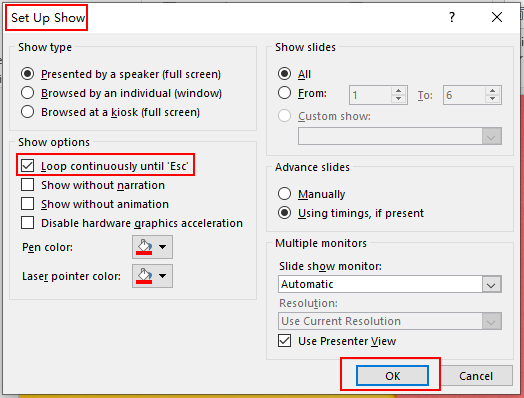
4. Go to Transitions tab, check the box of After which is under Advance Slide in Timing group. Do not adjust the default value-00:00:00.
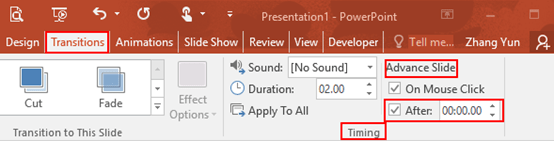
5. Simply press [F5], then lucky draw game starts automatically. Note: you can press any number 1-9 to pause it, press [Space Key] to continue it and press [Esc] to exit the game.
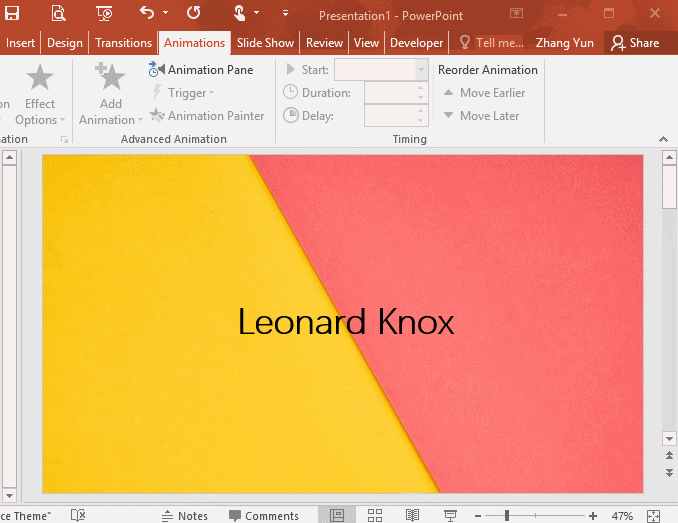

Leave a Reply