Every time you insert a picture in Word, you will find that the picture cannot be moved freely at all. You can move it only by manually setting the wrapping style, and set the this every time. If there are hundreds of pictures, do you want to adjust them one by one?
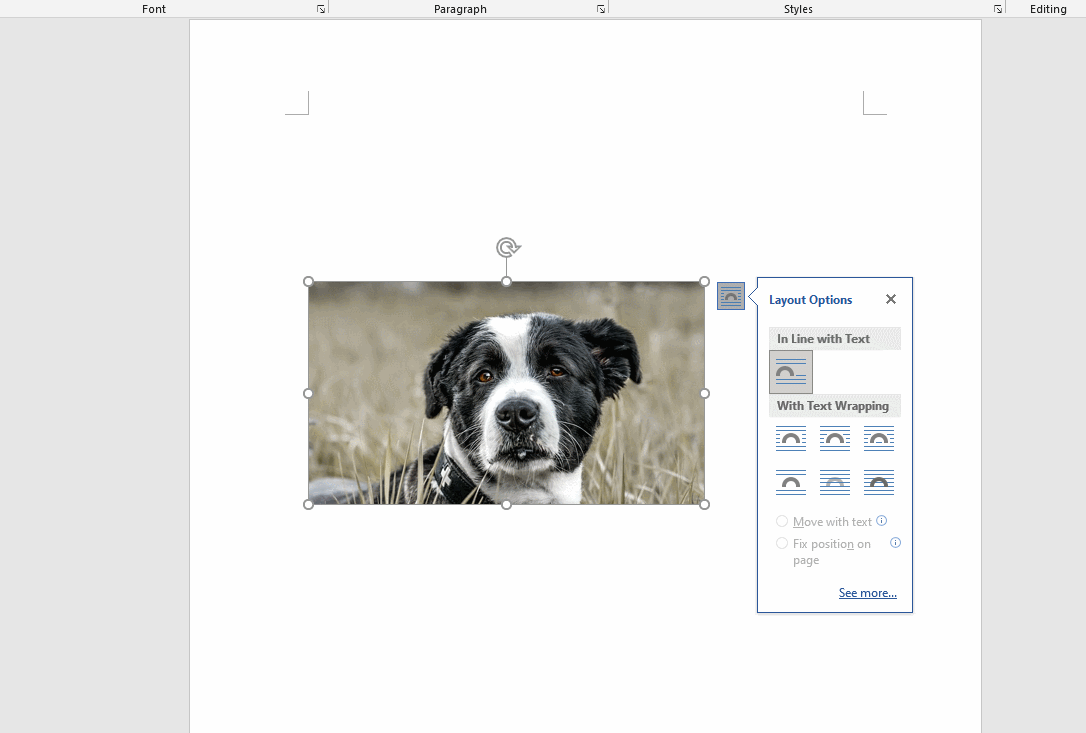
That’s too much trouble, so Sandra Would like to teach you a method that can quickly solve this problem once for all.
Just modify the default wrapping style, which can save a lot of time.
- Go to File and choose Options.
- Choose the Advanced part in the left list.
- Change Insert/paste pictures as: Square.
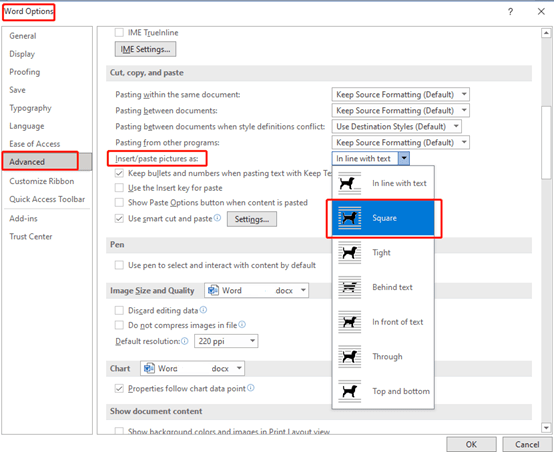
Now, all the pictures you insert or paste can be moved freely.
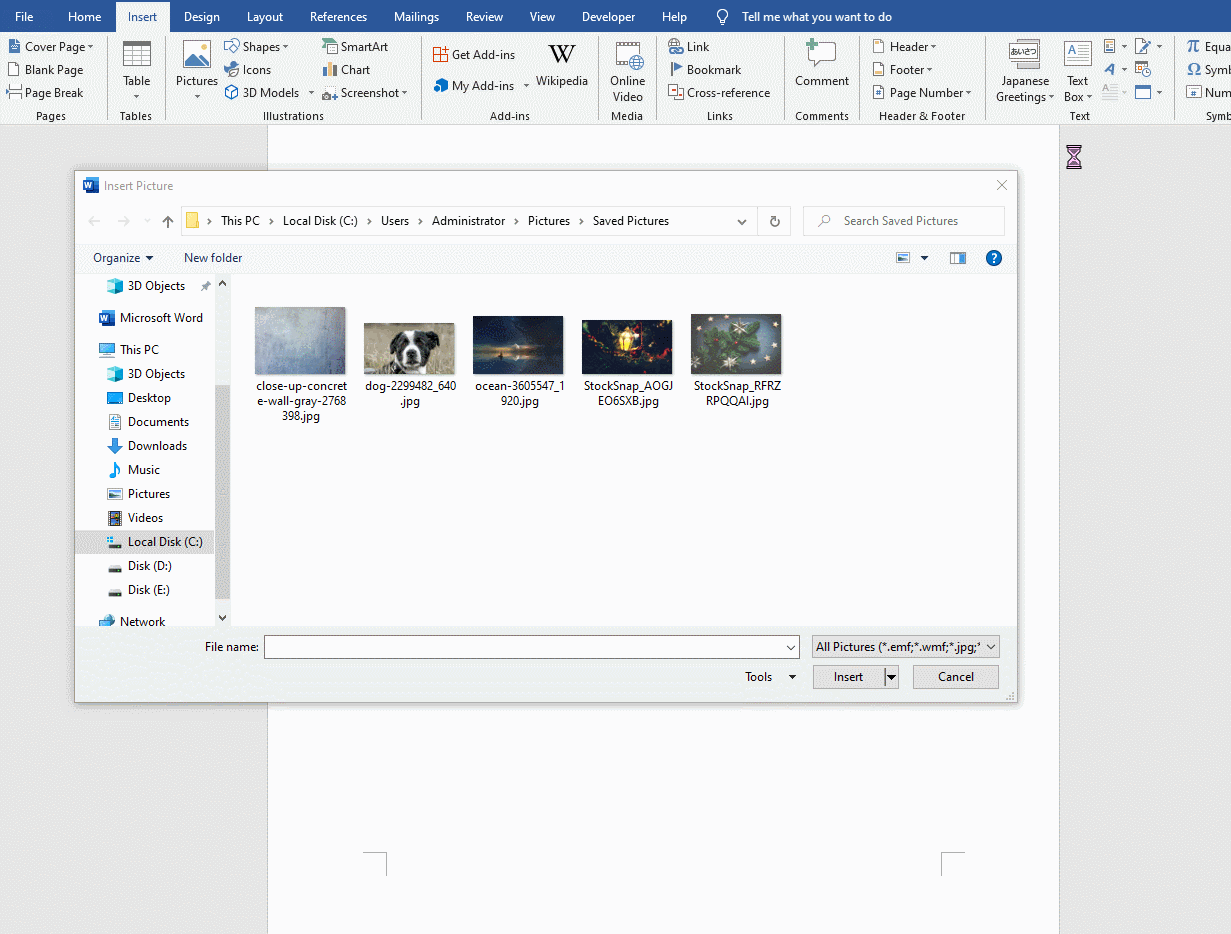

Leave a Reply