Multiplication and division are very common in mathematics as well as in Excel calculations. To multiply numbers in Excel, there’re 2 simple ways you can try. I’ll share the detailed steps in this post.
Method 1: Using Formula to Multiply
1. Click the cell for outputting the calculation result.
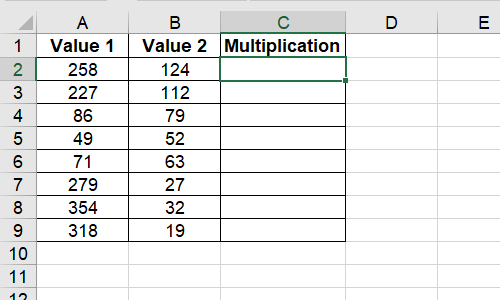
2. Input the formula directly: =A2*B2
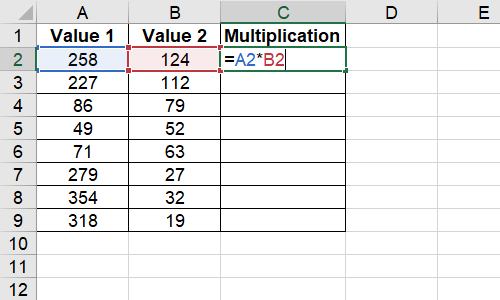
3. Press [Enter] key to work it out.
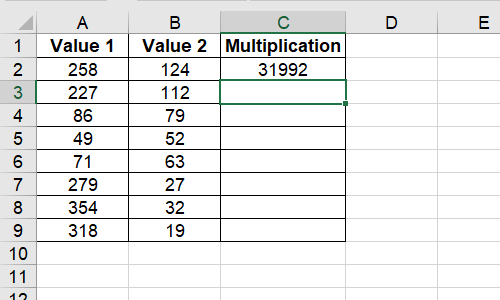
4. Drag the fill handle, which looks like a small black cross at the bottom-right corner of C2, to apply the formula to cells below. It will multiply the data of Value 1 and Value 2 in each row accordingly.
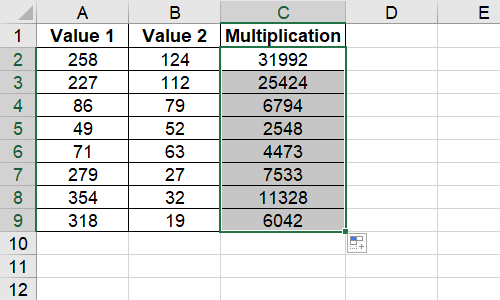
Method 2: Using Excel Functions to Multiply
In addition to type the formula directly, you can also insert a PRODUCT function to multiply numbers in Excel.
1. Select the cell C2, click Insert Function button above the table.
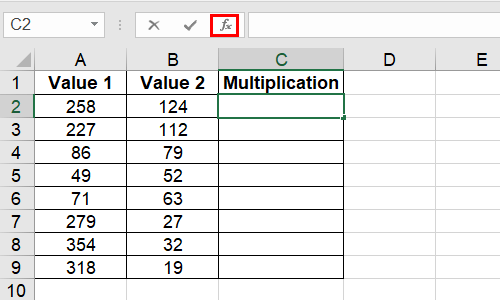
2. Or you can switch to Formulas tab and click Insert Function.
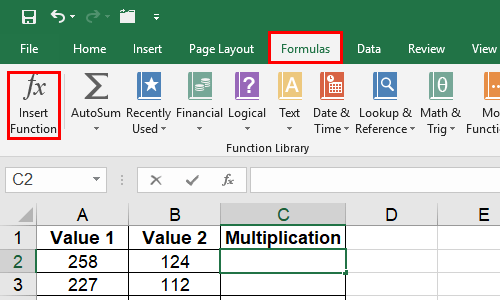
3. Input “product” in the search box and hit Go to search it. Then you can select PRODUCT from the list and click OK to confirm it.
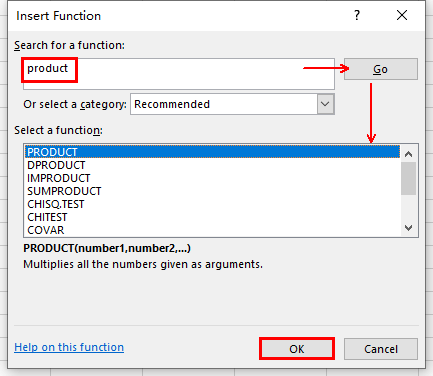
4. Make sure the cells range is right in Function Arguments. Click OK to implement the function.
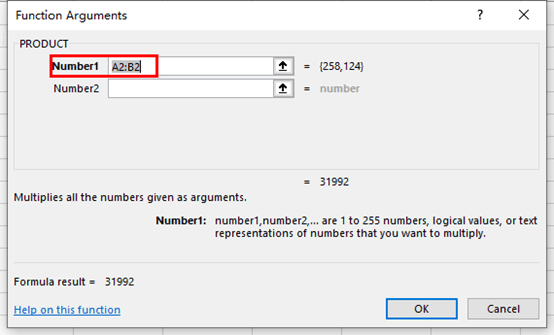
5. Then, similarly, you can use fill handle to apply this formula to multiple cells.
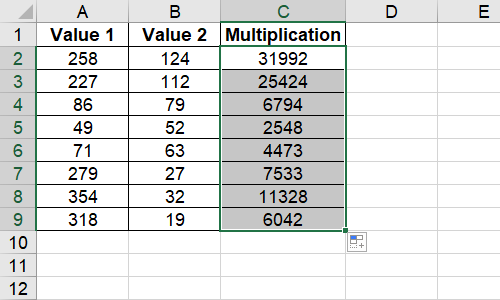
6. In this way, you can also multiply the numbers in an entire column.
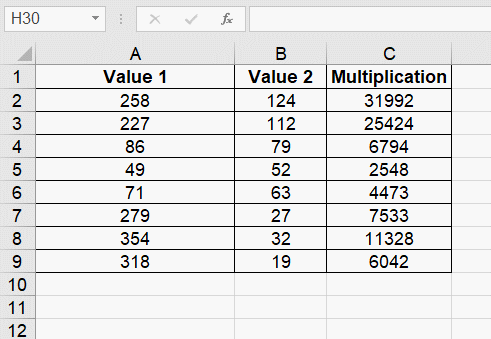

Leave a Reply