When you start File Explorer in Windows 10, the quick access section will display in the left pane, which contains a list of the folders you browse most frequently and the files that you recently accessed. This feature provides an easy way to find the folders that you use most often, and let’s take a look at the tip now.
1. Open the File Explorer on your PC firstly, and you will find the list of Quick access displayed in the left pane.
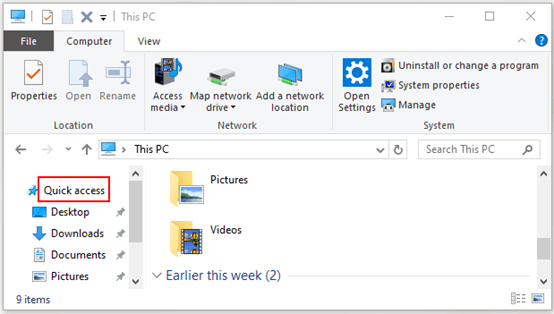
2. Navigate to the folder which you want to pin to quick access, then right-click it and select Pin to Quick access in the pop-up box. Here I choose Videos as the example.
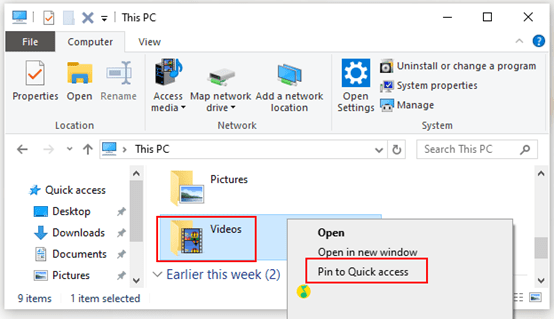
3. Now the selected folder has been listed in the Quick access section.
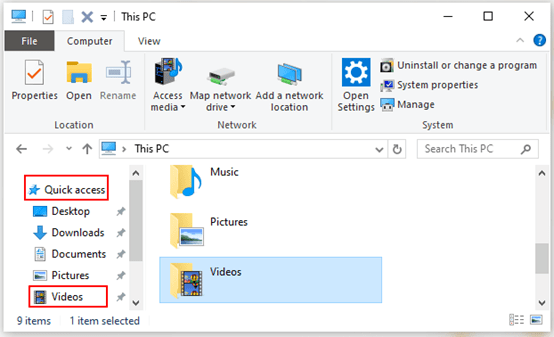
4. If you want to unpin a folder from the Quick access section, just right-click the folder which you want to unpin, and select Unpin from Quick access in the pop-up box.
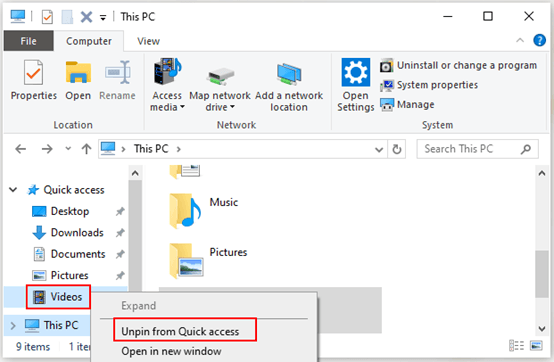

Leave a Reply