Duplicates would be one of the reasons for wrong data entry. So, how should we prevent duplicate entries in Excel when entering data?
Let’s take an example.
Here is a school report. Now we need to prevent duplicate names in the Name column.
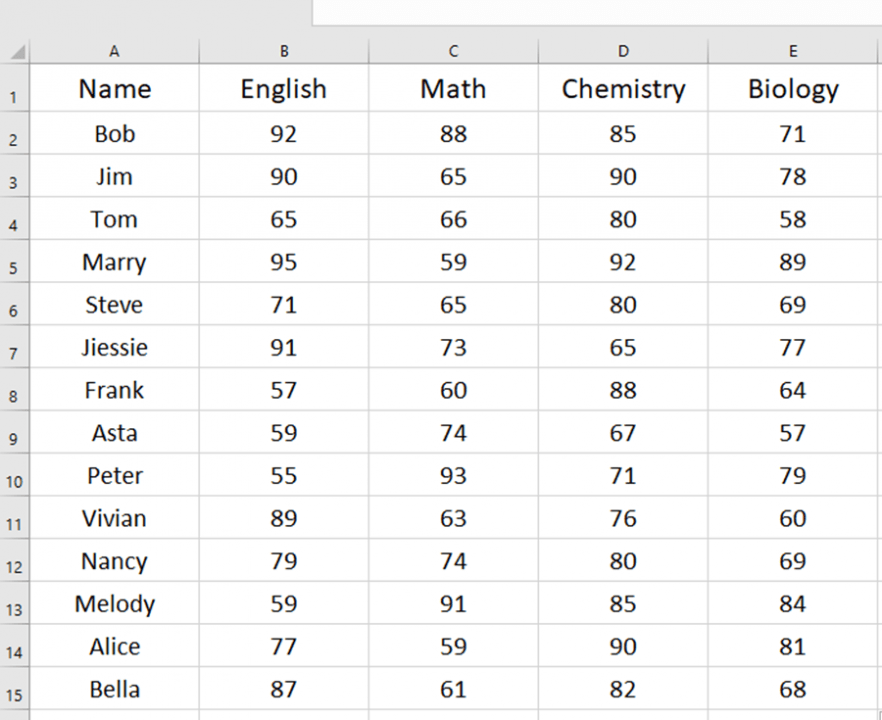
Highlight the name column and go to the Data tab.
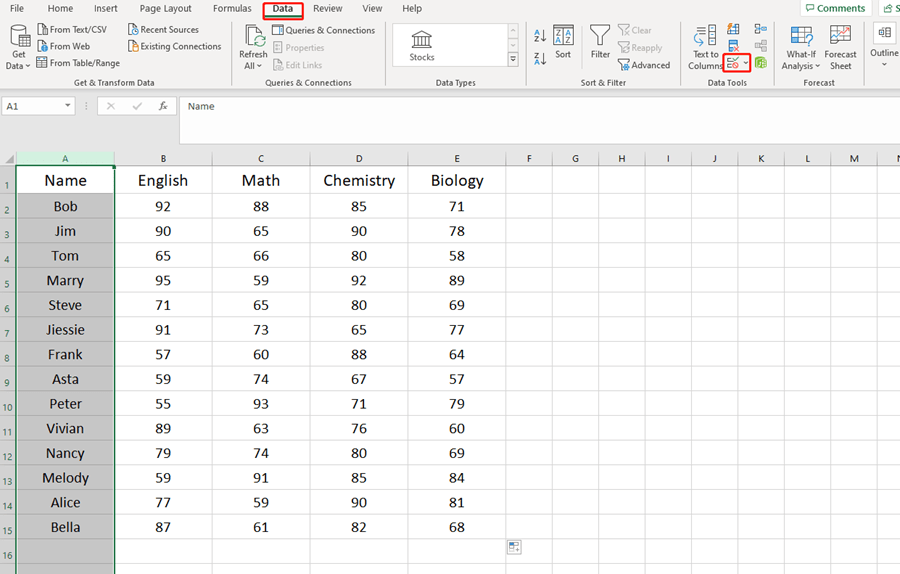
Choose Custom and type =COUNTIF(A:A,A1)=1 in the Formula box. Then hit OK.
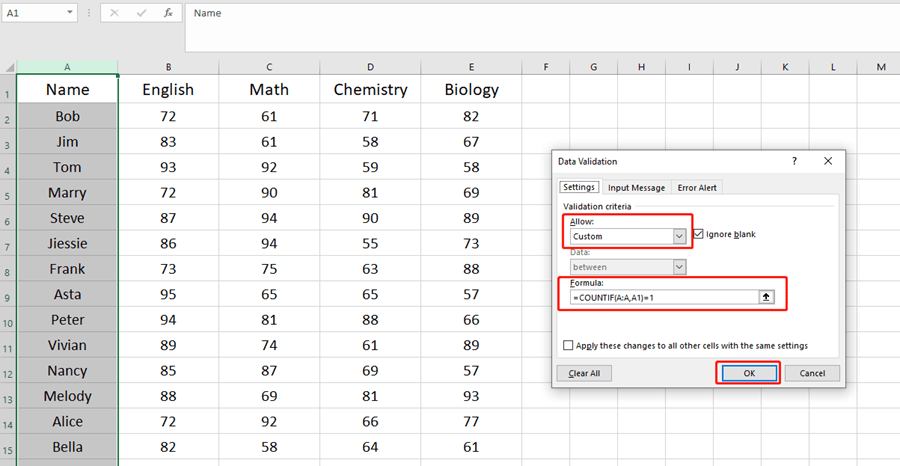
If we enter a duplicate value like Nancy, there will be a window box to remind you “This value doesn’t match the data validation restrictions defined of this cell”.
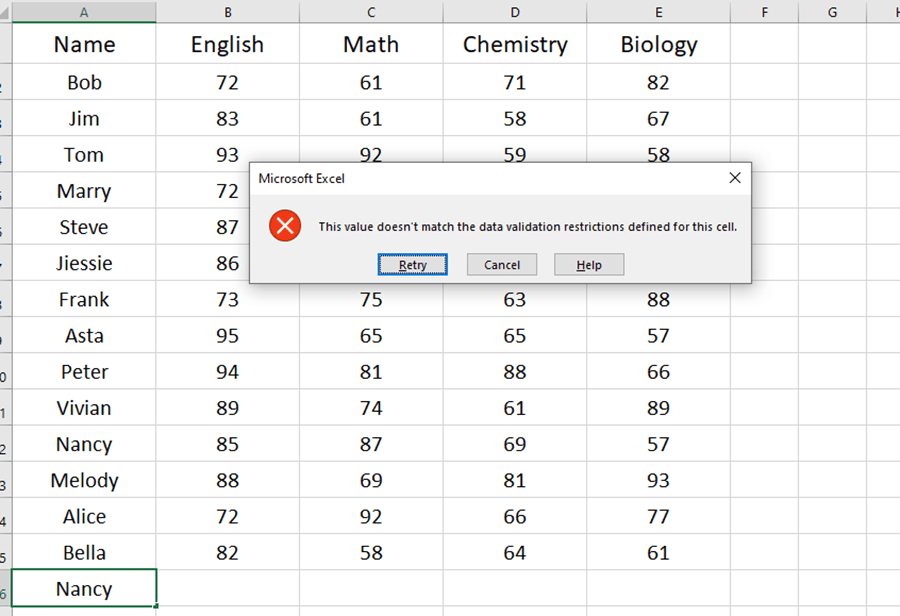
That’s the tutorial on how to prevent duplicate entries in Excel. Hope this can be helpful to you.

Leave a Reply