A Word document may contain a lot of data even important business information. To prevent it from being tampered by others, we’d better protect the Word document with password.
1. Encrypt with Password
To encrypt a document in Word 2019, switch to File tab at first.
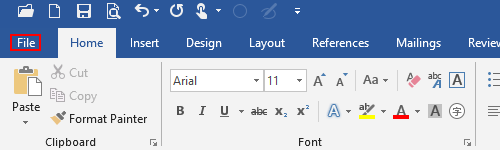
Click Protect Document in Info tab.
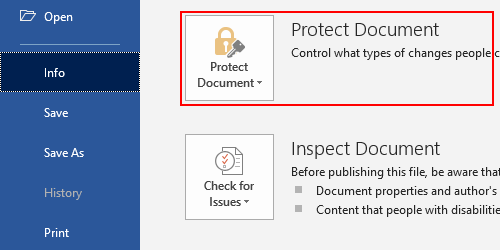
Choose Encrypt with Password in the drop-down menu.
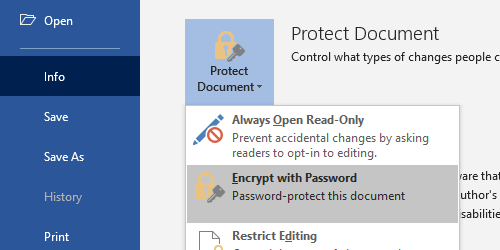
Enter a password in the Encrypt Document window and click OK.
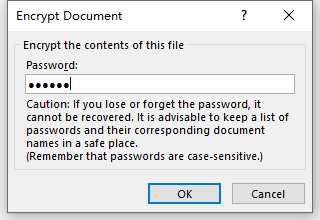
Enter the password again to confirm it.
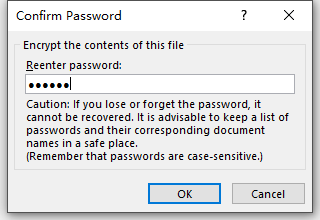
Now the Protect Document section becomes yellow. It means you’ve successfully add password to the document.

Next time you open the file, you’ll be required to enter the correct password.
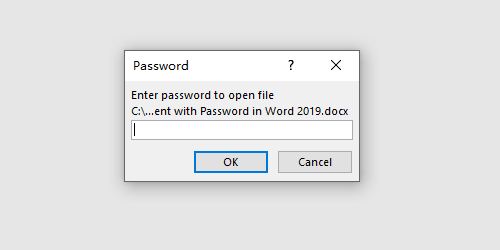
2. Decrypt a Document
To cancel the protection of the document, you must enter the correct password to open the file at first. Then click Encrypt with Password again and delete the current password in Encrypt Document window.
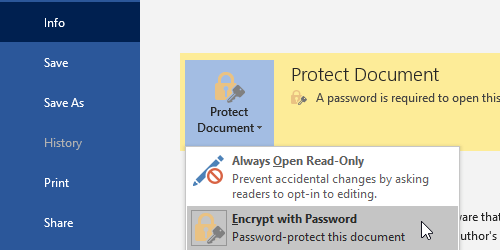
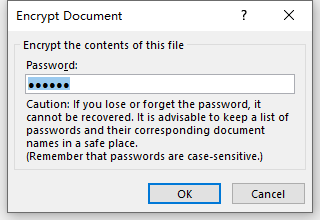
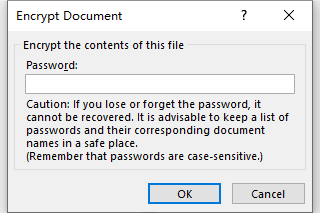

[…] https://www.myofficetricks.com/how-to-protect-a-document-with-password-in-word-2019/ […]
This works great on a Word 2019 document, stored in Dropbox.
But when I try to open it on my other laptop, which has Word 2007, it won’t come up with the ‘Enter Password’ box, so I can’t open. Is that normal?
Is the only solution is to de-encrypt in 2019, then re-encrypt with password in 2007, which I guess is less secure?
Hope you can give a quick response, thanks. John